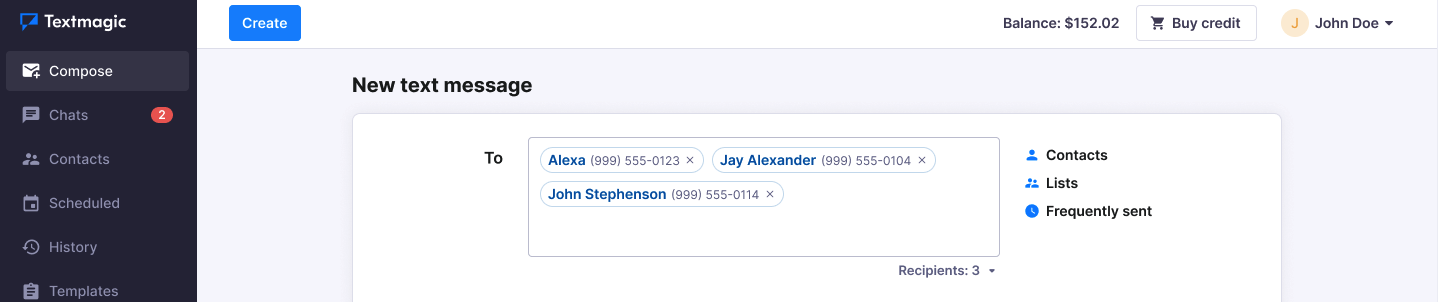Send personalized bulk texts with dynamic fields
A dynamic field is a placeholder for personalized information tied to each contact in your Textmagic account.
Using dynamic fields in your text messages allows you to personalize each SMS with unique contact details like the recipient’s first name, job title, or location, making your communication more relevant and engaging.
Both dynamic fields and templates can help you send mail merge text messages. Learn how to create templates.
Default dynamic fields in Textmagic:
- First name
- Last name
- Company name
- Phone
You can create an unlimited amount of additional custom fields for your contacts. Learn how to create custom fields.
Send personalized mail merge text messages
- Navigate to Compose page.
- Enter your recipients.
- Select the number you want the SMS to be delivered from. (Learn about Sender settings.)
- Enter your message or select a pre-saved template.
- Place the cursor where you want to insert the tag and click Add dynamic field.
- Click Schedule – if you want your message to go later – Preview message or Send.
Tips for better SMS campaign results
- Use permission-based opt-ins — only message people who agreed to receive SMS.
- Keep messages clear and concise — Keep it short and avoid sending links.
- Segment your list — target based on interests or behaviors.
- Send at the right time — typically during business hours or lunch.
- Limit frequency — avoid spamming; 2-4 times per month recommended.
- Include an opt-out option — “Reply STOP to unsubscribe.”
- Track results — monitor delivery, and opt-outs.
- Use personalization and automation — name, behavior triggers, etc.