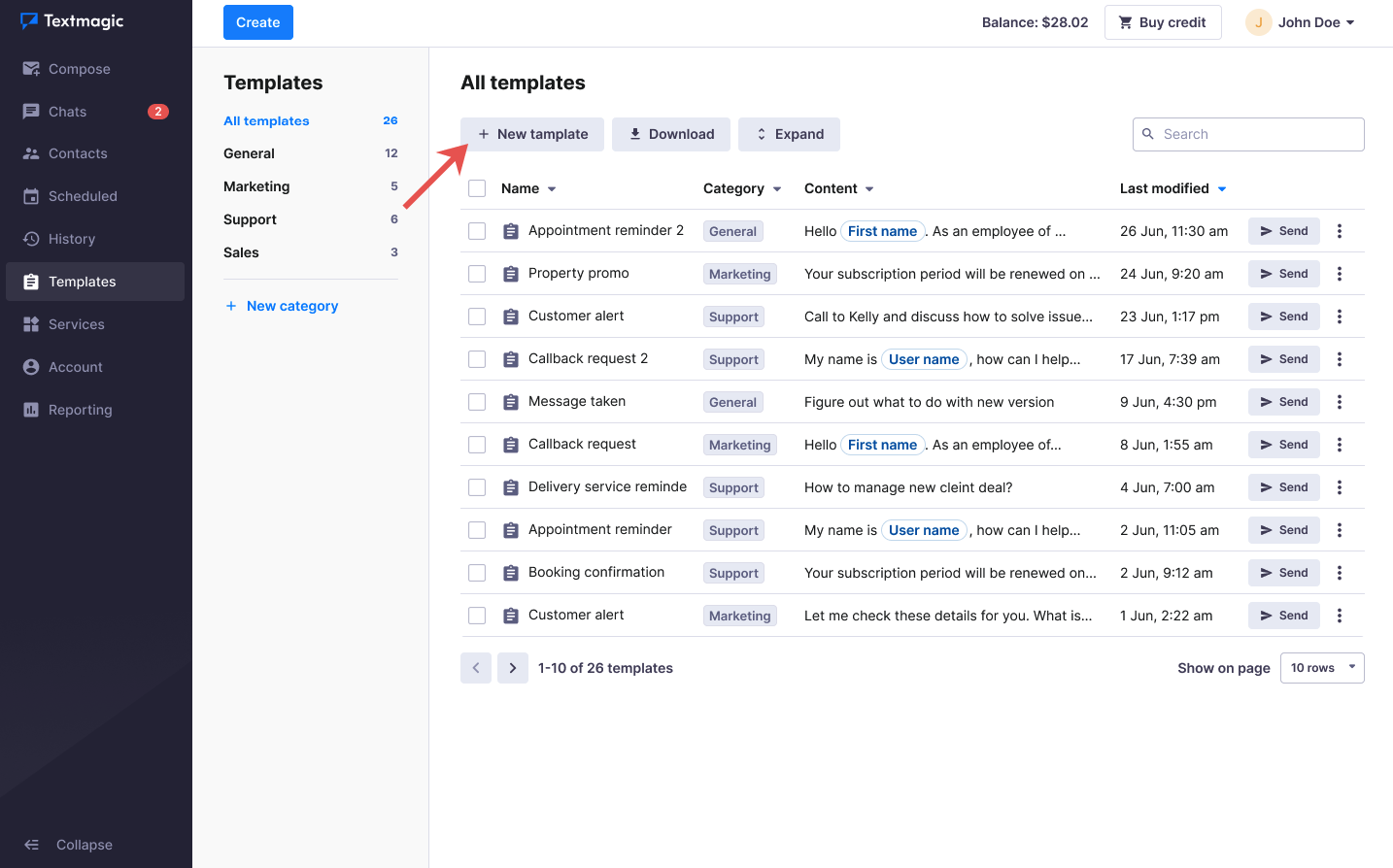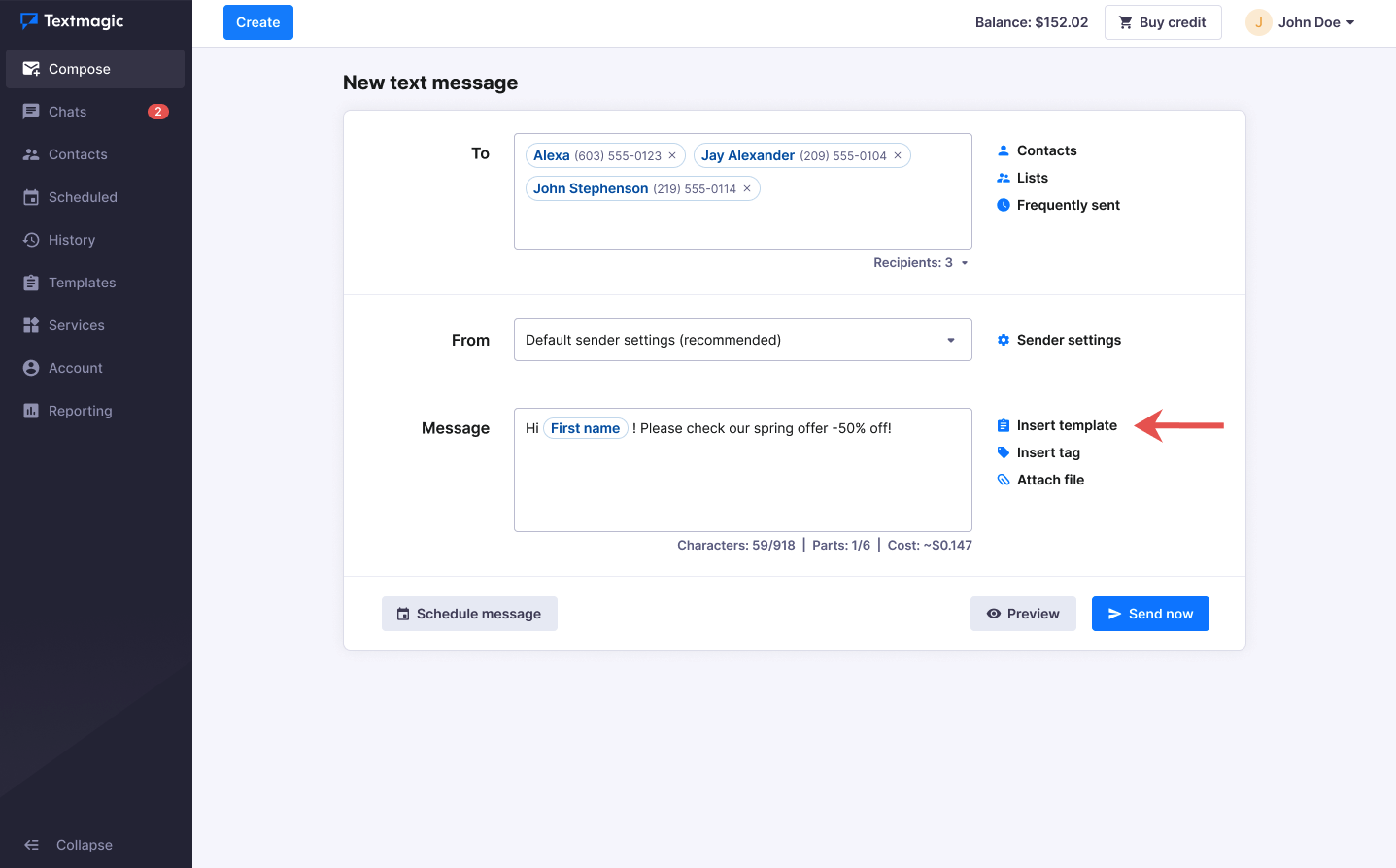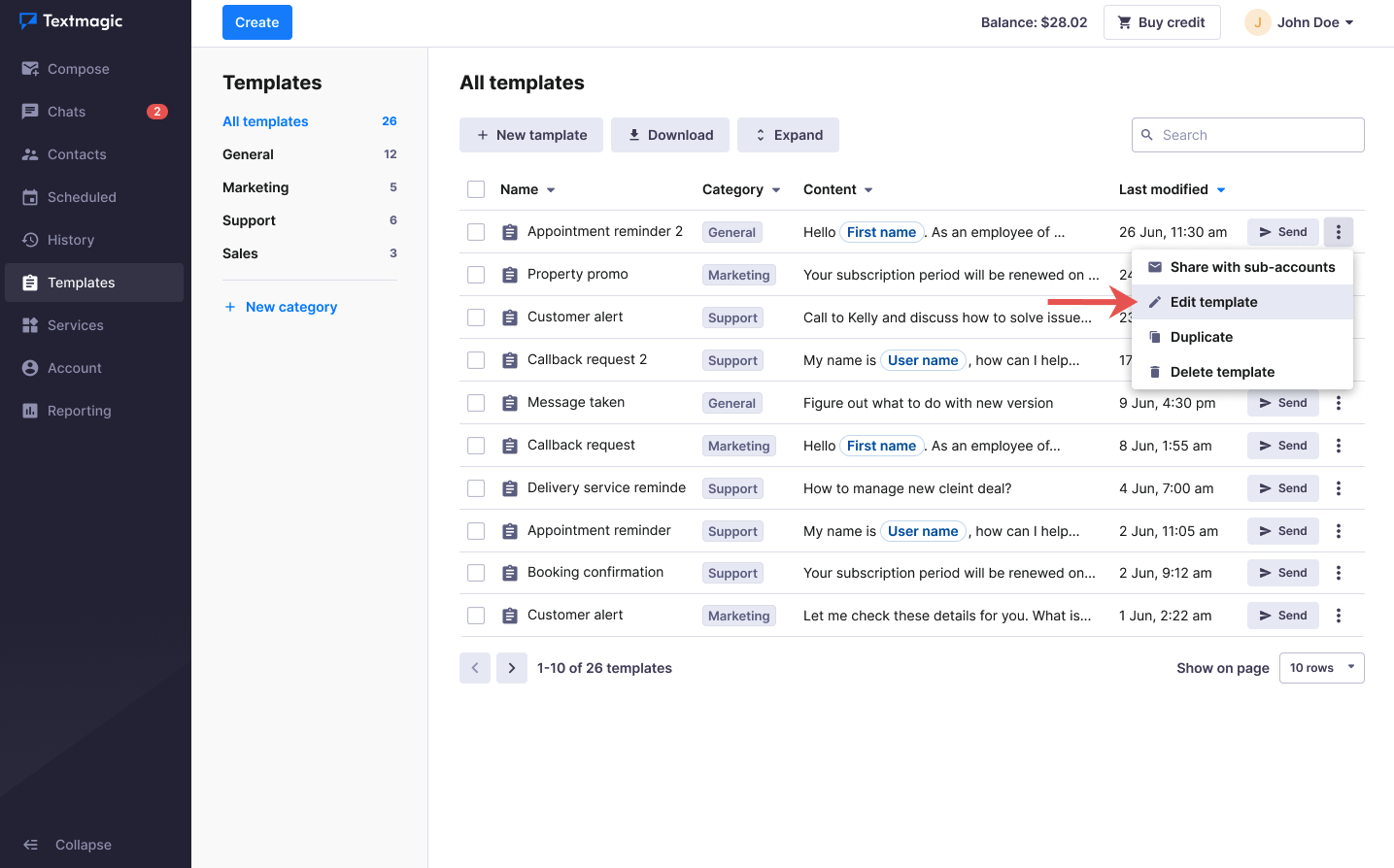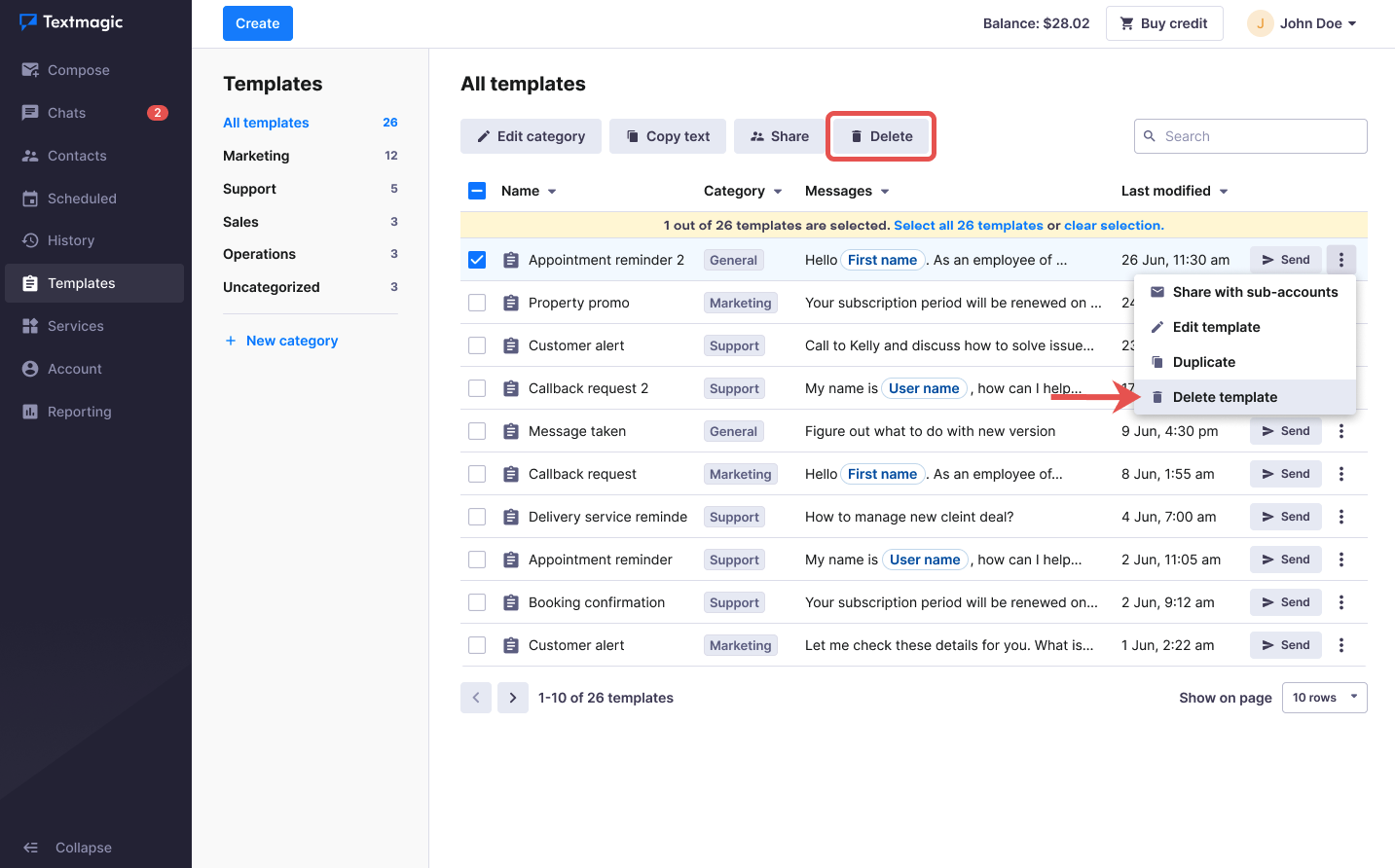Save time with text message templates
Create text message templates to save you time and effort when a similar message format is often required.
Create text message templates
- Select Templates from the main menu.
- Click New template.
- Give your template a name.
- Write your message. If mail merge tags are needed, simply place the cursor where you want it to be added and click Add dynamic field.
- Select a template category.
- Click Create.
Insert a template into a text message
- Select Compose from the main menu.
- Enter your recipients.
- Select the name or number that the message should be sent from (Learn more about Sender settings).
- Click Insert template and choose the template you need to add to your message.
- Schedule the message or Send it immediately.
Edit a template
- Select Templates from the main menu.
- Find the template you want to edit.
- Click Edit template action in the three dots menu, or click on the template name.
- Update the template.
- Click Save.
Delete a template
- Select Templates from the main menu.
- Select the templates that you want to delete.
- Click Delete.
Was this post helpful?
Let us know if you liked the post. That’s the only way we can improve.