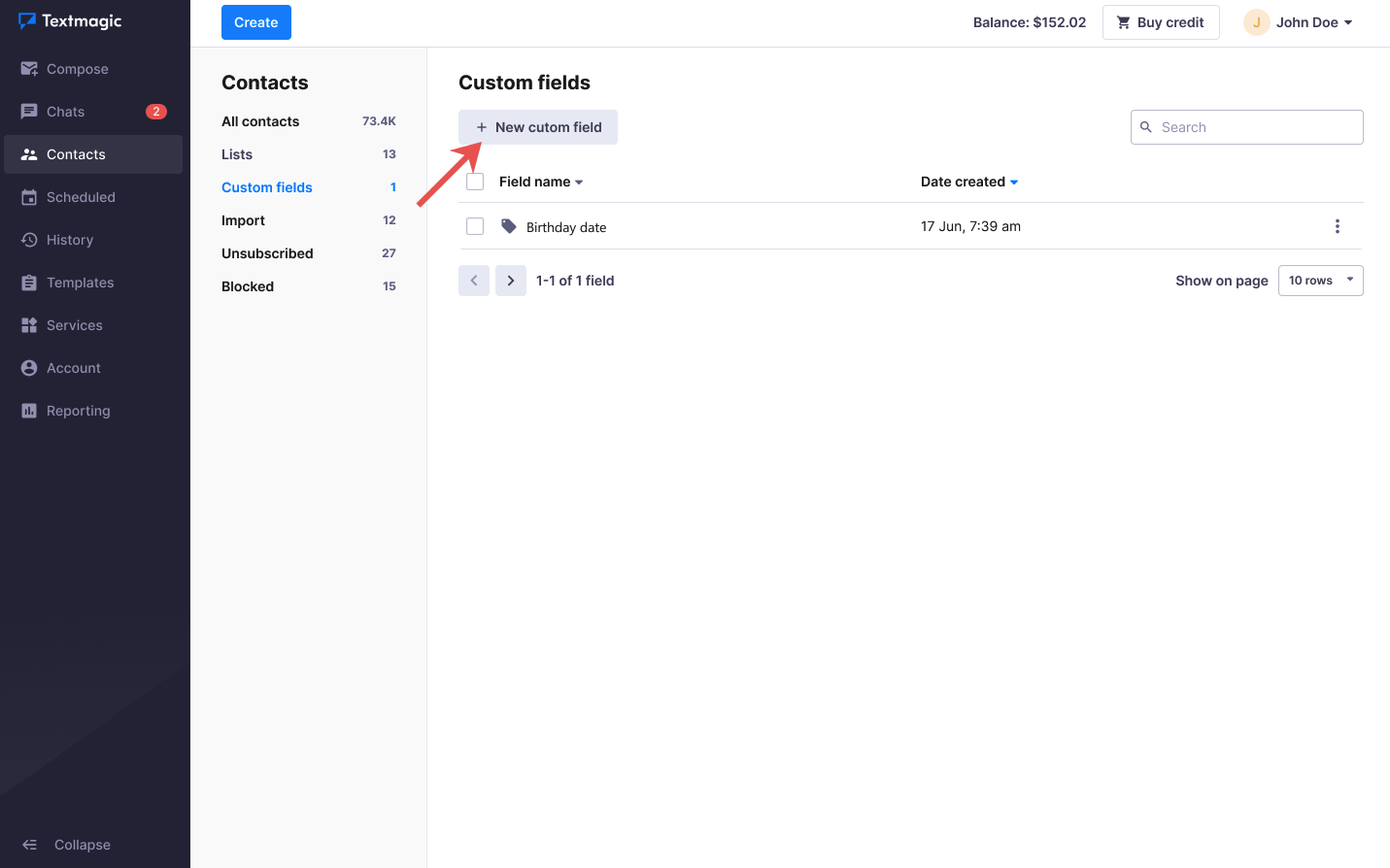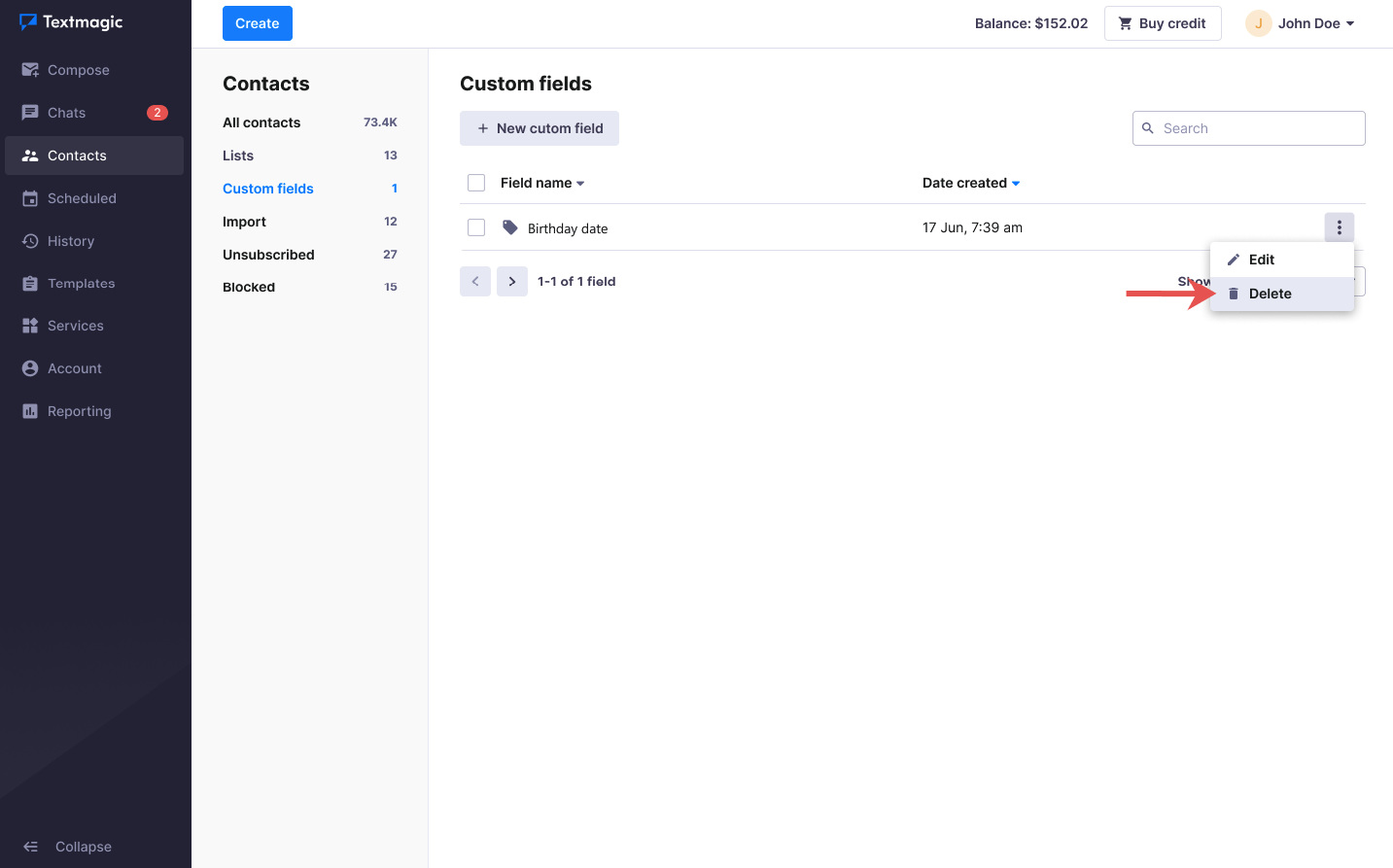Create custom fields for contacts
Custom fields are additional information fields you can add to your contacts, beyond the predefined Textmagic dynamic fields: First name, Last name, Company name, Phone, and Email.
You can create any new field you like – for example, Date of birth, Location or Job title. These contact fields are shared across all your sub-accounts and users.
You can use the data in your custom fields as dynamic merge fields, allowing you to send personalized text messages to a list of contacts.
Create custom field
- Navigate to Contacts -> My Contacts –> Settings -> Custom fields.
- Click the New custom field button.
- Enter a title for your new custom field and click Create.
Delete a custom field
- Navigate to Contacts -> My Contacts –> Settings -> Custom fields.
- Select the desired custom field and click Delete.
Use the custom fields as mail merge dynamic tags
To use custom fields as dynamic fields, you’ll first need to populate them with data. The quickest way to do that is to import contacts from a .CSV or Excel file.
New custom fields will show in the Add dynamic field dropdown when composing your messages. This allows you to make your text messages more personal while sending them in bulk. Learn more about sending personalized SMS using the dynamic fields.