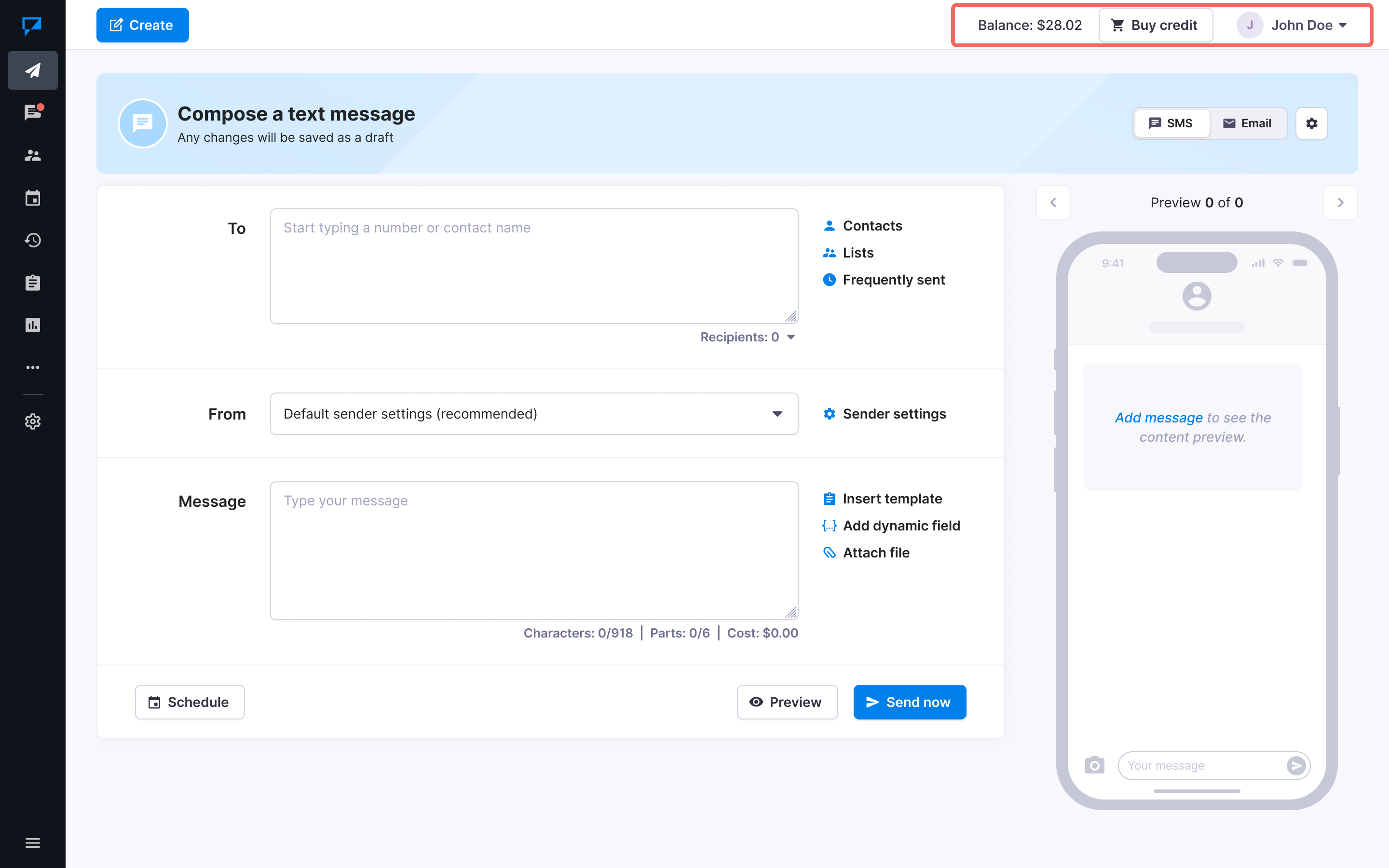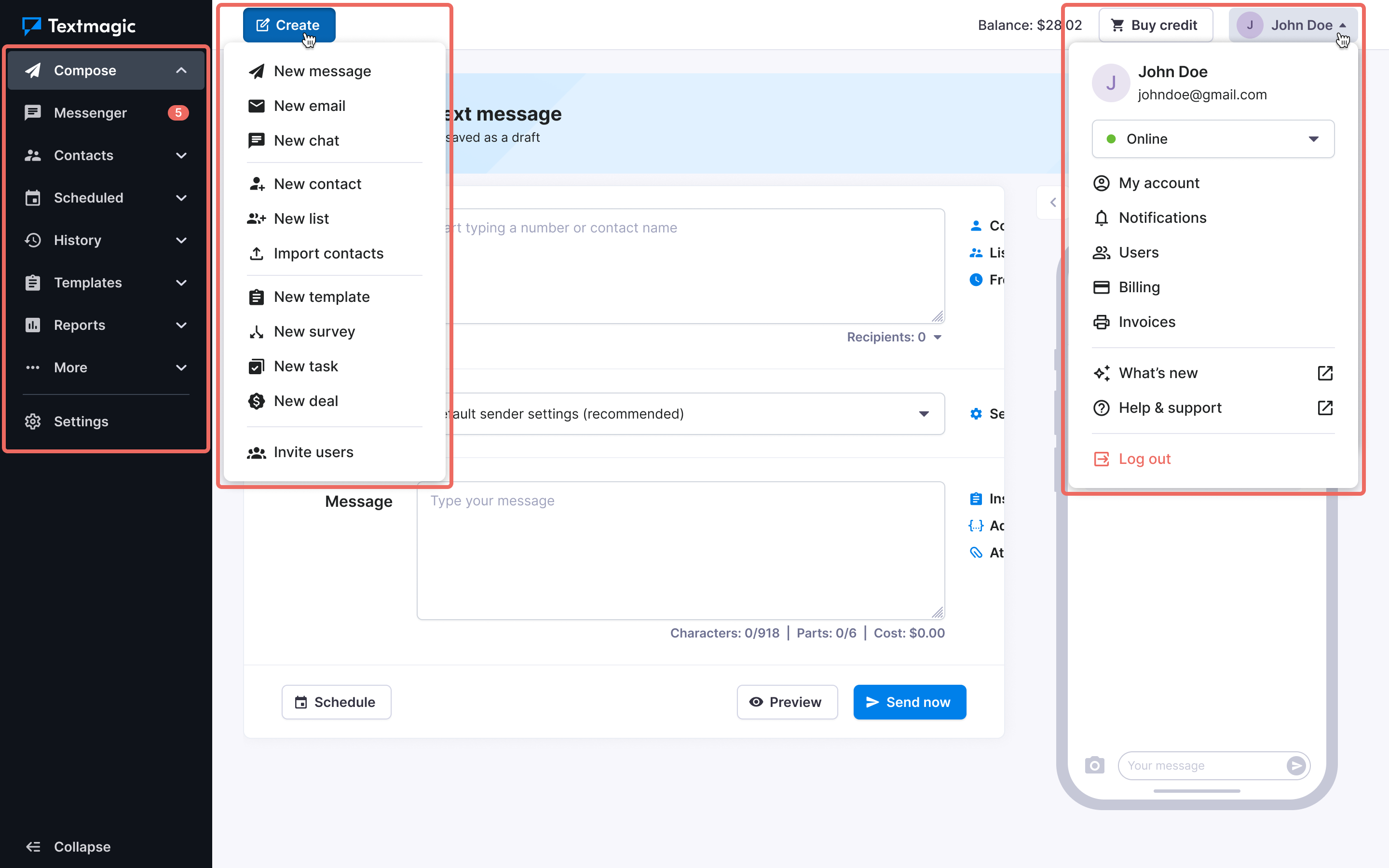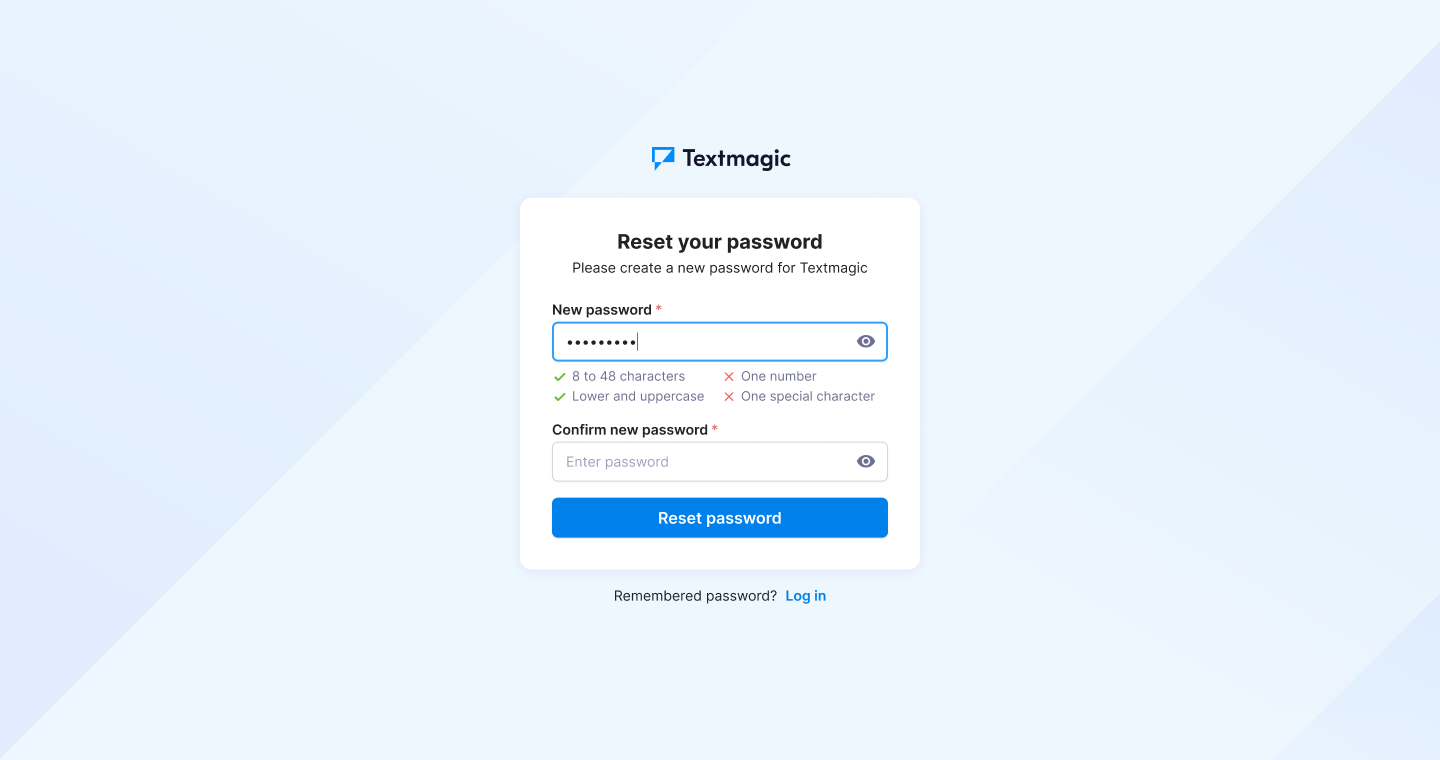Get started with Textmagic platform
The Textmagic web app is an ideal solution for businesses looking for an easy-to-use online service for:
Collaboration features available for your team
- Users: Add team members with separate logins and roles/permissions under one company account.
- Role-based permissions: Control what each team member can access.
- Shared inbox: Manage SMS, WhatsApp, Facebook, Live chat, and Instagram conversations in one place – Messenger.
- Contact management: Share customer contact data securely among users.
- Campaign management: Collaborate on sending and tracking SMS and Email campaigns.
- Activity tracking: Monitor user actions and maintain accountability.
- Internal notes: Add private notes on conversations for team collaboration.
- Tickets: Get replies to your email campaigns and work on them together with your team.
- Tasks: Create and assign tasks to team members to simplify workflows.