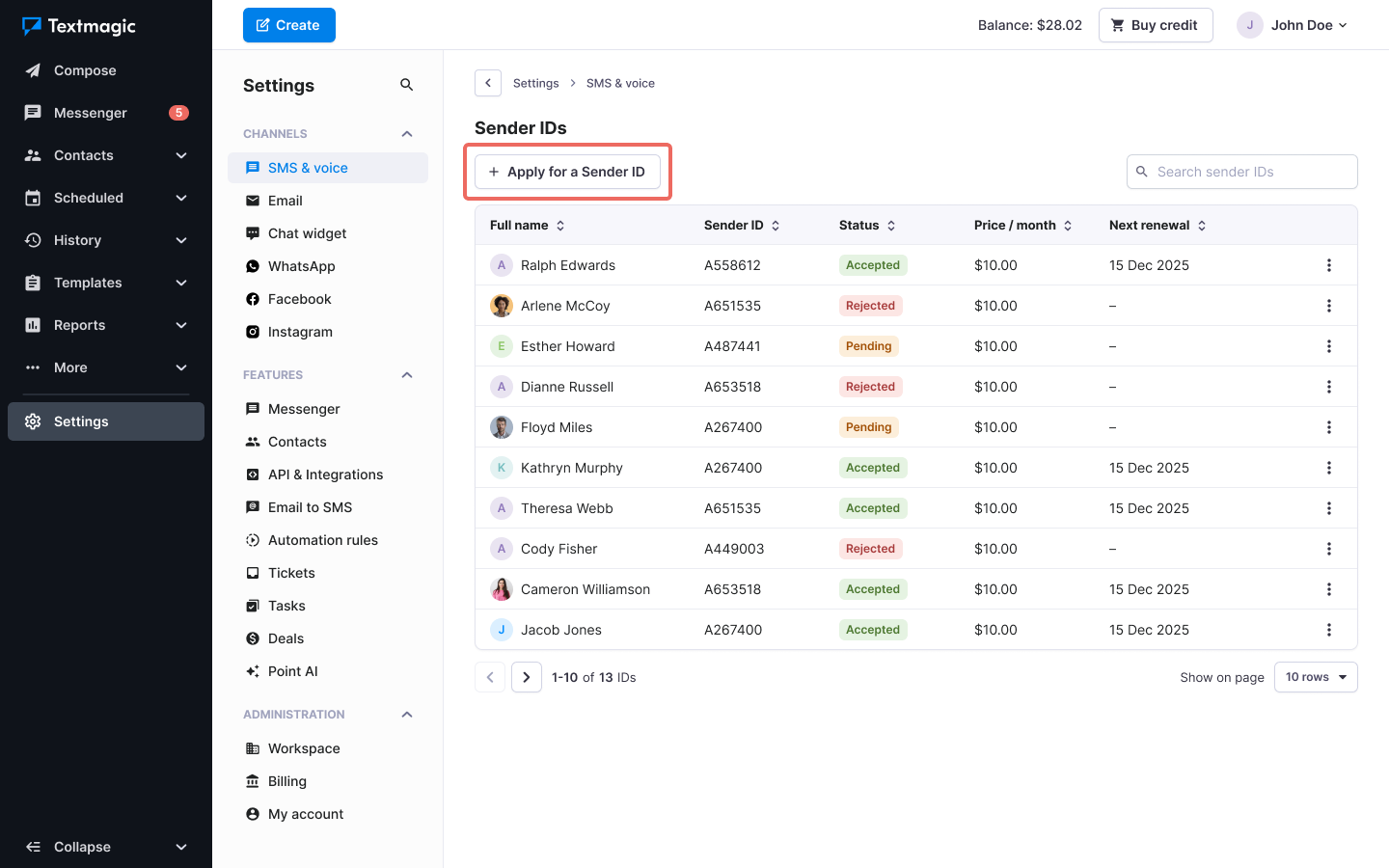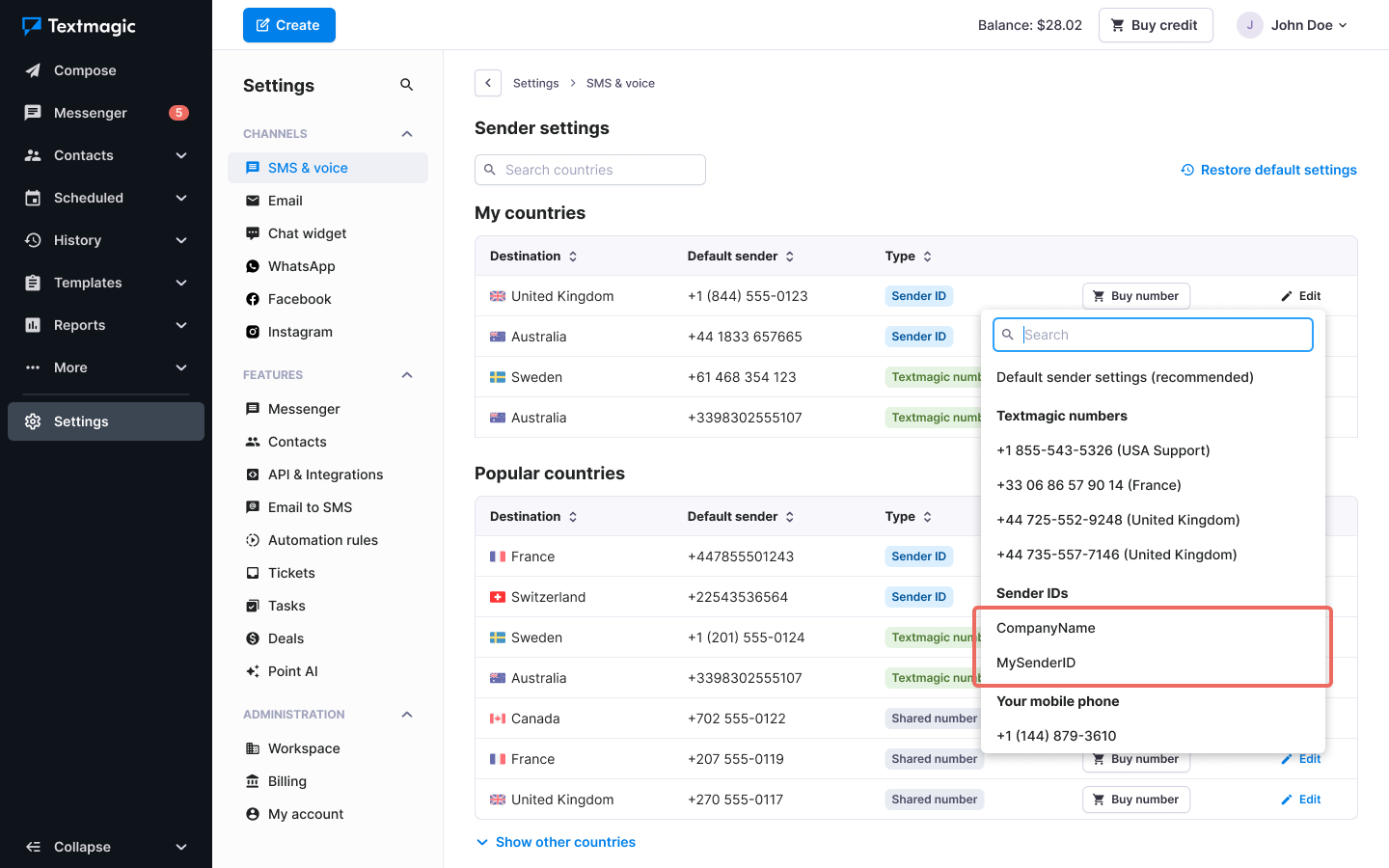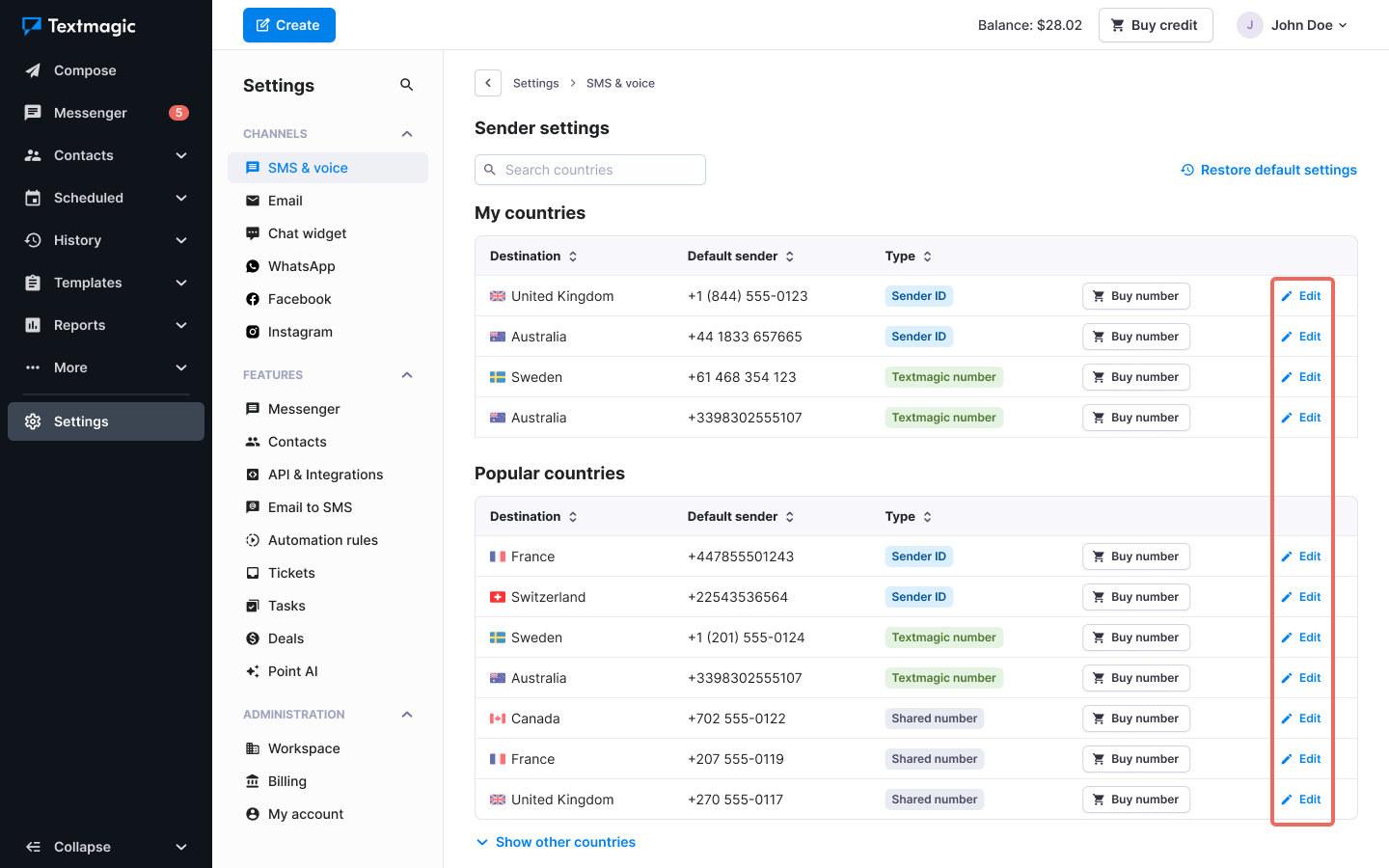Understanding SMS sender settings
Mobile operators have strict rules to prevent spam and fraud. Textmagic ensures your compliance and reliable delivery with different SMS sender options per country — including virtual texting numbers, Sender IDs, and CPaaS numbers. In the U.S. and Canada, brand and campaign registration is required.
Select an SMS sender type to learn more:
Texting numbers
Textmagic offers virtual texting numbers that look like regular mobile numbers and can be used to send and receive messages with real mobile subscribers. These numbers work only within their country of origin and are not global.
- Currently available in 20+ countries and may change over time.
- Use the texting number for:
- Sending outbound messages
- Receiving replies/inbound messages
- Calls, if calling is supported on that virtual number
All incoming messages will be displayed in Messenger and on the Inbound SMS history page.
You can purchase a texting number Numbers page.
Sender IDs
Sender ID allows you to display your company name as the sender of your text messages. However, please note:
- If you use Sender ID you will not be able to receive replies.
- Sender ID is not supported in some countries.
- The Sender ID subscription costs £/€10 per month. Credit for the subscription renewal is dedicated from the prepaid account balance.
Apply for a Sender ID
- Navigate to Settings -> Sender IDs -> Apply for a Sender ID .
- Enter your Sender ID and explain why you need it. (e.g. it’s your company name). It can be a maximum of 11 characters long and must contain at least one letter.
- Click Apply now.
- Wait until your Sender ID is approved by a Textmagic specialist. You will receive an email confirmation once this is done. Sender IDs are usually approved almost instantly.
- Set the new Sender ID as your default sender setting for the desired country.
Edit your default sender settings
- Navigate to Settings -> Sender settings.
- Click Edit next to the country you want to change.
- Choose the number or Sender ID.
Some useful links for information on how to send texts in the most popular markets
- The USA and Canada
- The United Kingdom
- Australia
- France
- Bring your own CPaaS (Twilio, Vonage, etc.)
- Best practices for sending text messages