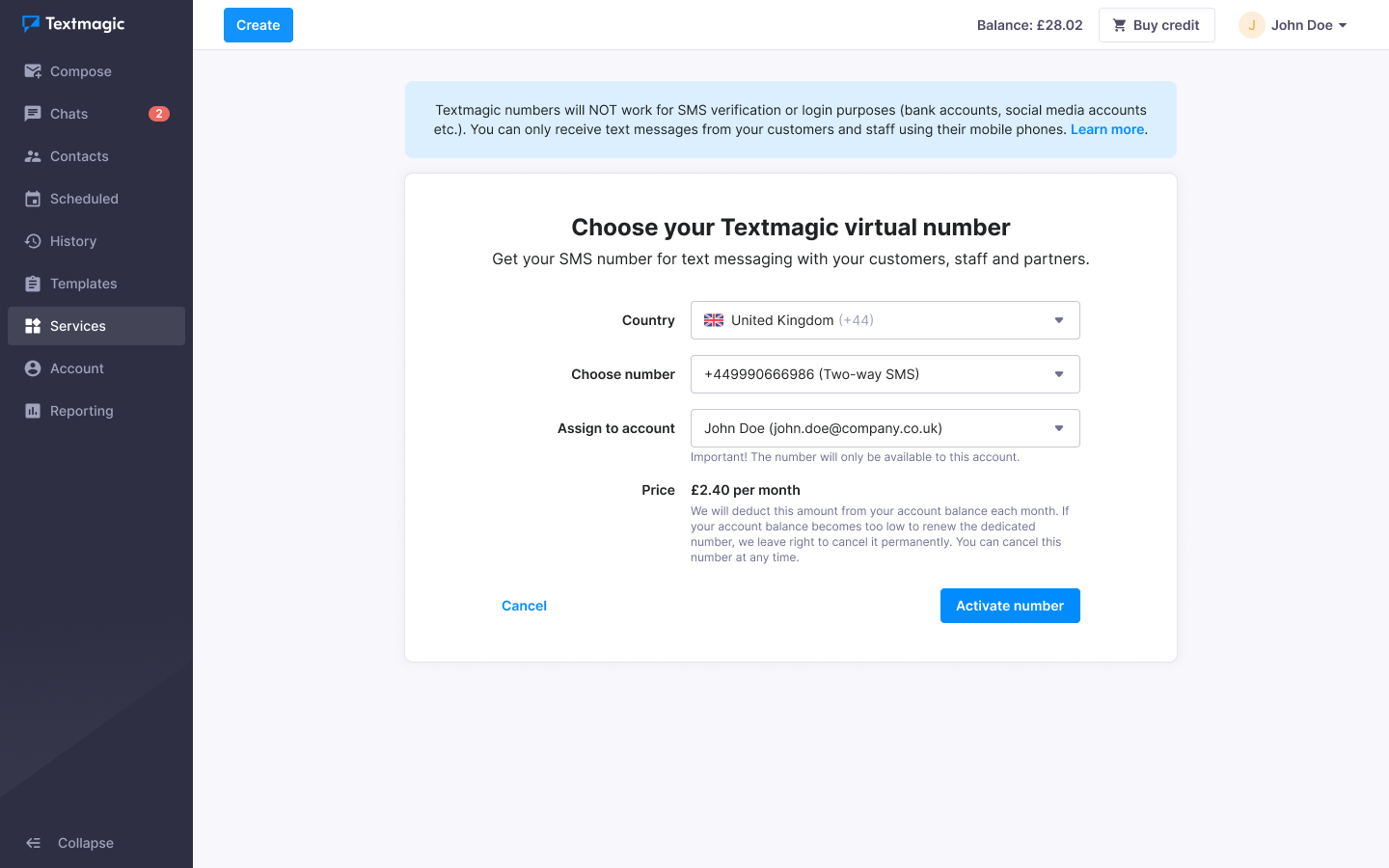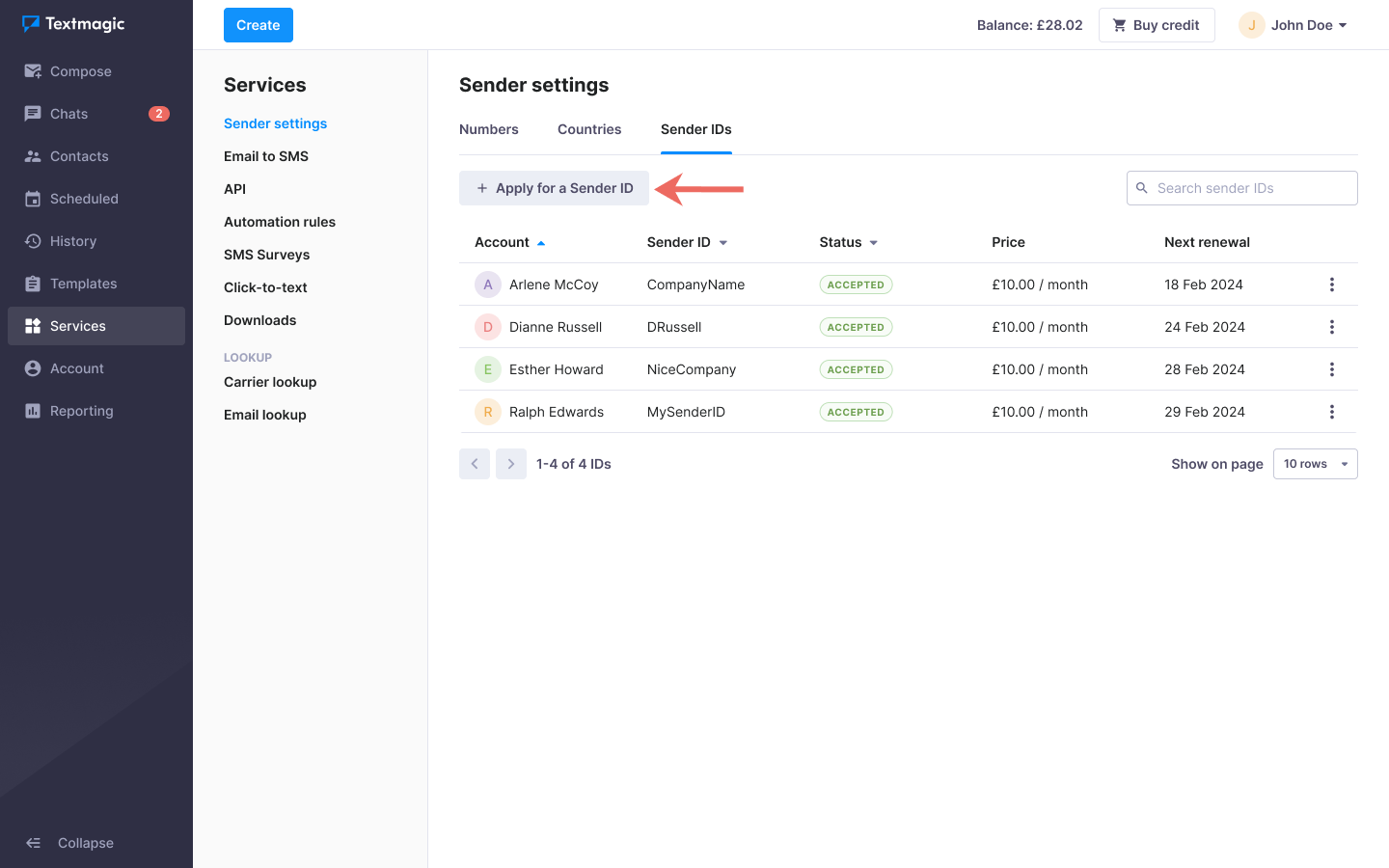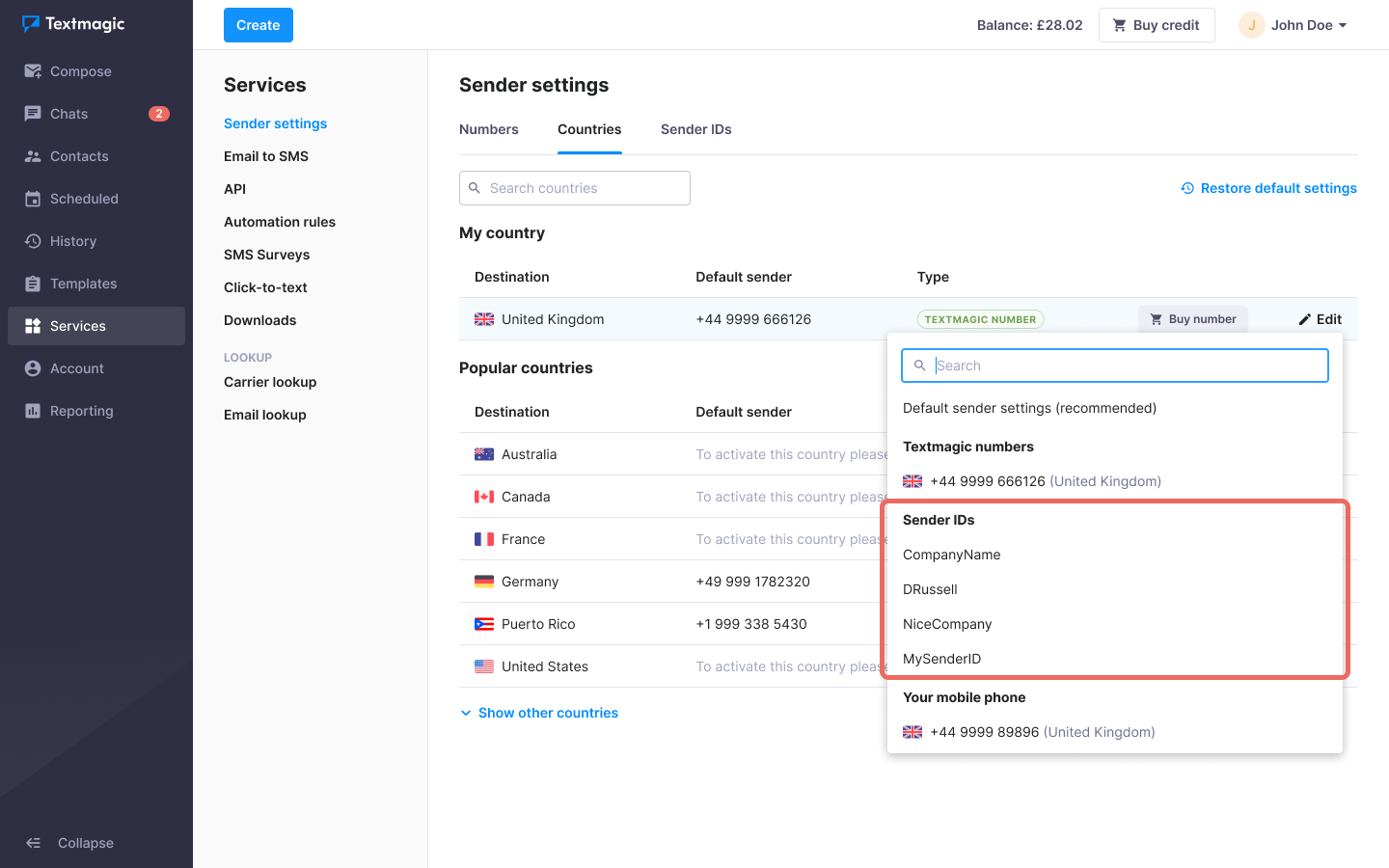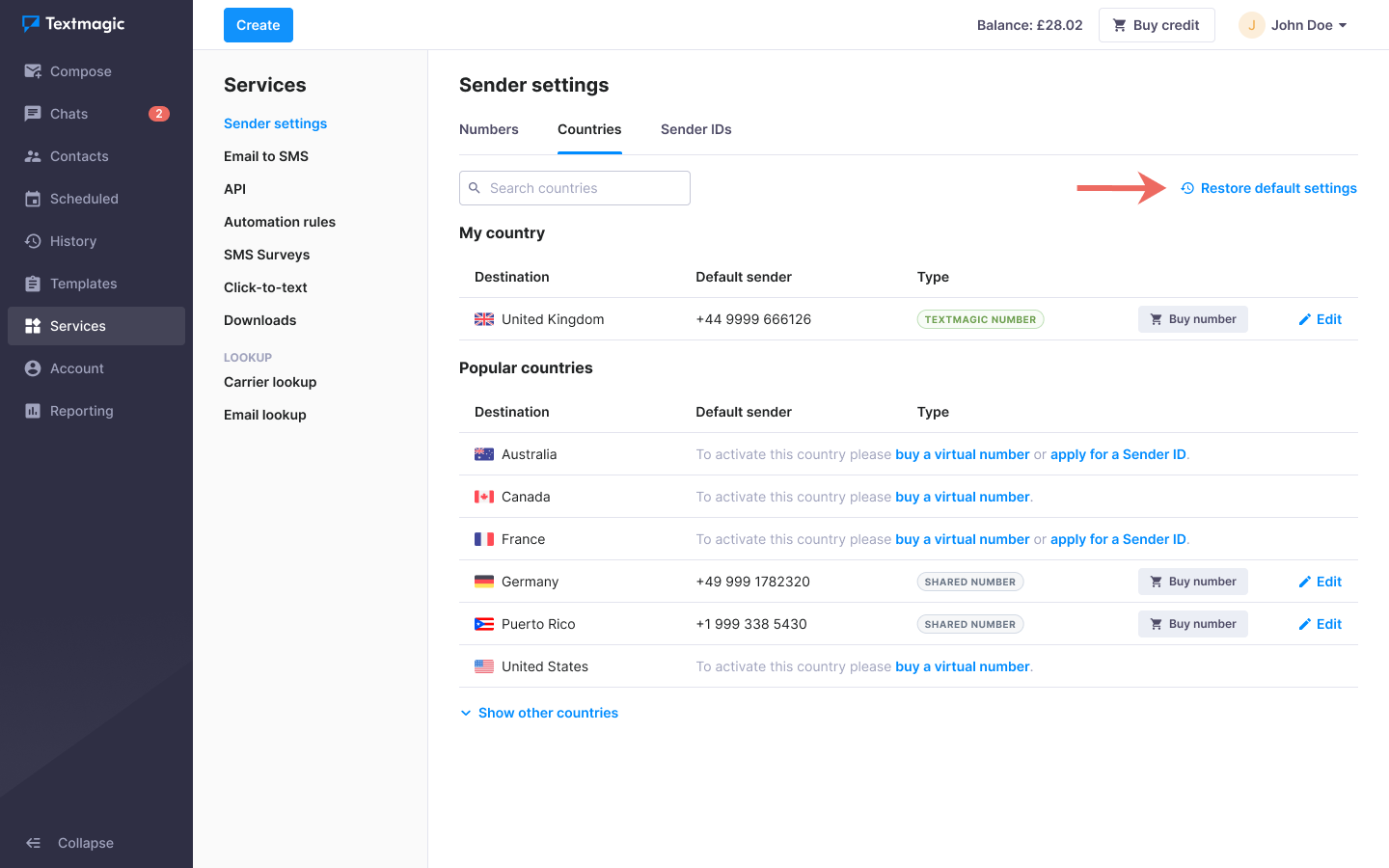Understanding SMS sender settings
Mobile operators around the world are focused on protecting their customers from spam and fraud. That is why there are a bunch of rules and regulations in place. Textmagic is here to help you get your text messages delivered while staying compliant with the carrier rules and industry-wide regulations.
For your convenience, Textmagic account sender settings are split into several pages:
- Numbers
- Countries
- Sender IDs
- 10DLC registration (only if you have a local US number)
- Toll-free verification (only if you have a toll-free number)
Please keep in mind if you have multiple accounts in the same branch, you must configure sender settings separately.
Some useful links for information on how to send texts in the most popular markets
Before you send a message you can choose the number recipients will see on their phones when they get a text from you. This can be edited anytime from the Sender settings page for each destination country.
Edit your sender settings
- Navigate to Services -> Sender settings.
- Select the Countries tab.
- Click Edit next to the country you want to change.
- Choose the number or Sender ID.
Textmagic SMS sender settings:
Please click on the sender setting type to learn more:
Dedicated texting numbers
Textmagic offers dedicated texting numbers in more than 20 countries. Each dedicated number can be used by only one account at a time. The dedicated number cannot be shared between sub-accounts. The numbers prices can be found on the Pricing page.
A dedicated number is an essential component for two-way messaging. You can send and receive messages to or from anyone (except for online services verification messages). All incoming messages will be displayed in Messenger and Received history page.
You can buy a dedicated number subscription from the web app Buy number page.
Alphanumeric Sender ID
Sender ID allows you to display your company name as the sender of your text messages. However, please note:
- If you use Sender ID you will not be able to receive replies.
- Sender ID is not supported in some countries.
- The Sender ID subscription costs £/€10 per month. Credit for the subscription renewal is dedicated from the prepaid account balance.
Apply for a Sender ID
- Navigate to Services -> Sender Settings.
- Select the Sender IDs tab.
- Click Apply for a new Sender ID.
- Enter your Sender ID and explain why you need it. (e.g. it’s your company name). It can be a maximum of 11 characters long and must contain at least one letter.
- Click Apply now.
- Wait until your Sender ID is approved by a Textmagic specialist. You will receive an email confirmation once this is done. Sender IDs are usually approved almost instantly.
- Set the new Sender ID as your default sender setting for the desired country.
Restore sender settings
- Navigate to Services -> Sender Settings.
- Select the Country tab.
- Click Restore default sender settings.
If you restore the sender settings – all your changes will be discarded and Textmagic will automatically set the recommended sender number for every country to ensure the best delivery and response rate (where possible).