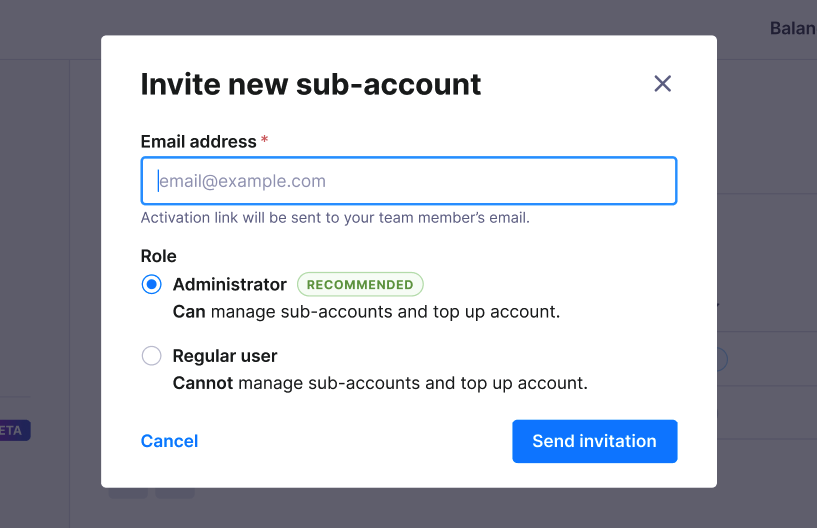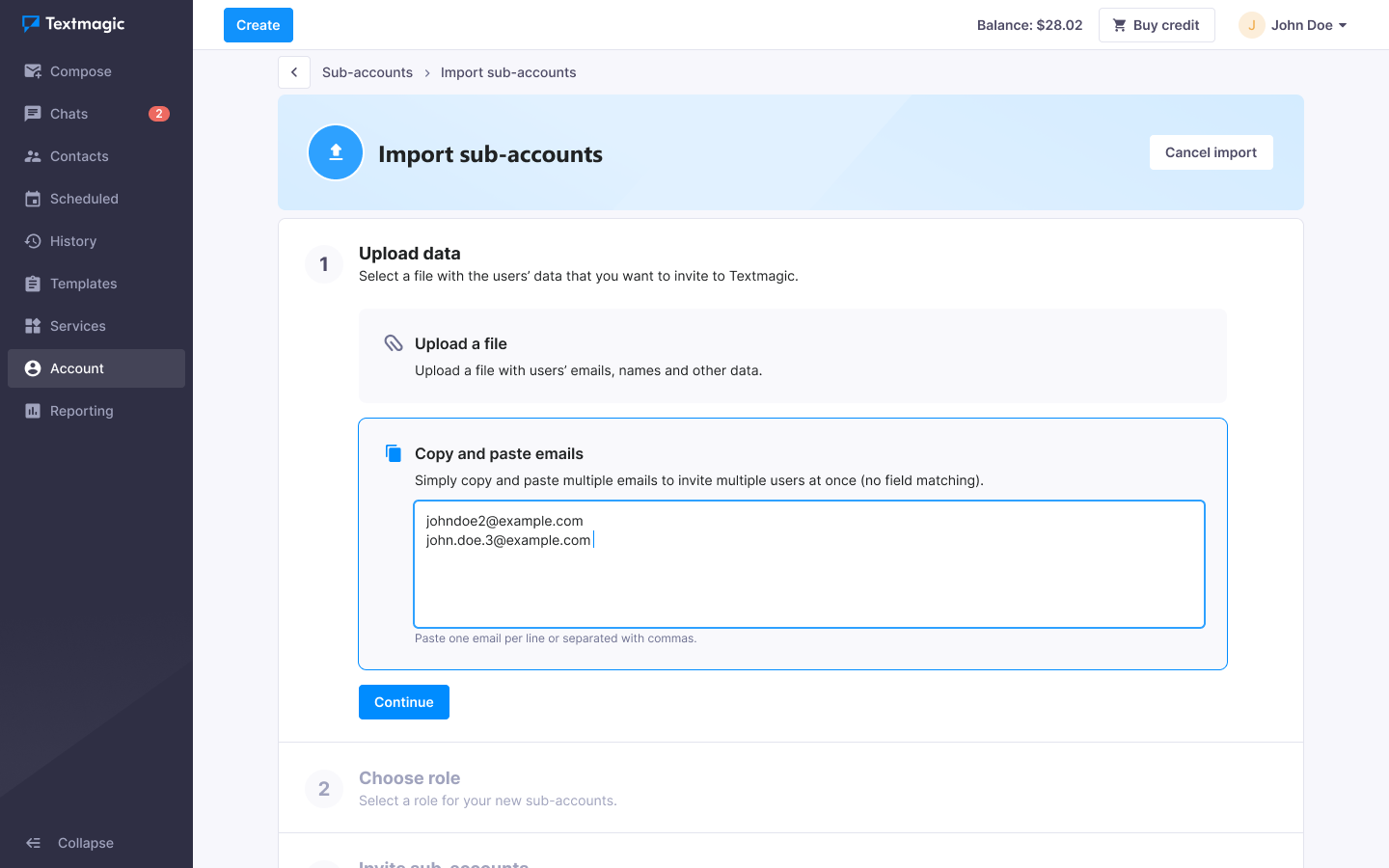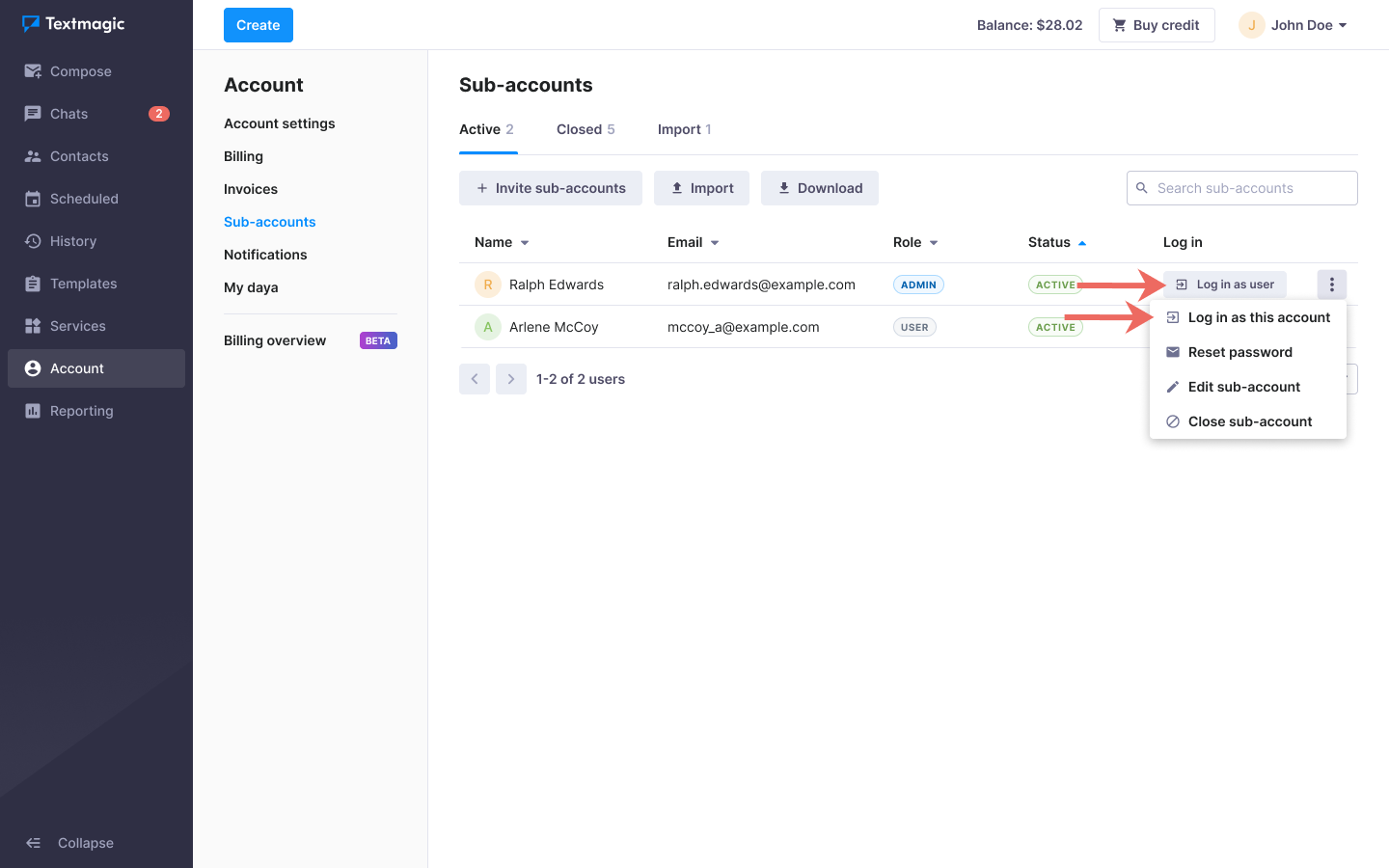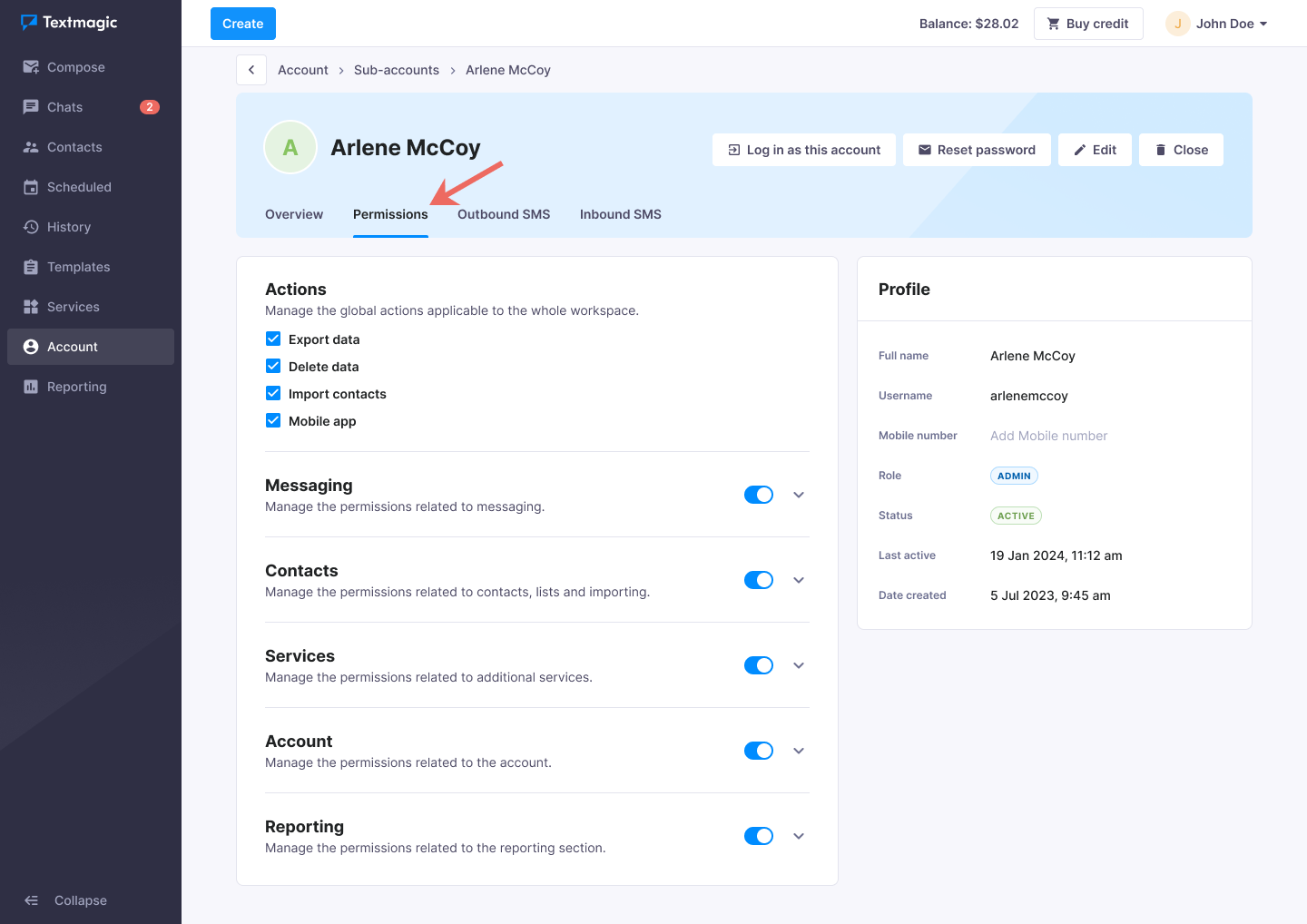Invite or import sub-accounts (legacy)
- Invite team members one by one
- Import multiple team members at once
- Log in as a sub-account
- Manage sub-account permissions
All new Textmagic accounts now use the user flow by default . The sub-accounts flow is legacy – it’s no longer available unless explicitly enabled by Textmagic support team.
You can create two types of sub-accounts and manage sub-accounts’ permissions as necessary:
- Administrator – gives access to all Textmagic features, including payments and sub-account management.
- Regular user – gives access to all Textmagic features, except payments and sub-account management.
Sub-accounts have their own login, texting number, email sender, and inbox, but they all use the parent account’s balance. It is perfect for multi-department setups (e.g., Support, Marketing, Development) or client-separated work.
Invite team members one by one
- Navigate to Account -> Sub-accounts.
- Click Invite sub-accounts.
- Fill in the requested information for the sub-account.
- Click Send invitation.
An invitation to join, along with the account details and further steps, will be sent to your team member. Once the invitation is accepted, your team member can use the Textmagic account.
Import multiple team members at once
- Navigate to Account -> Sub-accounts.
- Click Import.
- Upload a file with emails, or copy and paste emails.
- Select the default role and click Continue. An invitation to join, along with account details and instructions will be sent to your team members.
Log in as a sub-account
- Navigate to Account -> Sub-accounts.
- Click the More icon next to the sub-account.
- Click Log in as this account.
If you have an Administrator role, you can also Reset password, Edit a sub-account, or Close a sub-account.
Manage sub-account permissions
- Navigate to Account -> Sub-accounts.
- Click on the sub-account that you want to manage.
- Navigate to the Permissions tab.
- Enable/disable any of the permissions and actions listed.