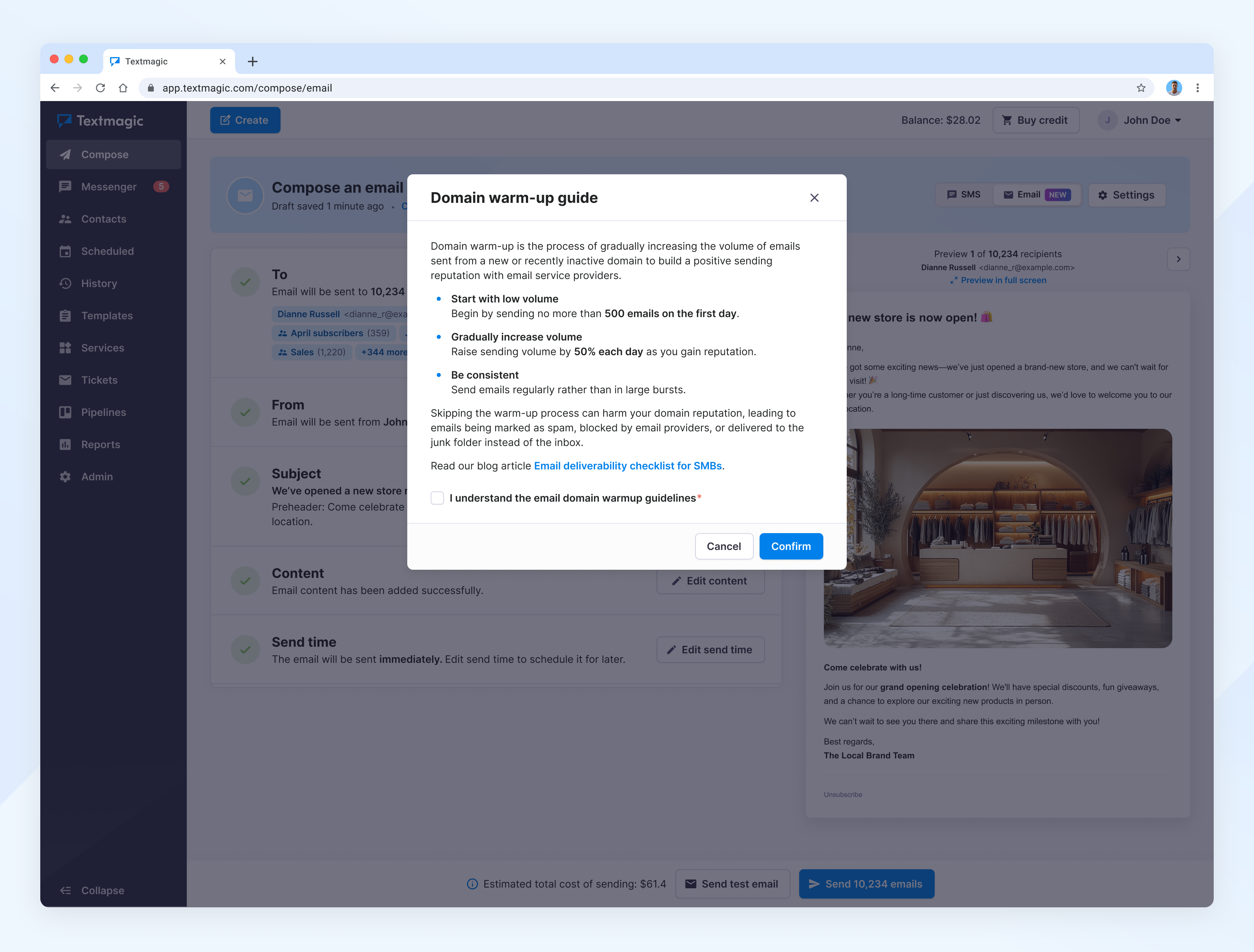Send an email campaign
Tips for better email campaign results
- Get familiar with best practices and domain warm-up
- Keep your subject line short and clear; always use a preheader
- Personalize your emails using dynamic fields (like first name)
- Use a responsive design so it looks good on mobile
- Avoid using too many images
- Test your email by sending it to yourself first
Send an email campaign
Once your domain is connected and verified , go to the Compose page → Select Email.
When you first land on the Compose an email page, a pop-up appears with tips on warming up your email domain to build a good sending reputation.
You can also watch a demo video showing how to send email campaigns.
1. Add recipients:
- Type email addresses manually (separated with “,”) or choose from Contacts, Lists, Segments, or Frequently Sent. Learn how to import.
- Click Save changes when you’re done.
- Role-based emails that start with “info,” “support,” “marketing,” “job,” etc.
- Emails from temporary or disposable email domains
- Emails containing typos in common domain names
If you select a contact without an email address, Textmagic will reject the email sending attempt at no cost.
2. Add sender:
- Select the email address from which your campaign will be sent.
- Enter a From display name and a Reply-to email address.
- Click Save changes.
- To help ensure successful email delivery and avoid potential issues with spam filters or email authentication checks, it is strongly recommended that the “From” and “Reply-To” email addresses match.
3. Add subject:
- Click Add subject to write your email subject and preheader preview text. This is what people will see in their inbox.
- Click Save changes.
4. Add content:
- Click Add content to open the editor. You can use the Visual or HTML view to design your email. Add text, images, links, and templates.
- Click Save changes or Continue when you’re done.
- Textmagic does not offer the ability to attach files to emails.
- All outbound emails must include your mailing address, organization name, and an unsubscribe link in the footer.
5. Edit send time:
- Choose one of the two options: Send now or Schedule for later
- Click Save changes.
Preview and send
Once all sections are completed—recipients, subject, and content—the Send emails button becomes active. Click it to send your bulk email campaign. This action cannot be undone.
Navigate to History → Outbound emails to check the campaign performance and results. Review the article on campaign performance results.
Email content design and formatting
Ensuring maximum compatibility across various email clients is critical for delivering a consistent and professional experience when sending mass email campaigns.
Here are some essential best practices to follow:
1. Avoid custom fonts
Many popular email clients do not support custom fonts, and unsupported fonts will typically fall back to the default system fonts. This fallback can disrupt your intended layout and visual appeal. To ensure readability and consistency, stick to web-safe fonts such as:
- Arial
- Helvetica
- Georgia
- Times New Roman
2. Avoid external stylesheets and <link> tags
Email clients generally do not support external CSS files or <link> tags due to security and rendering restrictions. To prevent styling issues:
- Use inline CSS for all styling needs.
- Avoid placing CSS in
<style>tags or linking to external stylesheets.
3. Don’t rely on background images
Background images are frequently blocked or ignored by major email clients like Outlook. To avoid rendering issues:
- Use solid background colors to maintain visual integrity.
- If images are necessary, ensure all critical information is text-based, not embedded in images.
4. Don’t include JavaScript or forms
JavaScript and HTML forms pose security risks and are typically removed or disabled by email clients. This means:
- Avoid adding scripts, input fields, checkboxes, or any form elements.
- Instead, direct users to a landing page or form hosted on your website for interactions.
5. Use tables for layout
While modern web design relies on CSS grid and flexbox, these techniques are incompatible with many email clients. Instead:
- Structure your layout using HTML tables.
- Nest tables as needed to control alignment and spacing.
6. Optimize image sizes and file weight
Large file sizes can cause slow load times or message clipping—especially in Gmail, which clips messages over 102 KB. To optimize performance:
- Compress images without compromising quality.
- Aim to keep the total email size under 100 KB.
- Use tools like TinyPNG or ImageOptim for image compression.
How am I charged?
Textmagic offers 100% prepaid billing. Please refer to our full pricing table for a detailed breakdown of all features and rates.
You pay a flat rate per email per recipient from your prepaid balance. The price depends on your currency:
- GBP, USD, EUR: 0.003 per email per recipient
- AUD: 0.005 per email per recipient
This means that sending the same email to 1,000 recipients would cost:
- GBP / USD / EUR: 0.003 × 1,000 = 3
- AUD: 0.005 × 1,000 = 5