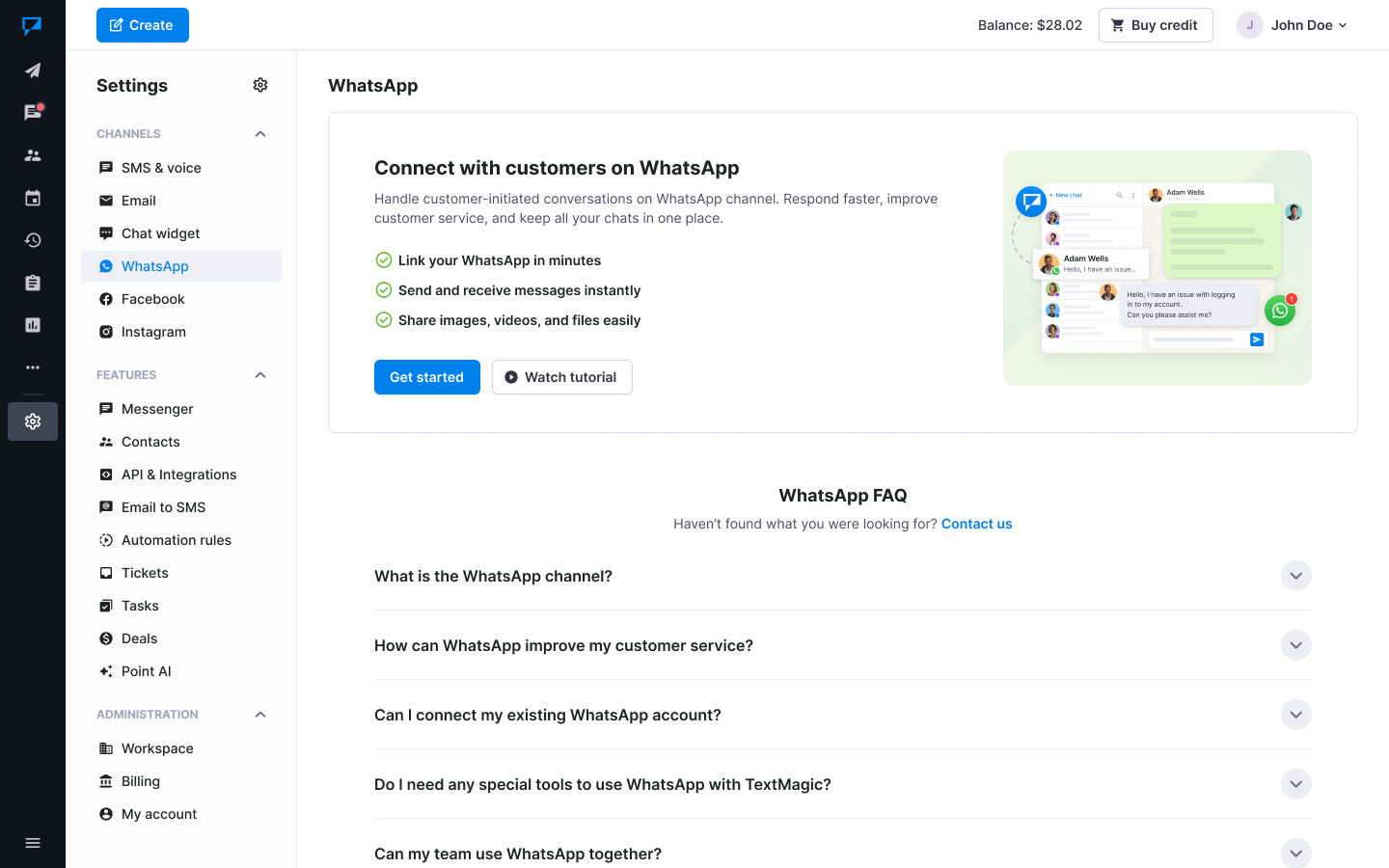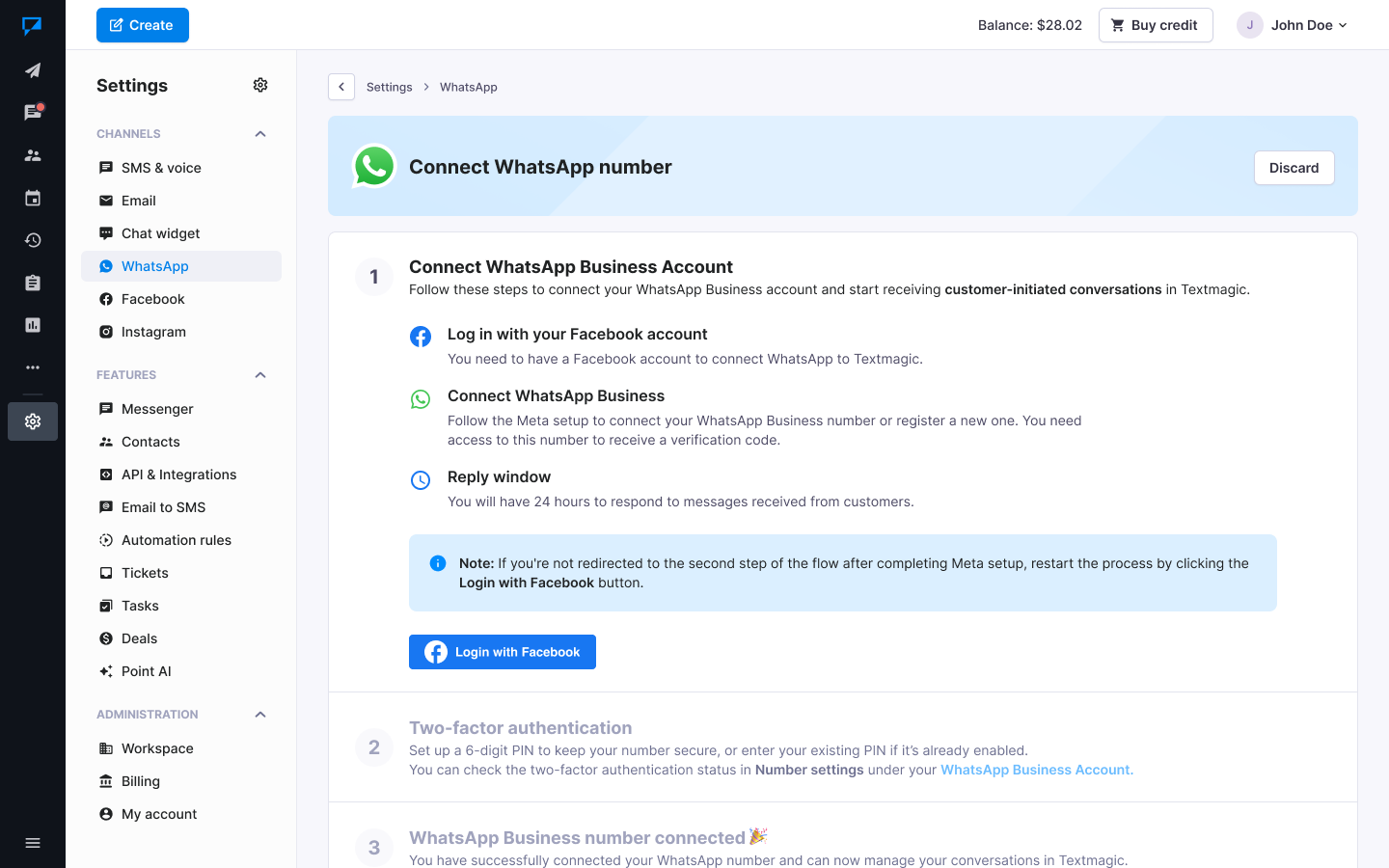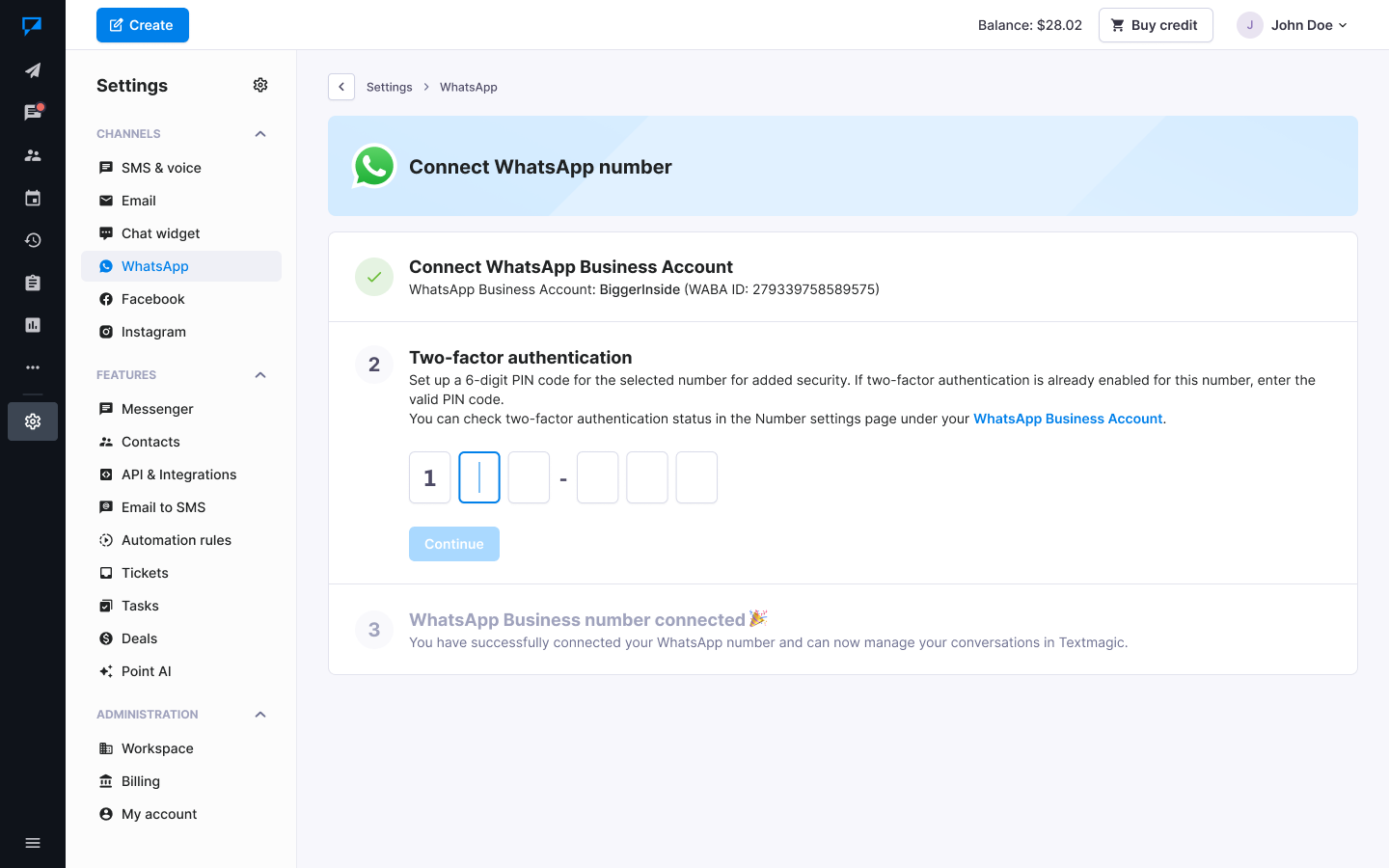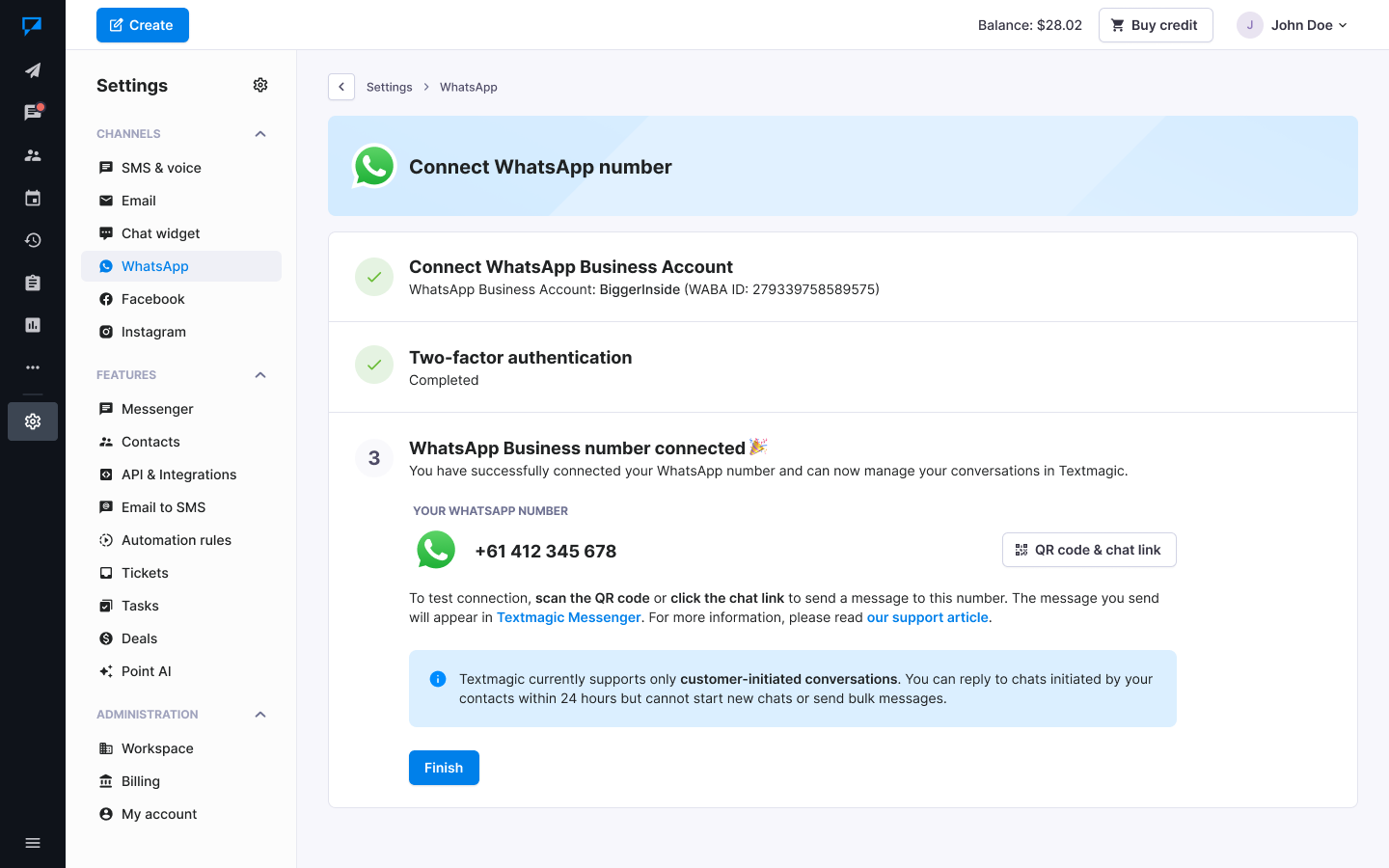Getting started with WhatsApp integration in Textmagic
- Introduction to WhatsApp integration
- Setting up WhatsApp integration
- Managing WhatsApp messages in Textmagic
- Benefits of WhatsApp integration
Introduction to WhatsApp integration
Textmagic WhatsApp Business Platform functionality is limited. Currently, it only supports customer-initiated WhatsApp service conversations via Textmagic Messenger. Please review the key points and supported features in the table below.
Important:
- For existing WhatsApp users:
- WhatsApp Business app users: You must delete your WhatsApp account from the app before connecting it to Textmagic.
- WhatsApp Business Platform (API) users: Contact your current provider to release your WhatsApp number before connecting it to Textmagic.
- Data loss warning: Deleting your WhatsApp account will erase all your messaging history and data from the previously used app. Synching WhatsApp data with your current devices and Textmagic is also impossible.
| Feature | Description | Status |
|---|---|---|
| Customer-initiated conversations | Use Textmagic Messenger to respond to inbound messages (service conversations) sent by your clients within 24 hours of their last message. Please note: You cannot initiate WhatsApp conversations, use WhatsApp templates, or send messages in bulk and groups. | ✅ Available |
| Messaging data | Textmagic Messenger supports sending simple texts and a variety of media files up to 100MB over WhatsApp conversations, including images, videos, audio, and documents. | ✅ Available |
| Business-initiated conversations | Currently, marketing, utility, or authentication conversations initiated by your business using pre-approved WhatsApp templates are not supported. | 🕓 Coming soon |
| Mobile apps | WhatsApp Business messaging is not currently supported by the Textmagic mobile apps. You can access and use WhatsApp only through Textmagic Messenger on the web. | 🕓 Coming soon |
| Other WhatsApp Business features | The following WhatsApp Business platform features will not be supported in the near future: group messaging, location sharing, targeted ads, WhatsApp profiles, carts, catalogs, verifications, custom flows, etc. | ❌ Not available |
Setting up WhatsApp integration
To connect your WhatsApp Business account to Textmagic, you will need a pre-existing Facebook account.
WhatsApp Business app users: You must delete your WhatsApp account from the app before connecting it to Textmagic. Check WhatsApp FAQ to learn more.
WhatsApp Business Platform (API) users: Contact your current provider to release your WhatsApp number before connecting it to Textmagic.
WhatsApp personal messaging app users: Before connecting your personal WhatsApp number with Textmagic, you must delete the associated WhatsApp account. Check WhatsApp FAQ to learn more.
Data loss warning: Deleting the account will erase your WhatsApp chat history, so we strongly recommend exporting your chat history beforehand to keep a backup of your previous communications.
Step 1: Connect WhatsApp Business Account
- Go to Messenger -> Settings -> WhatsApp.
- Click the Connect WhatsApp number or New WhatsApp number button.
- Click the Login with Facebook button to connect your Facebook Business account.
- If your WhatsApp business number is currently connected to another provider, you will need to disconnect it from that provider before you can connect it to Textmagic. This ensures that your WhatsApp Business account is exclusively managed through Textmagic for seamless integration.
- If your WhatsApp business number is already registered in Meta, you can connect it to Textmagic. Follow the integration steps outlined in the guide to complete this process and link your number.
- If you don’t have your business number registered with WhatsApp Business, you can go through the setup process within Textmagic.
- Confirm your identity and grant Textmagic the necessary permissions in the login wizard.
- A Meta form will appear in the wizard with your business portfolio. Click on Next to confirm.
- If you don’t have a Meta business portfolio, you can create it at this step by clicking on the dropdown menu under Business portfolio and selecting Create a business portfolio.
- In the next step, you can link an existing WhatsApp Business account and number or create a new one.
- Grant Textmagic the necessary permissions in the setup wizard, then click Finish to complete the integration.
Step 2: Two-factor authentication
- Insert the 6-digit PIN code for the selected number to complete the two-factor authentication process.
- If you haven’t set up 2FA on the number yet because you’re registering during the Textmagic integration, you can do so at this step. Simply enter a 6-digit code to set it as your PIN.
- If you already have a registered number, enter the 6-digit code you set. If you forgot the PIN, you can reset it from your WhatsApp Business account settings.
- Click the Continue button.
Step 3: WhatsApp Business number
- The integration has been successfully completed, and your number is now connected to your Textmagic account. You can start messaging using your WhatsApp Business number.
- You will see relevant information for your connected WhatsApp business profile, i.e. your number and useful links to follow to start chatting.
- You can scan the QR code with your phone to open the WhatsApp chat with the connected number and message yourself to test the integration. Afterward, you can also print or embed the code on your website so that customers can initiate conversations.
- You can share the direct link to the chat with your customers so that they can message your company.
- Click Finish to finalize the integration.
Managing WhatsApp messages in Textmagic
After completing the integration, your WhatsApp Business chats will appear on the Messenger page with the WhatsApp icon next to them. From these chats, you can receive and reply to messages in Textmagic, as well as:
- Insert emojis into messages
- Attach files (images, videos, audio, and documents up to 100MB)
- Add mail merge tags to the message
- Generate responses with AI
Customer-initiated WhatsApp chats
WhatsApp distinguishes between two types of conversations depending on which party sends the first message: customer-initiated and business-initiated. Here’s how the customer-initiated messaging process works with Textmagic:
- A customer sends you a message on your WhatsApp Business number.
- You receive the message in Textmagic and can reply to it for the next 24 hours only.
- If the conversation continues, you can reply to each new inbound message for 24 hours after receiving it.
- After 24 hours, you can no longer engage with the chat.
Additional actions for WhatsApp numbers
Once a WhatsApp business number is connected to Textmagic, the following actions can be performed from the Messenger -> Settings -> WhatsApp section by clicking the vertical ellipsis menu ⋮ on the right-hand side of each number:
- View advanced details about the number
- Copy the chat link
- Download the chat’s QR code
- Unlink the number
Benefits of WhatsApp integration
Integrating WhatsApp with Textmagic has several benefits for your business:
- A unified platform for all your communications
- Access to a global audience of almost 3 billion users
- Improved customer interactions through dynamic media
- Instant two-way conversations with customers
- Comprehensive customer profiles and data in one place
- Real-time alerts for new messages and delivery status
Using WhatsApp integration with Textmagic offers significant advantages over the standalone WhatsApp service. While WhatsApp allows basic messaging, Textmagic provides a centralized hub to manage all communications, including SMS and calls.