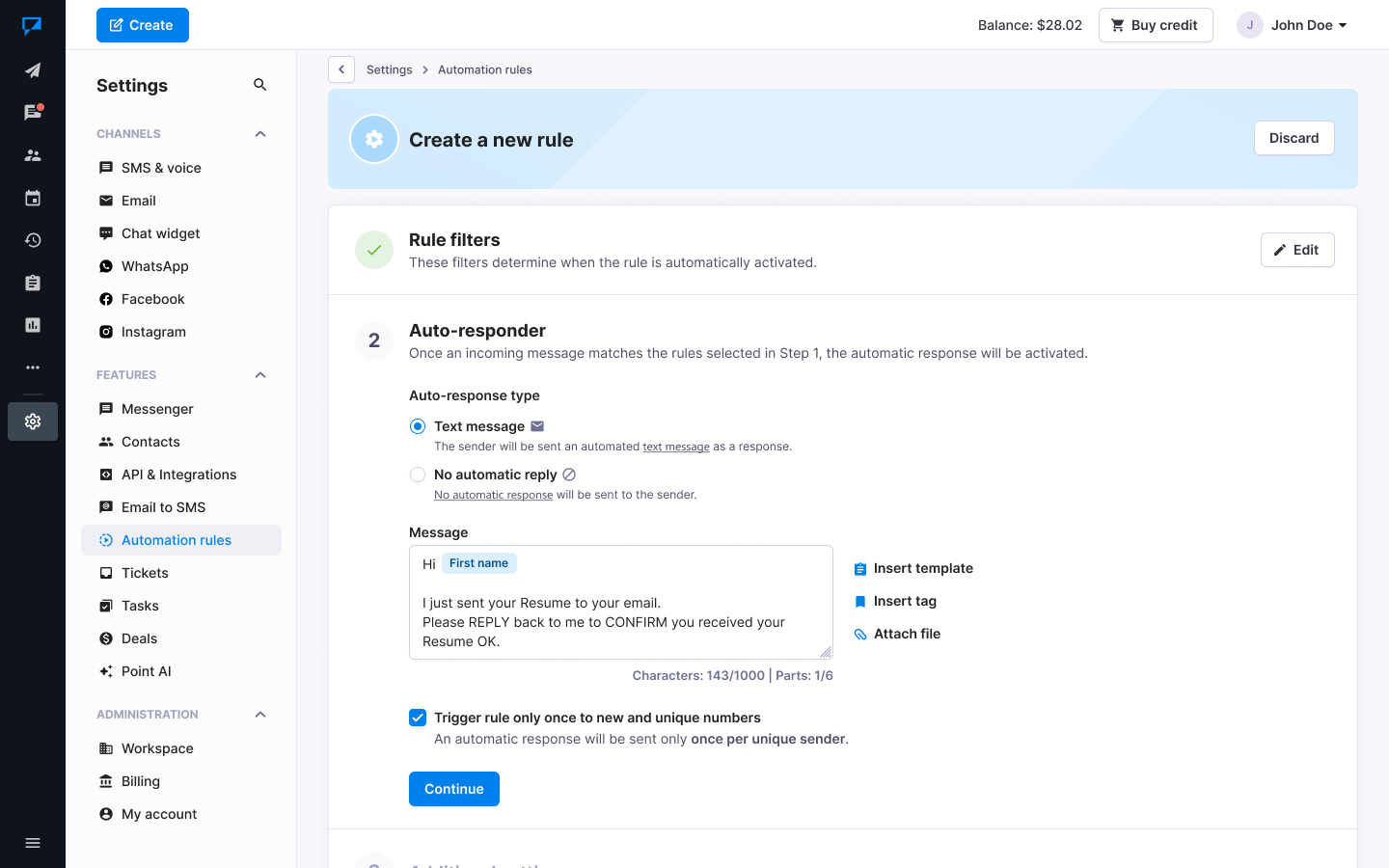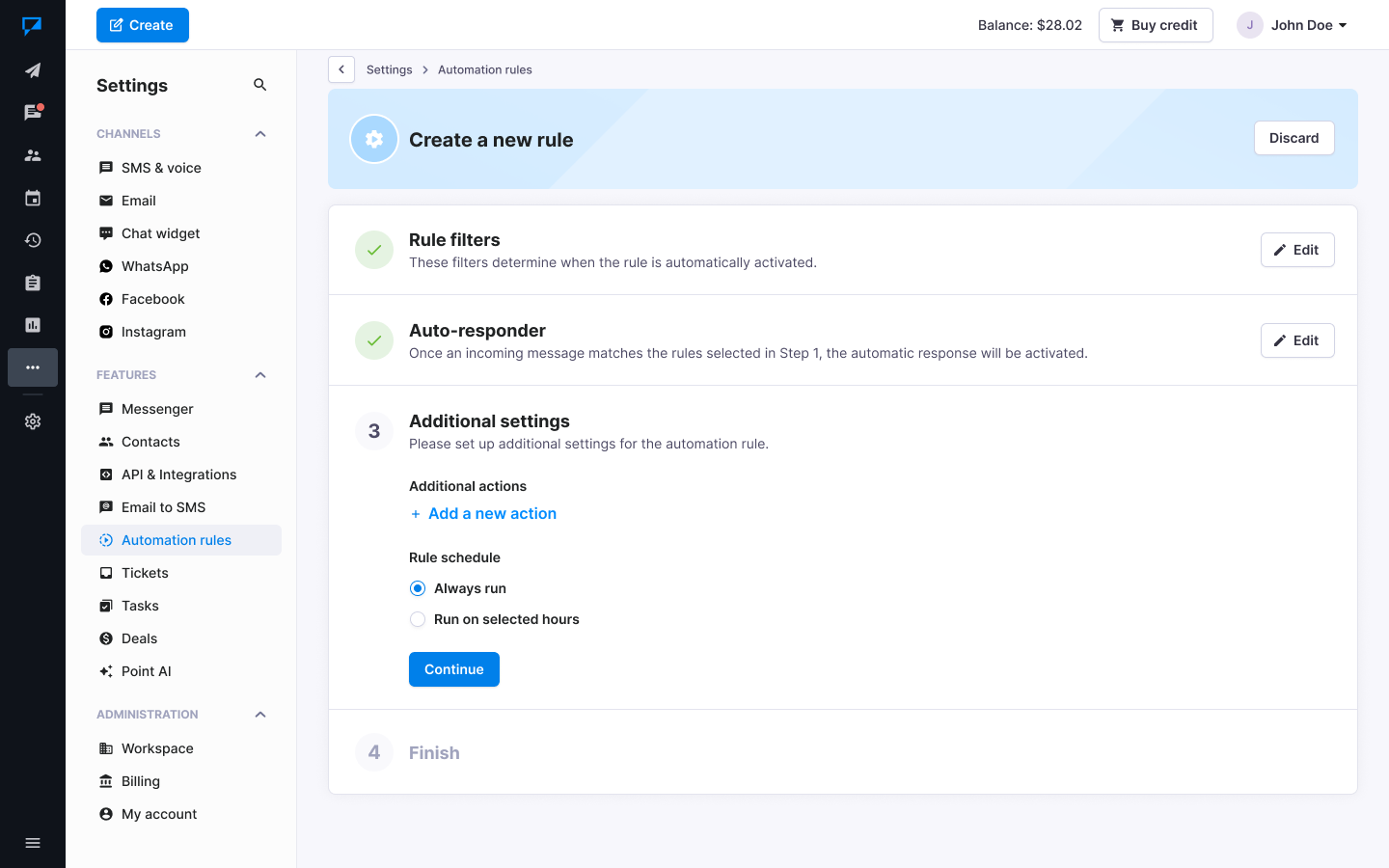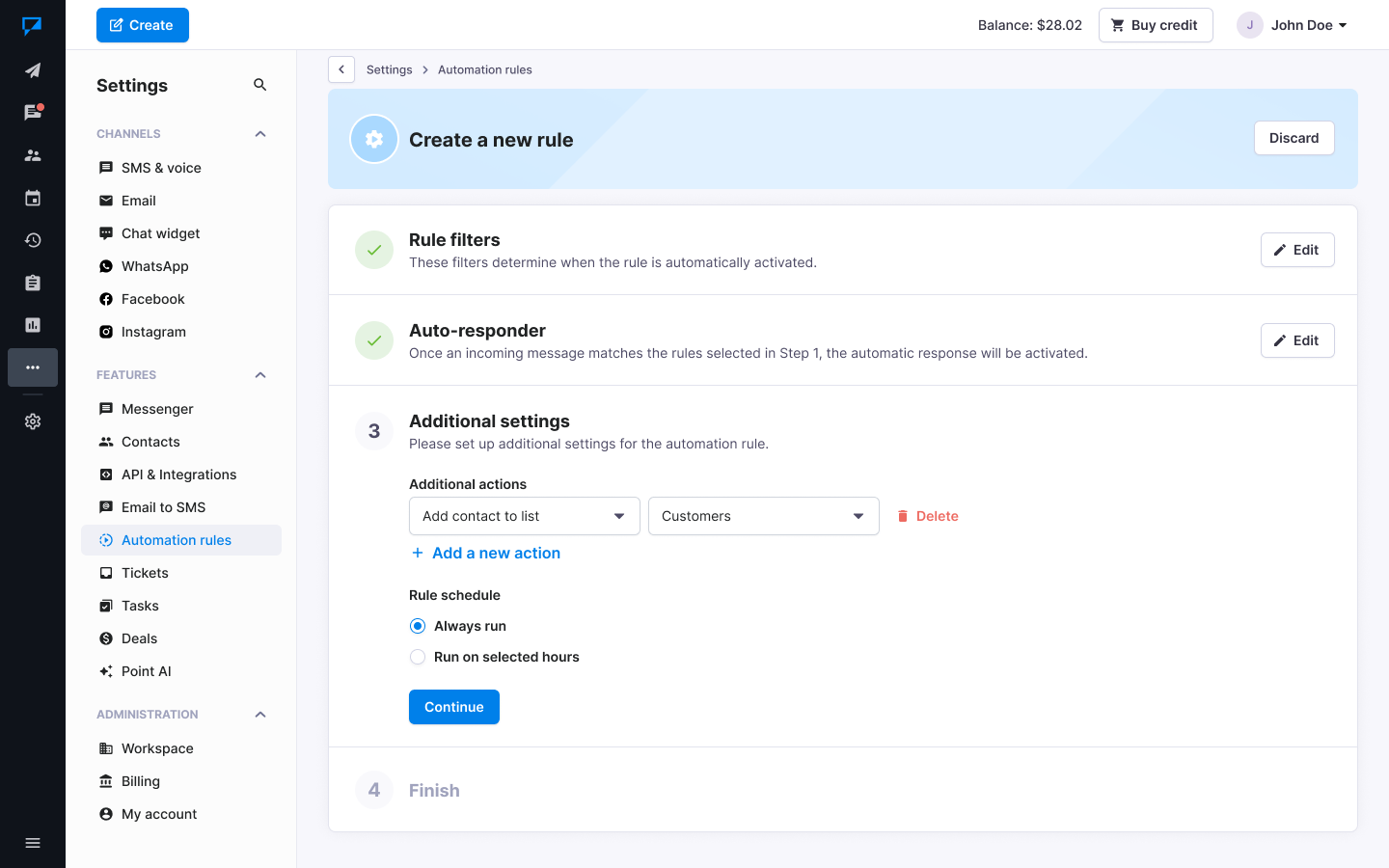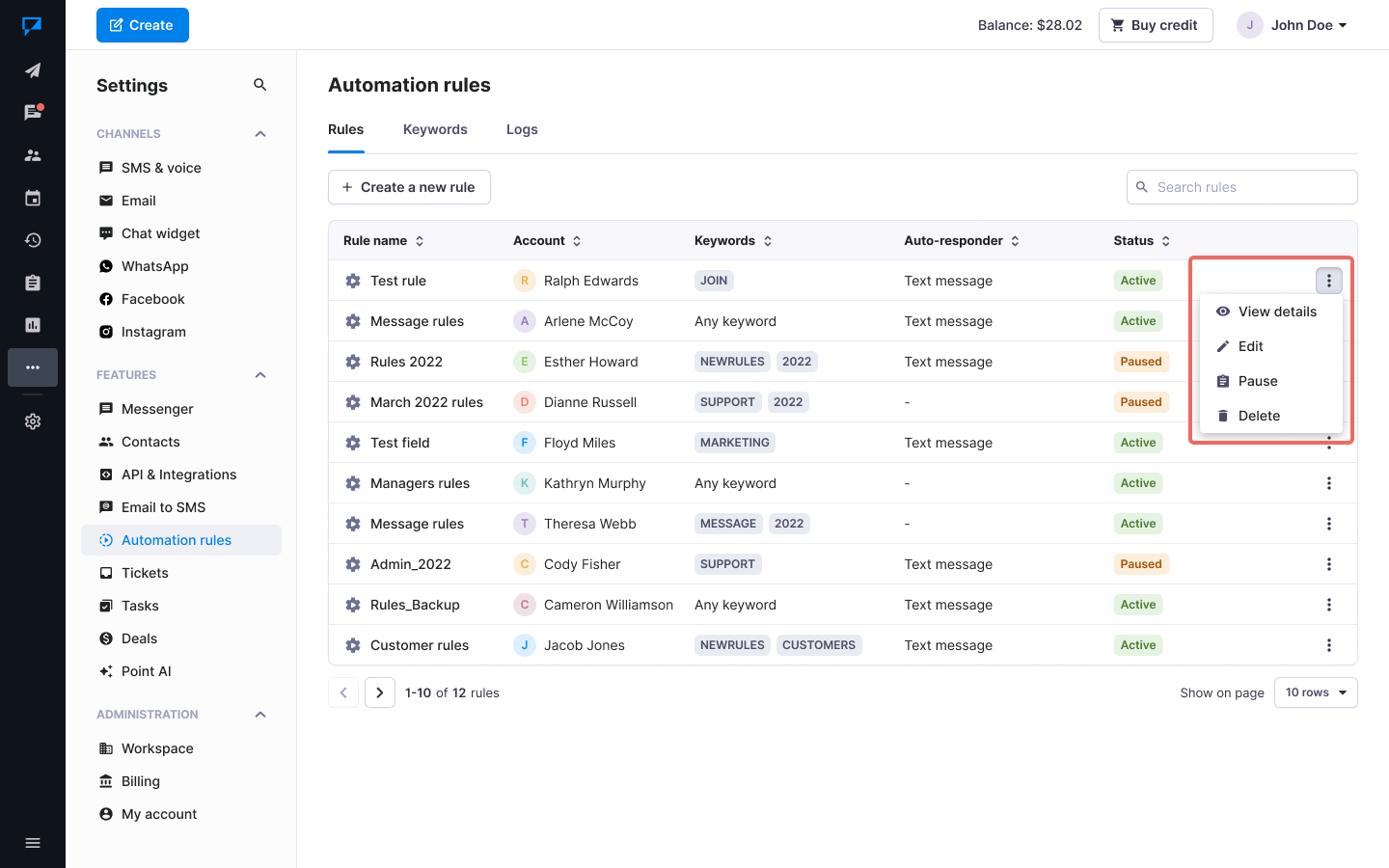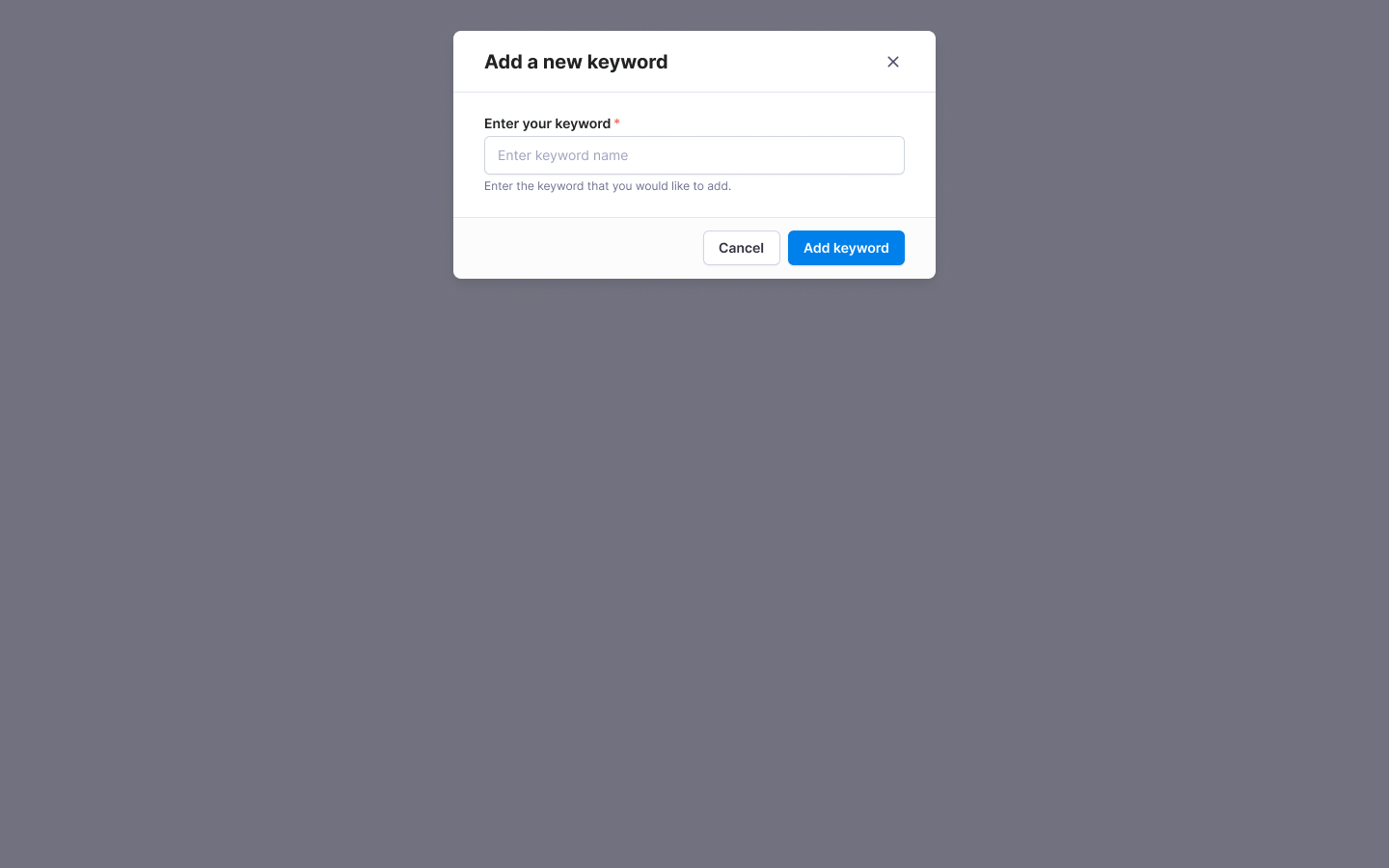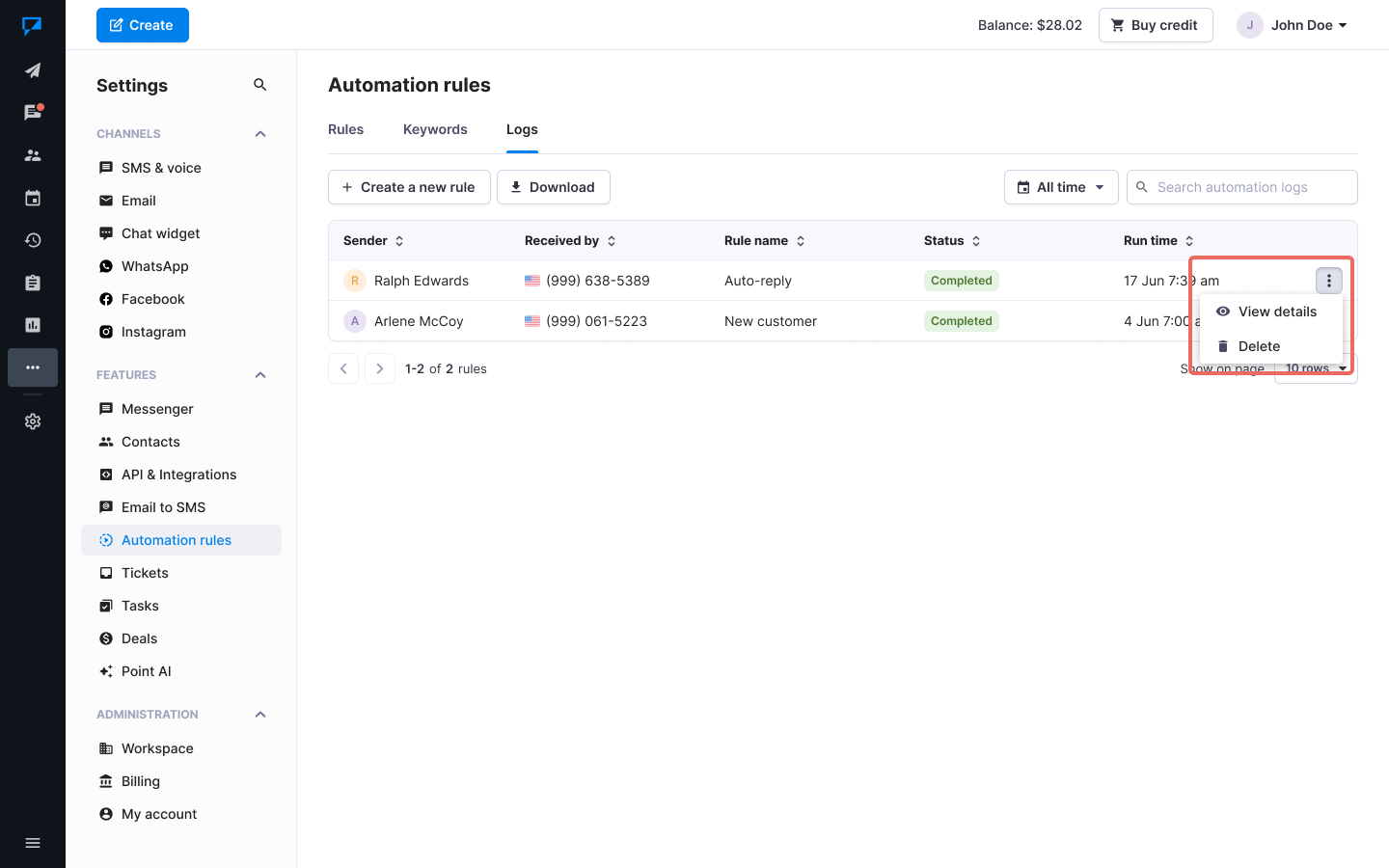Set up text message auto-responders and rules
Text message auto-responders work only with our dedicated texting numbers.
Textmagic offers two options:
- Send auto-responses to incoming messages.
- Automatically add people to lists, based on keywords in the received messages.
Please note: If you use a keyword in your rule, your keyword has to be in the beginning of the incoming text message to trigger an automation rule.
Create text message auto-responders
- Navigate to Services -> Automation rules.
- Click Create a new rule.
- Adjust your automation rule settings.
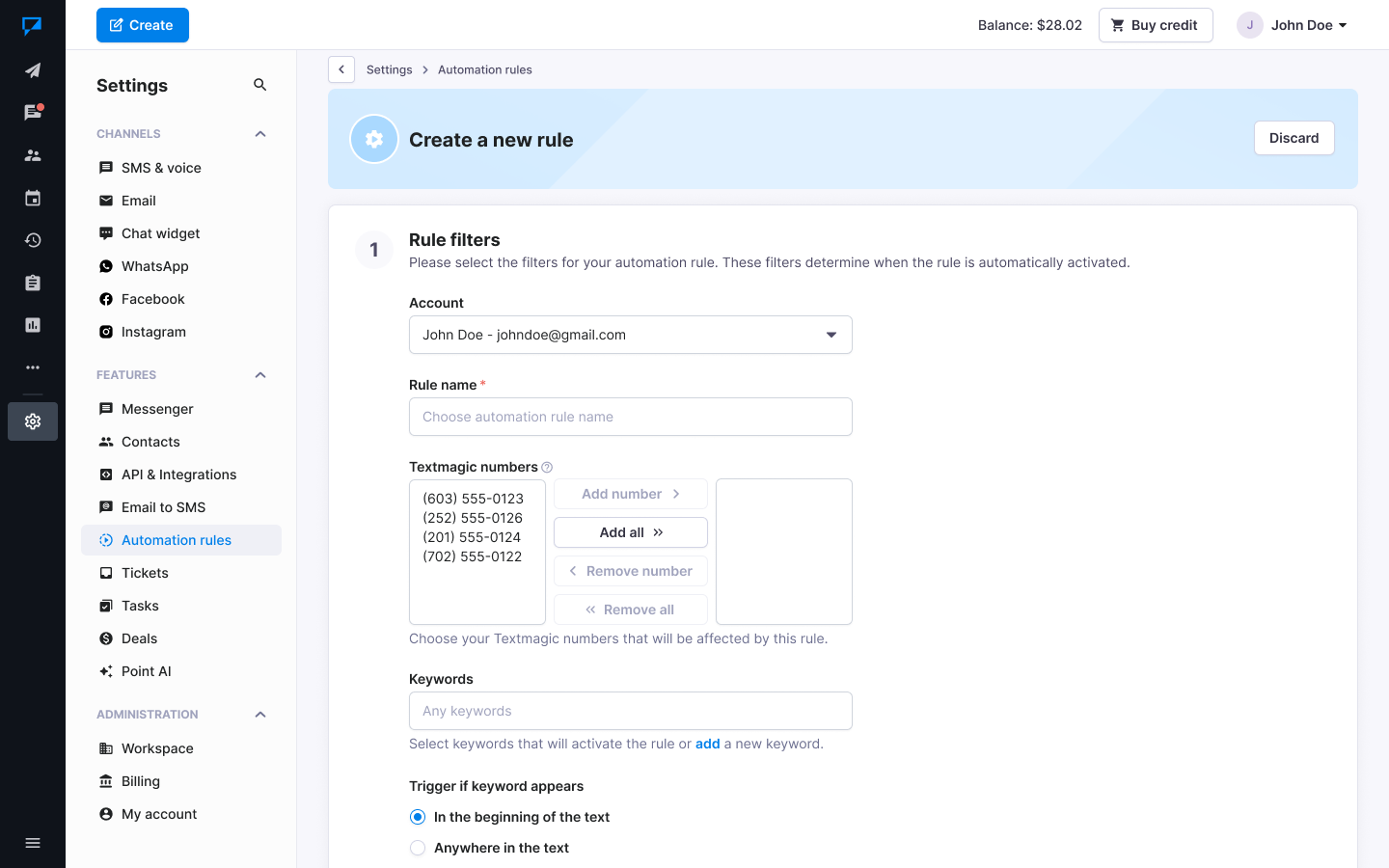
- Choose an auto-response type and enter the message.
- You can also add additional actions. For example, you can add contacts to specific lists after receiving a message from them.
- Choose a list where the number should be added, or add another action.
- Click Continue.
Congratulations, your automation rule has been set up.
Automation rule actions
You can perform the following actions:
Apply for a free keyword
- Navigate to Services -> Automation rules.
- Select the Keywords tab.
- Click Add a new keyword.
- Enter your keyword.
Check automation rule logs
- Navigate to Services -> Automation rules.
- Select the Logs tab.
- Click three-dots button to view the details or delete the log.
Was this post helpful?
Let us know if you liked the post. That’s the only way we can improve.