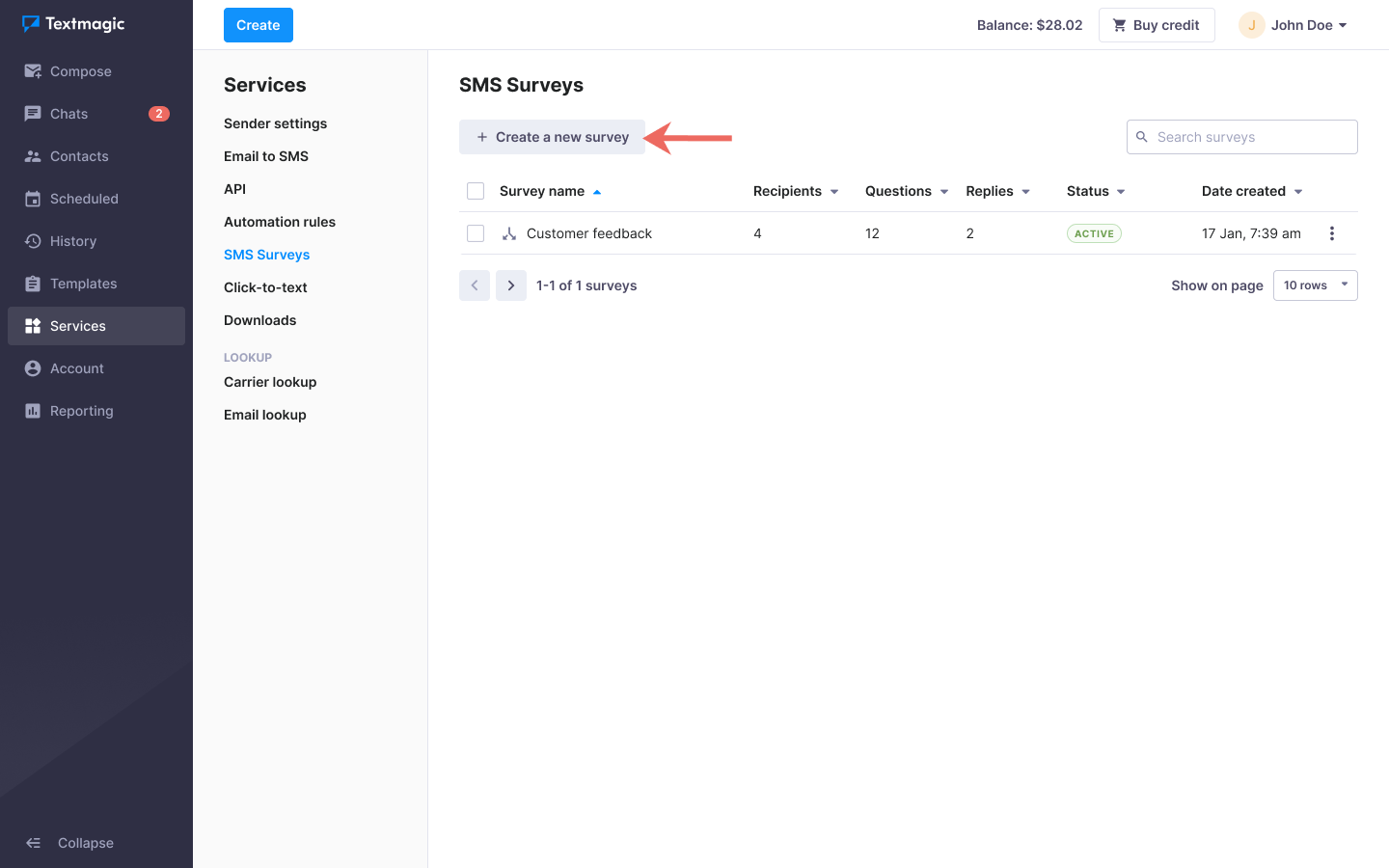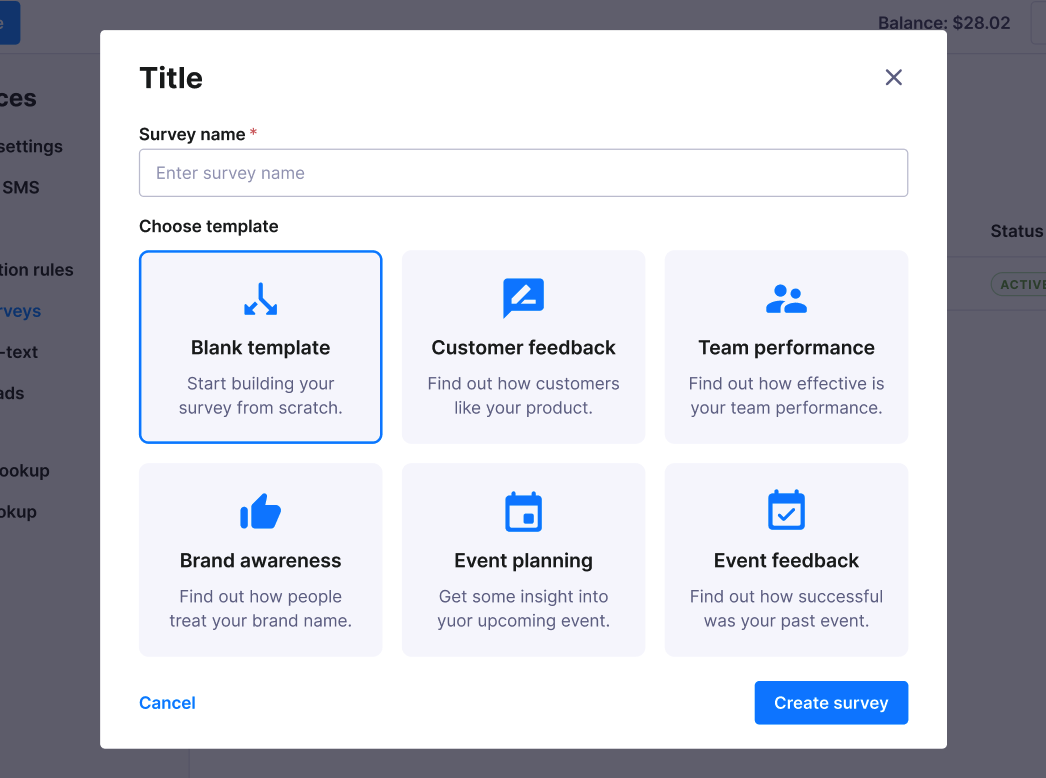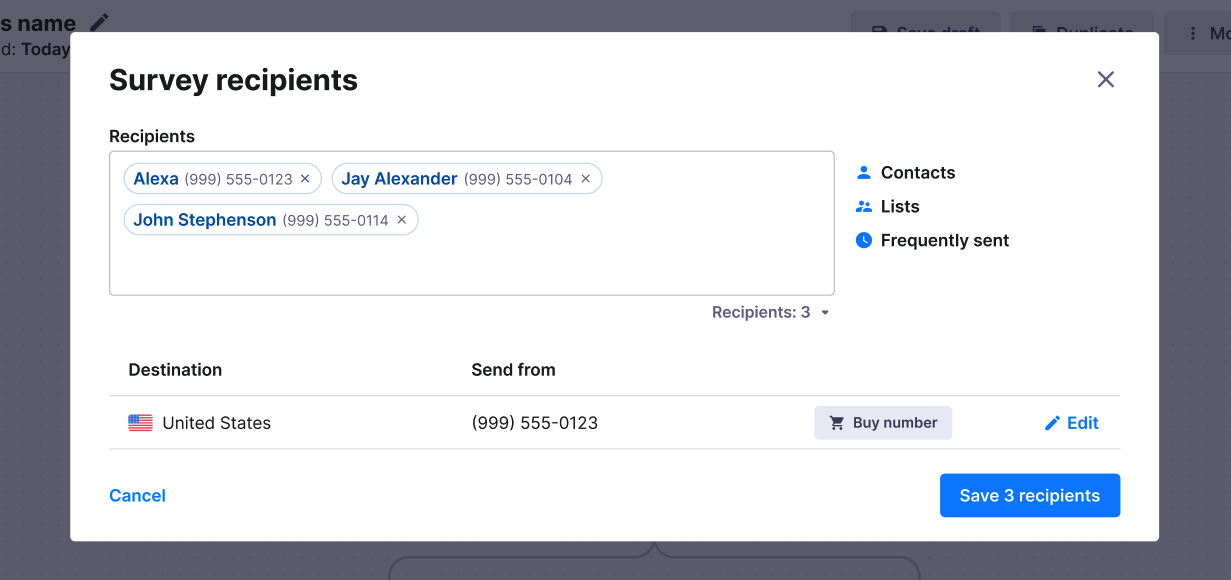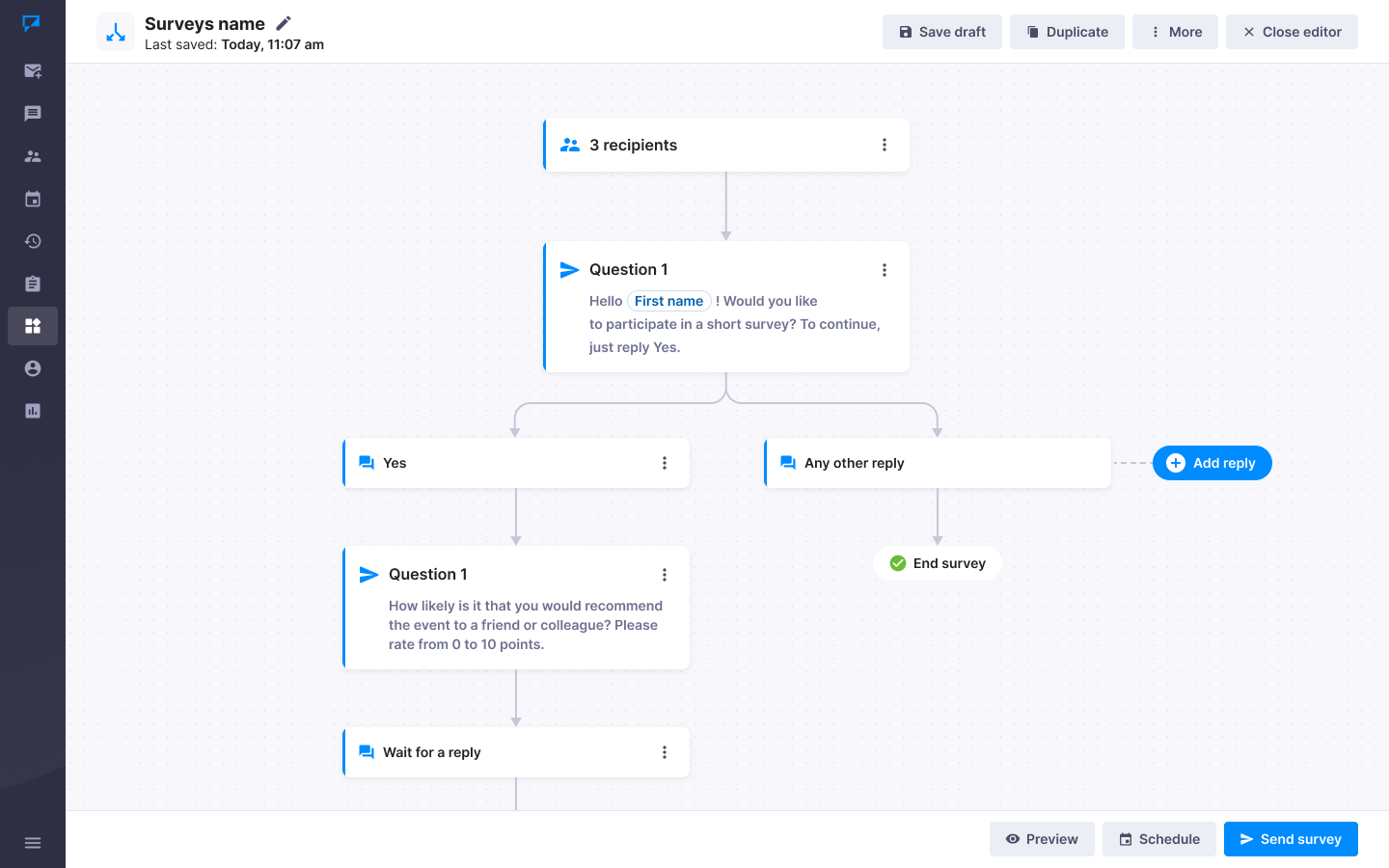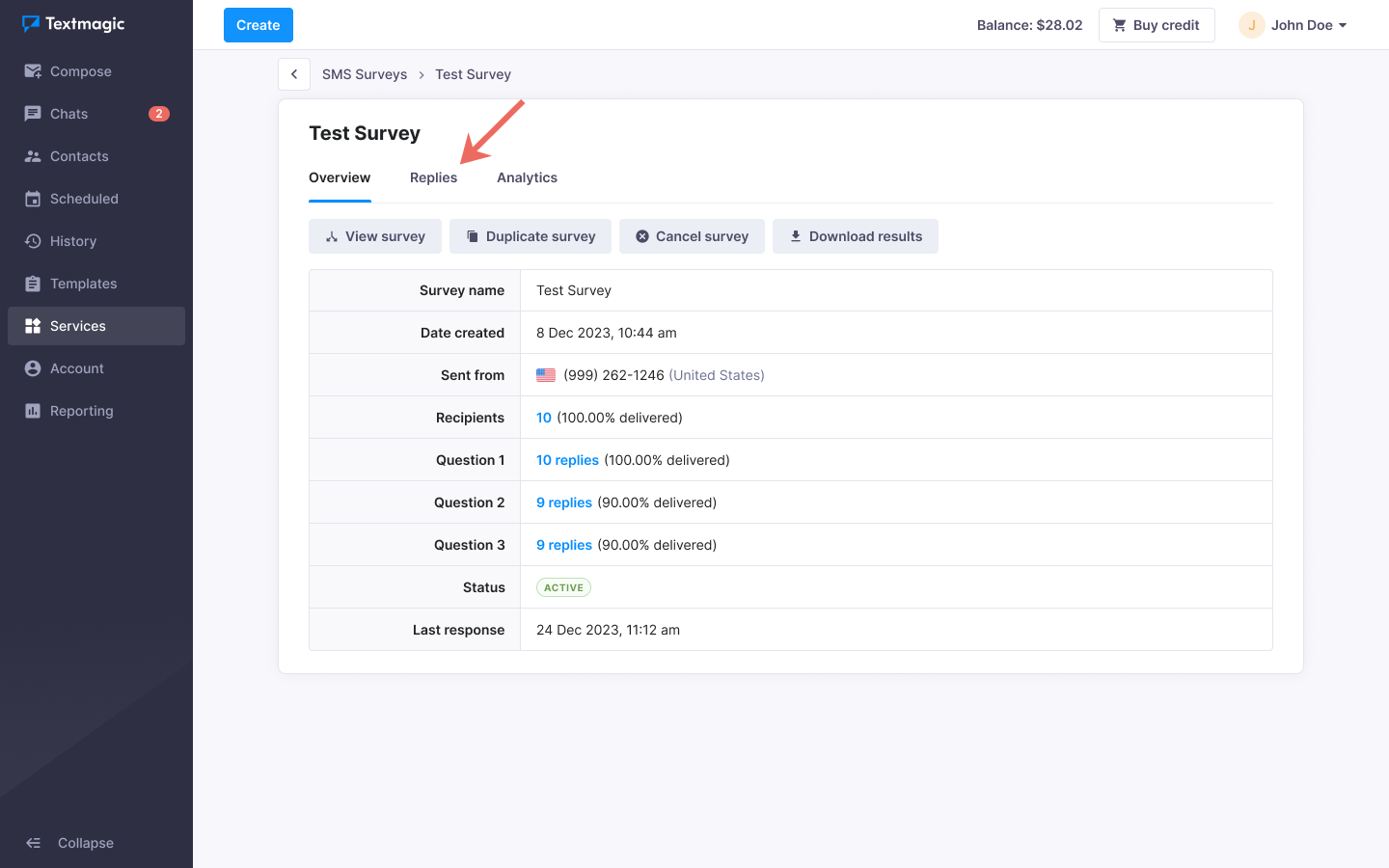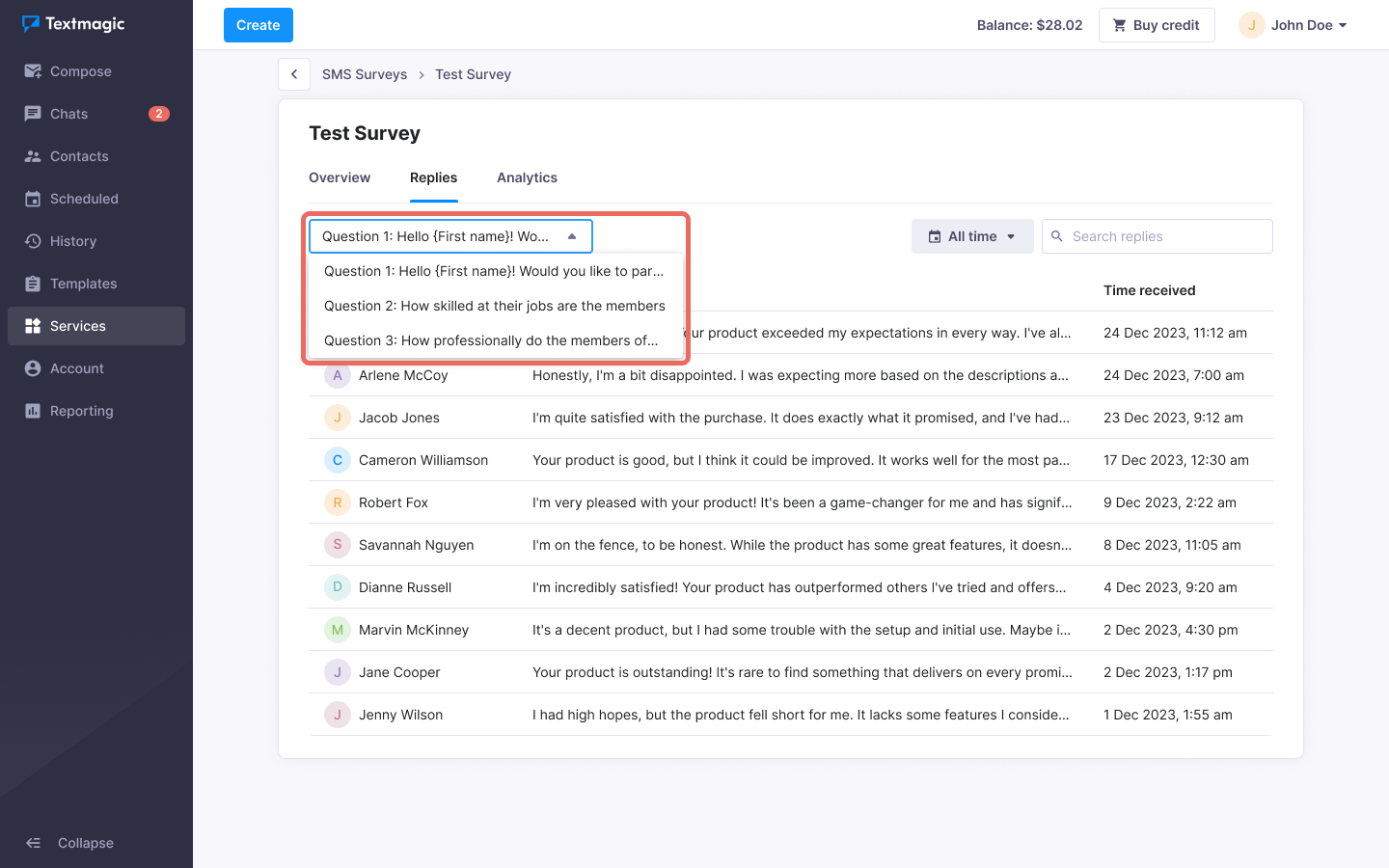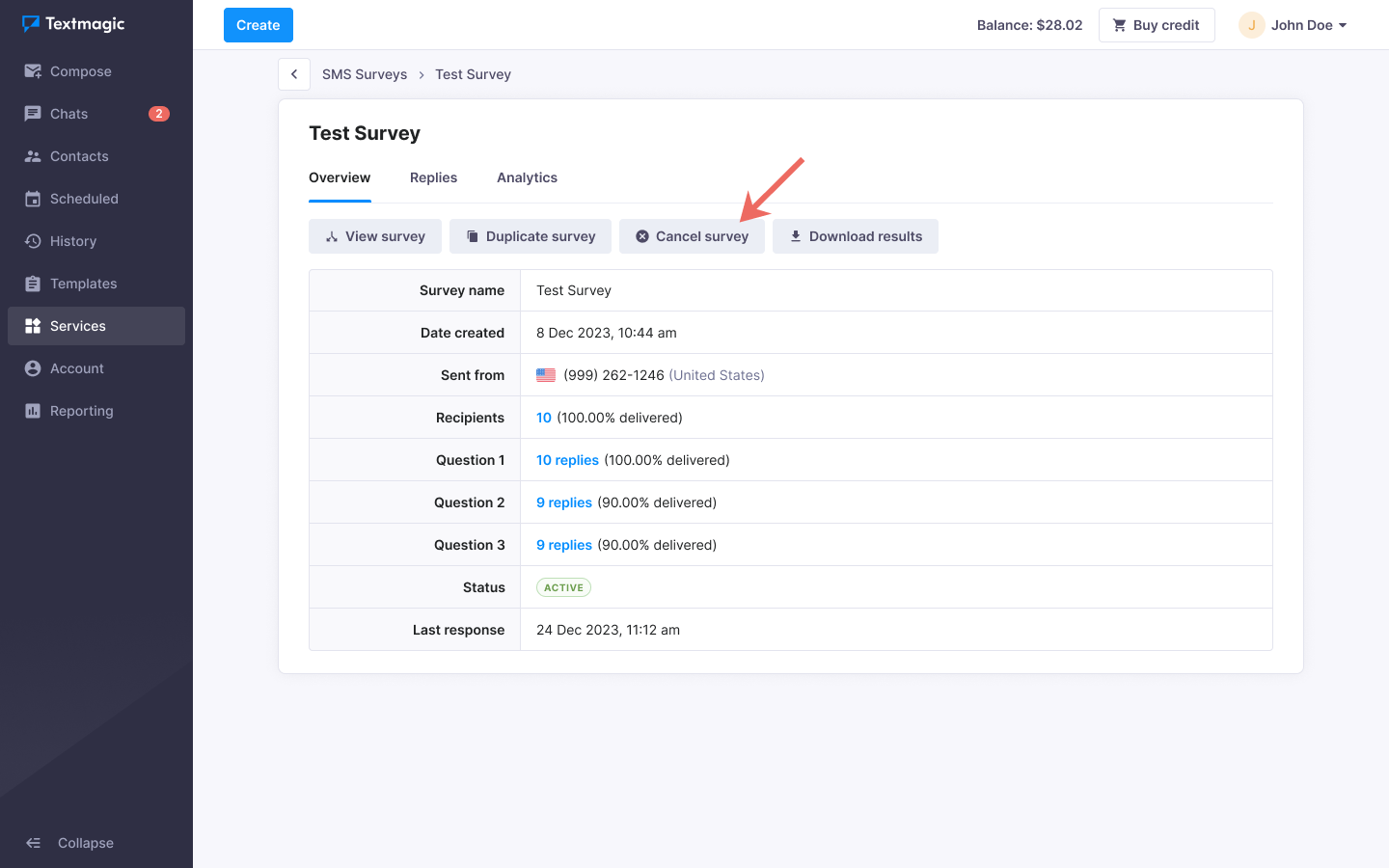Send SMS surveys to your customers
You can send surveys to your contacts using SMS survey feature. End-users will receive your questions as text messages and can reply to each question individually. You will see their responses in Messsenger.
Please note: You need a dedicated texting number to send an SMS survey. A dedicated number can be used for only one active SMS survey at a time. If you need to have several surveys active simultaneously, you will need to buy more numbers.
Send a new SMS survey
- Navigate to Services -> SMS Surveys.
- Click on the Create a new survey button.
- Enter a name for the survey.
- If needed, choose a template for this survey.
- Click Create survey.
- Select your recipients and choose the number that the messages will originate from.
- Build your SMS survey flow.
- Finally, Save draft or click Send survey.
Please note: Once a survey is sent, this action is irreversible. You may cancel the survey, but the first question will already have been delivered.
View SMS Survey responses
- Navigate to Services -> SMS Surveys.
- Click on an active survey that you would like to see.
- Navigate to Replies tab.
- Choose a question.
- Alternatively, you can download all the replies by clicking Download results button on the Overview tab.
- To view the report summary, navigate to the Analytics tab.
Cancel an SMS survey
- Navigate to Services -> SMS Surveys.
- Click on an active survey.
- Click Cancel survey.
- No new questions will be sent to customers for this survey. However, we cannot do anything about the questions that have already been sent, and you may still receive late responses for them.
Was this post helpful?
Let us know if you liked the post. That’s the only way we can improve.