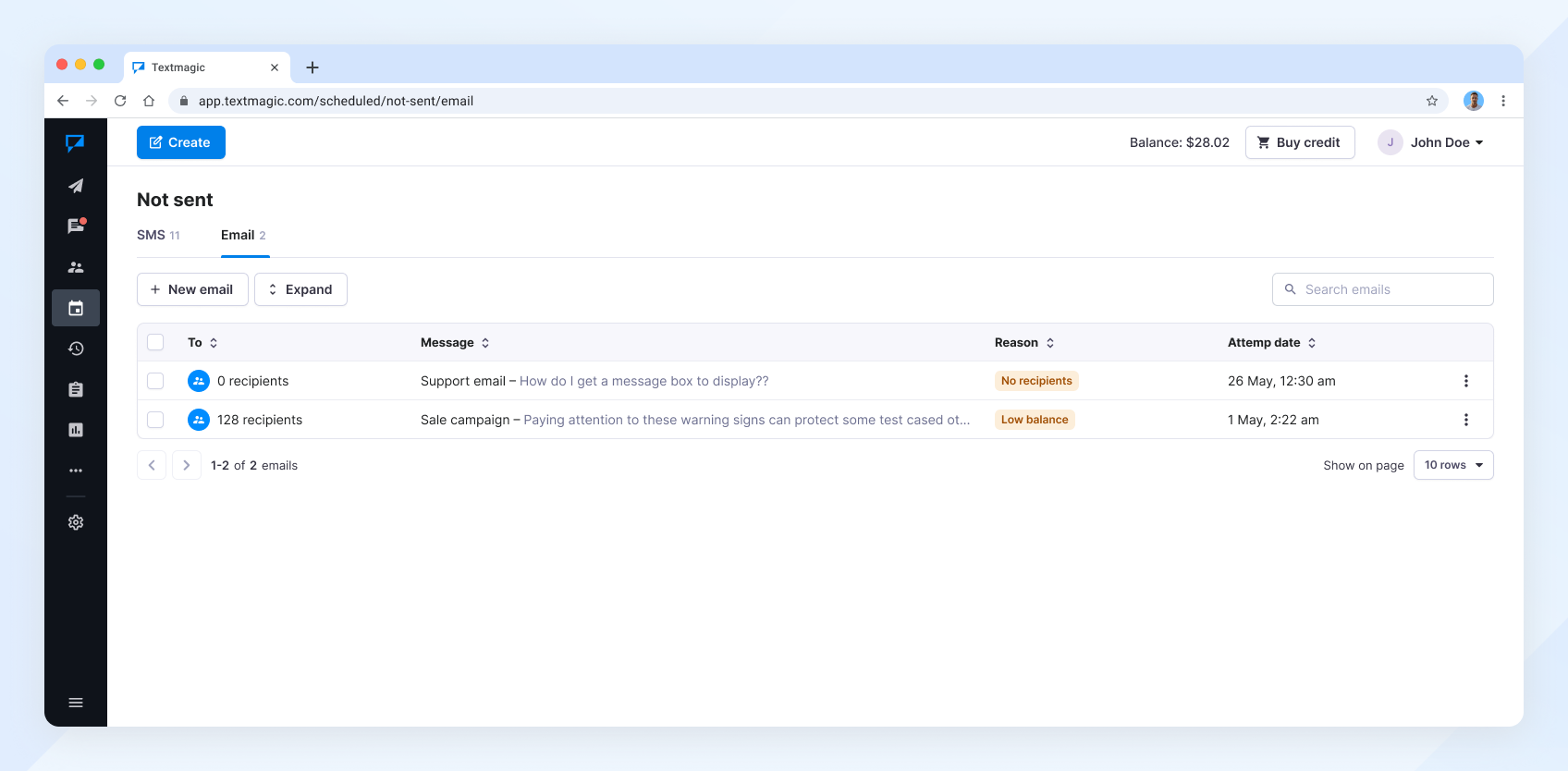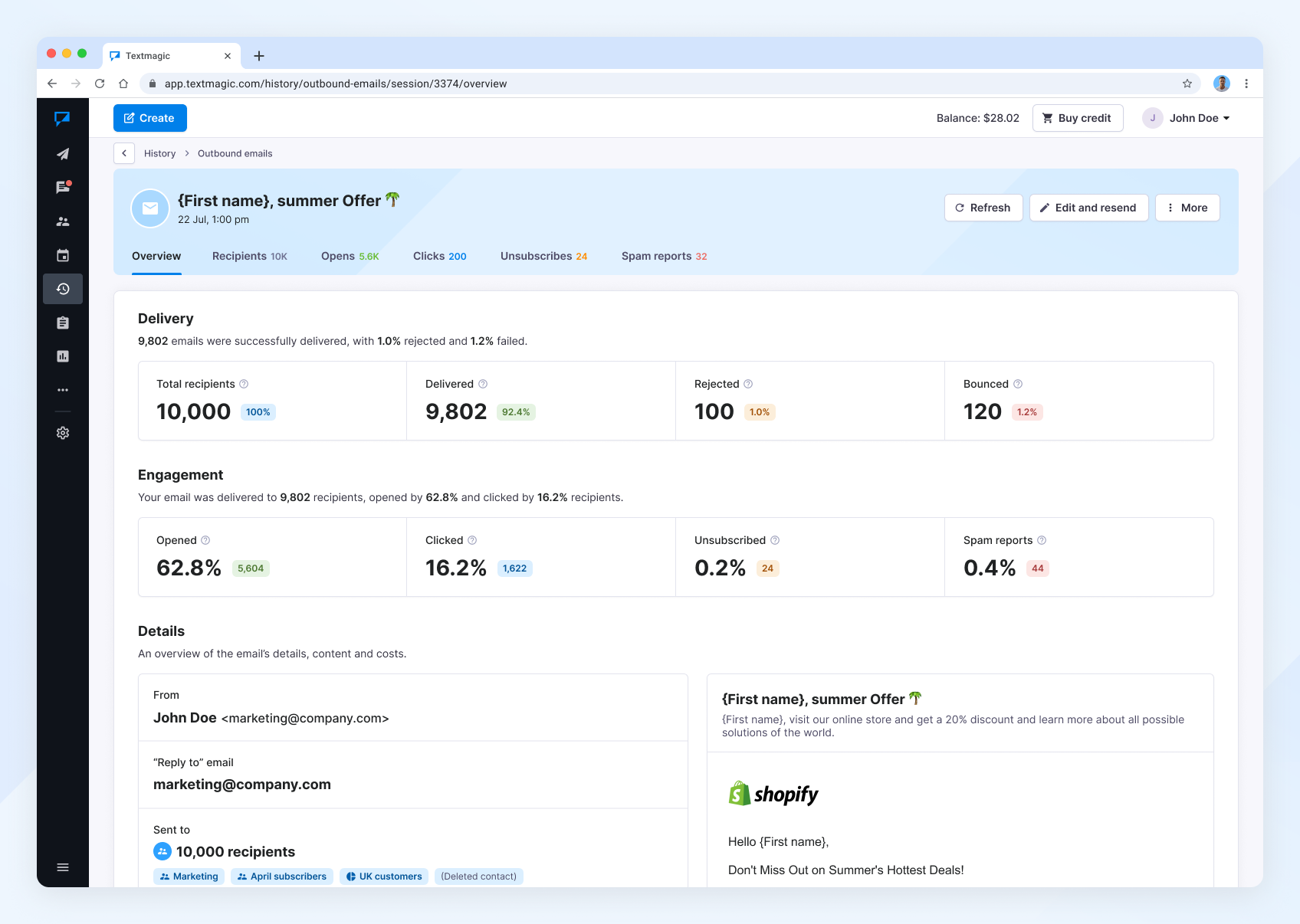Review email campaign results
Reviewing email campaign results shows what’s working — like opens and clicks — and highlights issues like bounces or unsubscribes. This helps you improve future campaigns, engagement , and protect your domain reputation .
Learn best practices for email campaigns, including how to protect your domain reputation and handle email bounces effectively.
Scheduled emails
To view your scheduled email campaigns, go to Scheduled → switch to the Email tab.
Here, you’ll see your upcoming, paused, not sent, and completed email campaigns. For recurring emails, we recommend using the Calendar view.
You can do the following with upcoming emails: edit, duplicate, pause, view details, delete.
Under Not sent, you’ll find emails that didn’t go out due to:
Under Completed, you’ll see a log confirming that Textmagic processed your emails.
To view your email campaign results, go to History → Outbound emails.
Email campaign results
To check the campaign performance and delivery status, navigate to History → Outbound emails and select the campaign to view its details.
The Overview tab gives you a quick summary of your campaign’s performance:
- Delivery: The total number of recipients, delivered, rejected, and bounced emails.
- Engagement: The number of unique recipients who opened, clicked, unsubscribed, or reported your email as spam.
- Details: An overview of the email’s sender, recipients, send time, content, and total cost.
The Recipients tab shows a full list of everyone who received your email:
- View recipients: See each recipient’s full name, email address, and individual delivery cost.
- Clicking the full name takes you to the single email details page.
- Check delivery status: Each email is labeled as Delivered, Bounced, Pending, Rejected, or Sent.
- Filter results: Use the status dropdown to filter recipients by delivery outcome quickly.
The Opens tab displays all recipients who opened your email. In the future, you’ll be able to filter these results and target follow-up emails to contacts who did not open the original message.
The Clicks tab shows how recipients engaged with the links in your email:
- Summary: A list of all the links in your email, along with the number and percentage of unique clicks each one received.
- All clicks: A detailed breakdown of who clicked what, including full name, email, country, device used, and the exact time of the click.
The Unsubscribes tab shows contacts who clicked the unsubscribe link in your email. You’ll see their name, email, and the time they unsubscribed.
The Spam reports tab shows recipients who marked your email as spam. You’ll see their name, email address, and the time they reported it.