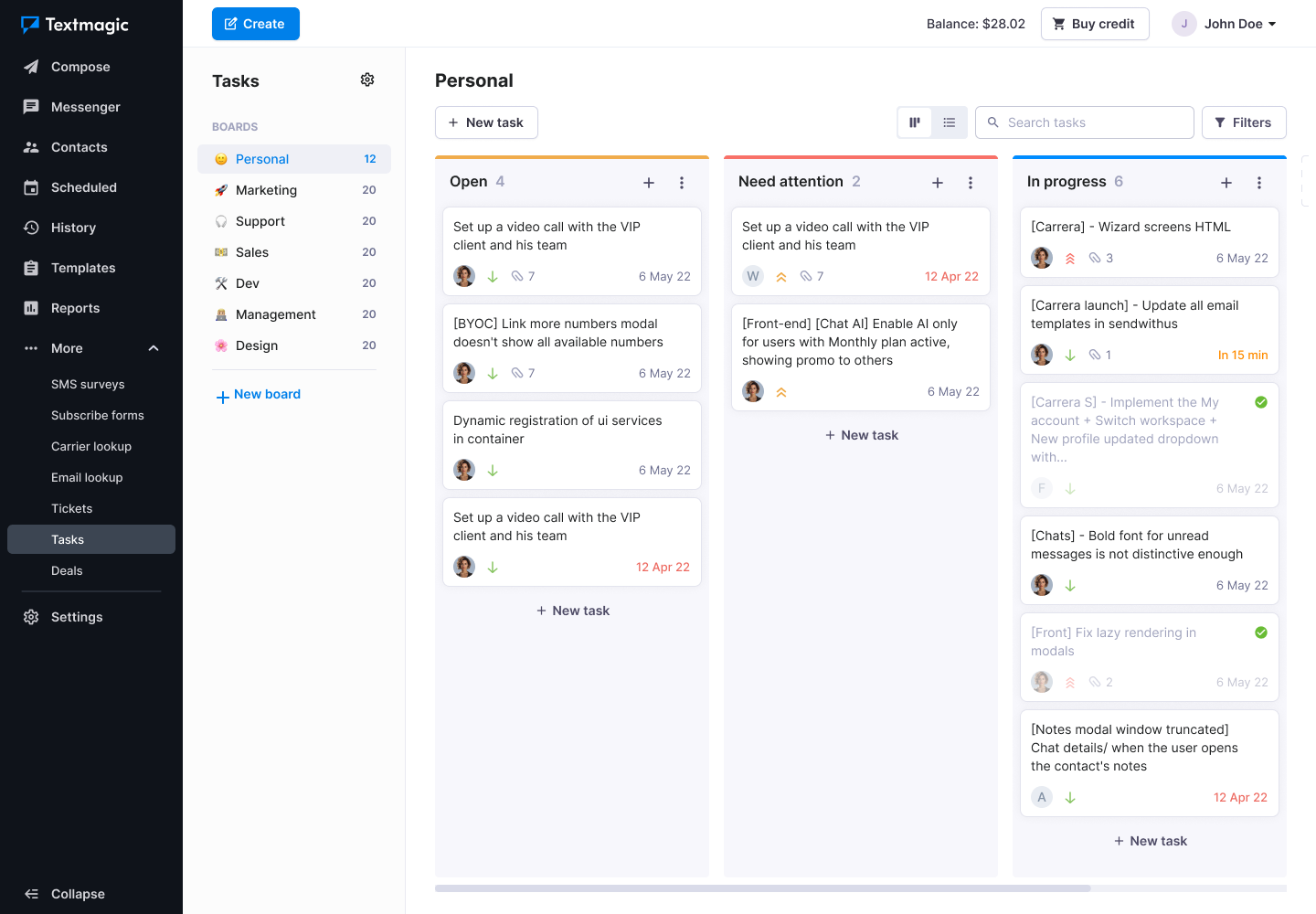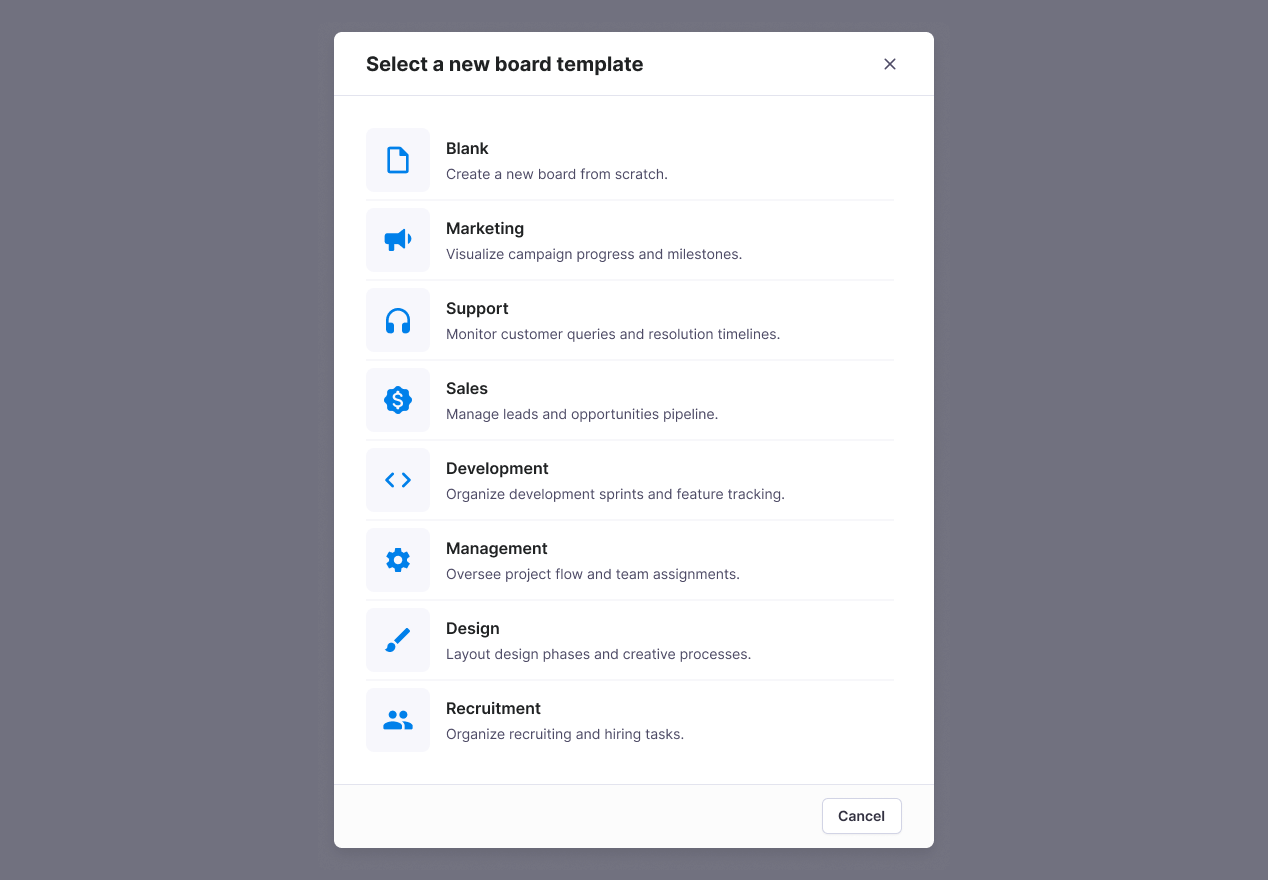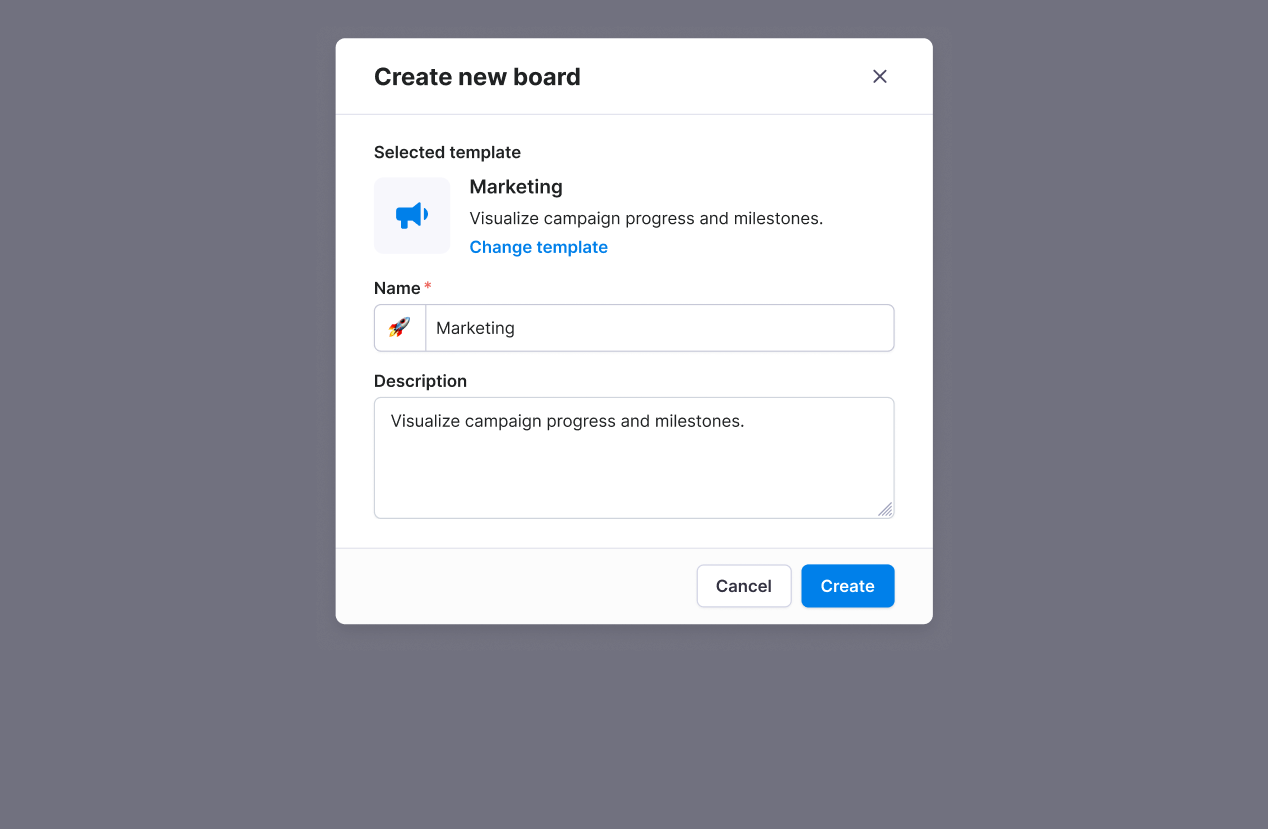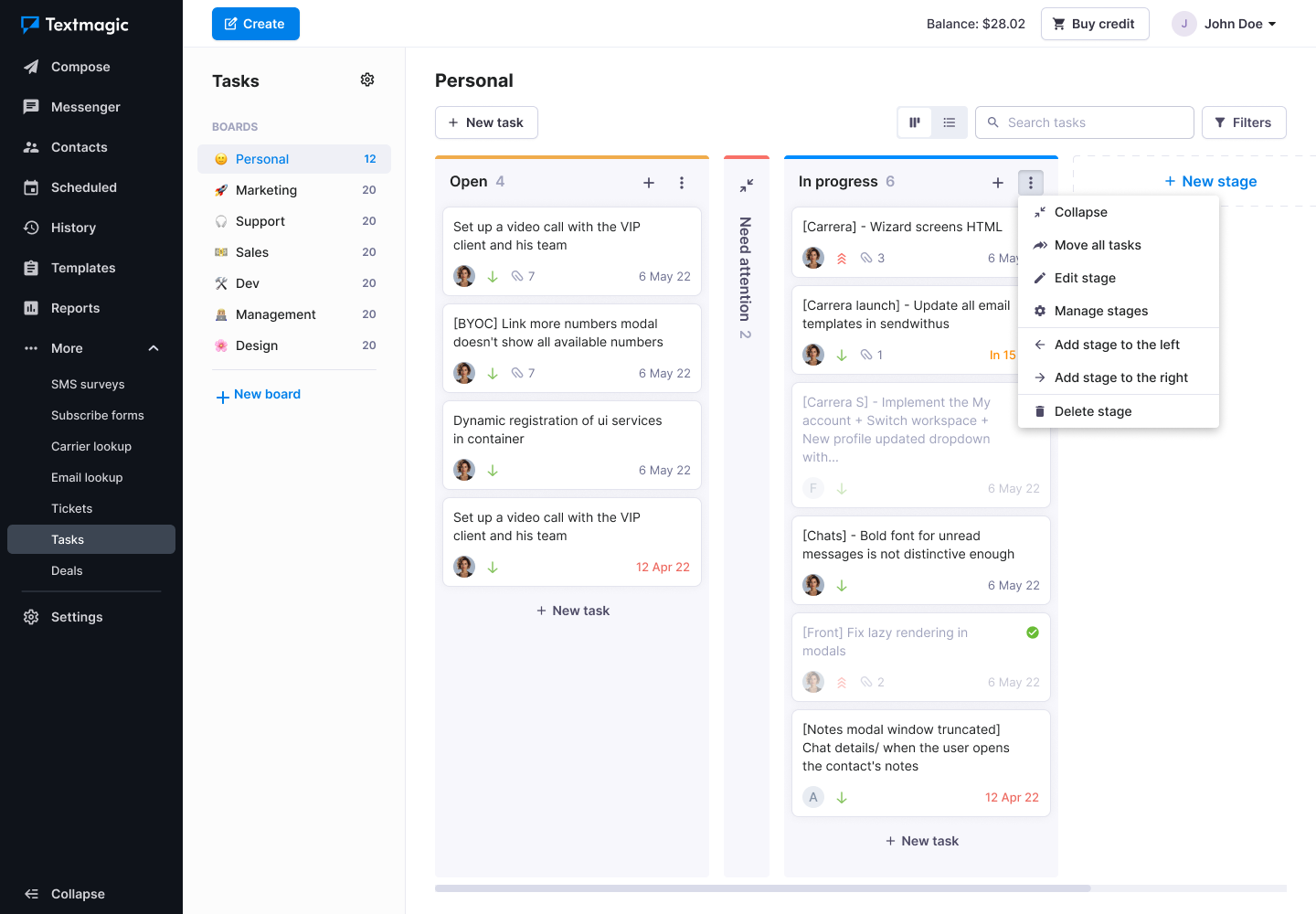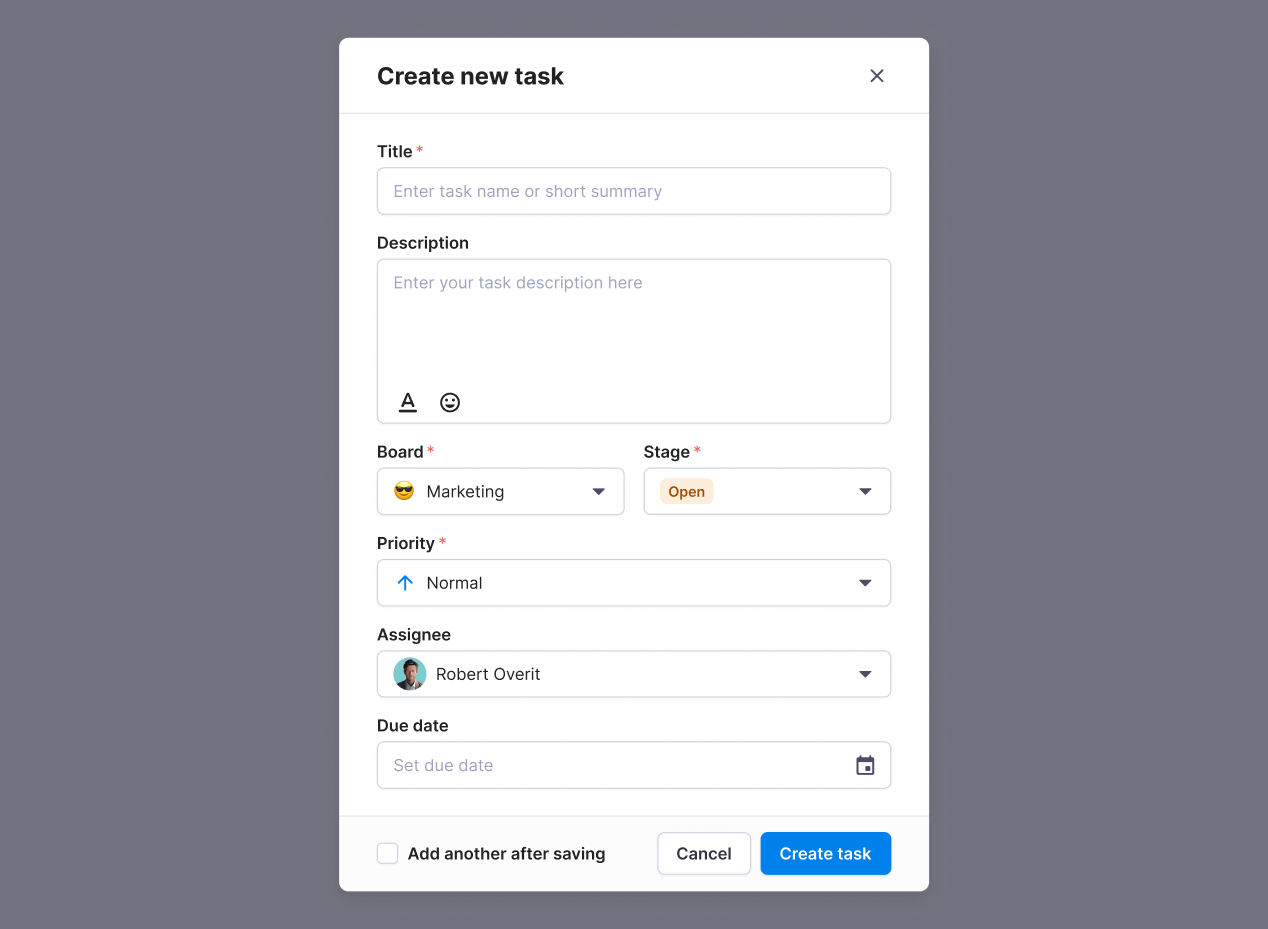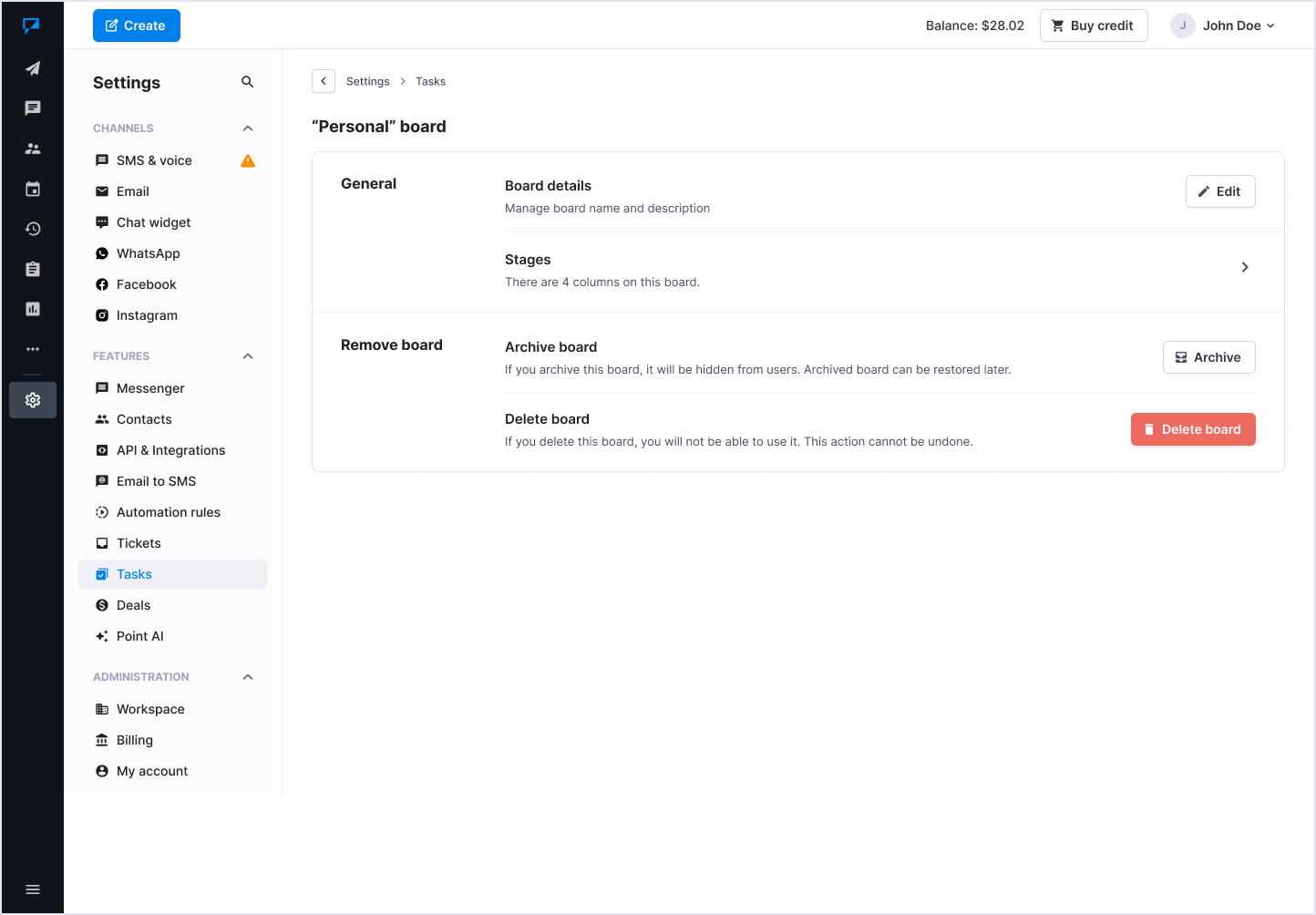Organize and monitor your tasks
Textmagic task management tool enables you to organize and track your projects using Kanban boards, task tracking, and customizable statuses. It is integrated with your Textmagic Messenger and contacts, allowing you to create follow-up tasks and helping you with your texting efforts.
The task management service is completely free to use.
Task management overview
What is a board?
A board in task management is a powerful tool for visualizing and organizing tasks. It helps you track progress, prioritize work, and collaborate effectively with your team. By using boards and customizing them to fit your workflow, you can improve productivity and ensure that tasks are completed efficiently.
What is a stage?
Task management stages help you organize and categorize your tasks at different stages of progress. These stages can be used to create a workflow, allowing tasks to be moved across each step in the process from start to finish. They can also act as a place to keep track of ideas and information. You can add as many stages as you want to a board and arrange and title them according to your preferences.
What is a task?
A task is an individual unit of work within a task management system. It is displayed on a board and placed within the selected stage. Tasks are designed to hold all relevant information, making them easy to manage and track. You can drag and drop tasks across stages to show progress. The number of tasks you can add to a board is unlimited.
How to create and manage your board?
Creating a board helps you organize and manage tasks efficiently. Once your board is created, you can start adding stages and tasks. When adding a task, keep titles short to make it easier to scan and see the status of each task on the board.
Create a board
- Navigate to the Tasks page.
- Click “New board“.
- Select a board template with default task stages.
- Edit the board’s name and description, if needed.
- Click “Create“.
Manage board stages
Navigate to the Tasks page and select the board. The following options are available:
- Add a new stage;
- Drag and drop the existing stage;
- Manage stage settings.
Create a new task
- Navigate to the Tasks page and select the board.
- Click “New task“.
- Add task details for a clear task description.
- Click “Create“.
To quickly create a task at the specific stage, click on the “New task” or “Plus” icon, type the title, and then click “Save“.
How to manage board settings?
- Navigate to the Tasks settings page.
- Find the board on the list and click it.
- Now you can manage:
- Board details, such as name and description;
- Stages;
- Delete board.
FAQ
How does the Tasks management tool benefit Textmagic users specifically?
Tasks is a free tool that works with your Textmagic Messenger and contacts. It enables you to create follow-up tasks, simplifying escalations between departments and ensuring that no messages or tasks are overlooked.
Can I create my own board so that no one else can see it?
Tasks are shared between users, meaning that the whole team can see it. At the moment, it is not possible to modify viewing permissions.
Can I set deadlines for tasks in Textmagic?
Yes, when creating or editing a task, you will see an option to set a due date and priority.
How can I track the progress of tasks in Texmagic?
To track the progress navigate to the “Tasks” section and check tasks with their current stages. Click on a task to view detailed progress and updates.
Can I receive notifications for task updates in Textmagic?
Yes, if tasks notifications are enabled on your account, you will receive an email.
How can I collaborate with my team on tasks in Textmagic?
Textmagic offers the following collaboration features:
- Assign tasks to team members (users).
- Use the comments section within each task to discuss details and share updates.
- Attach files and documents to tasks for better collaboration.
- Use checklists to monitor what has been completed.