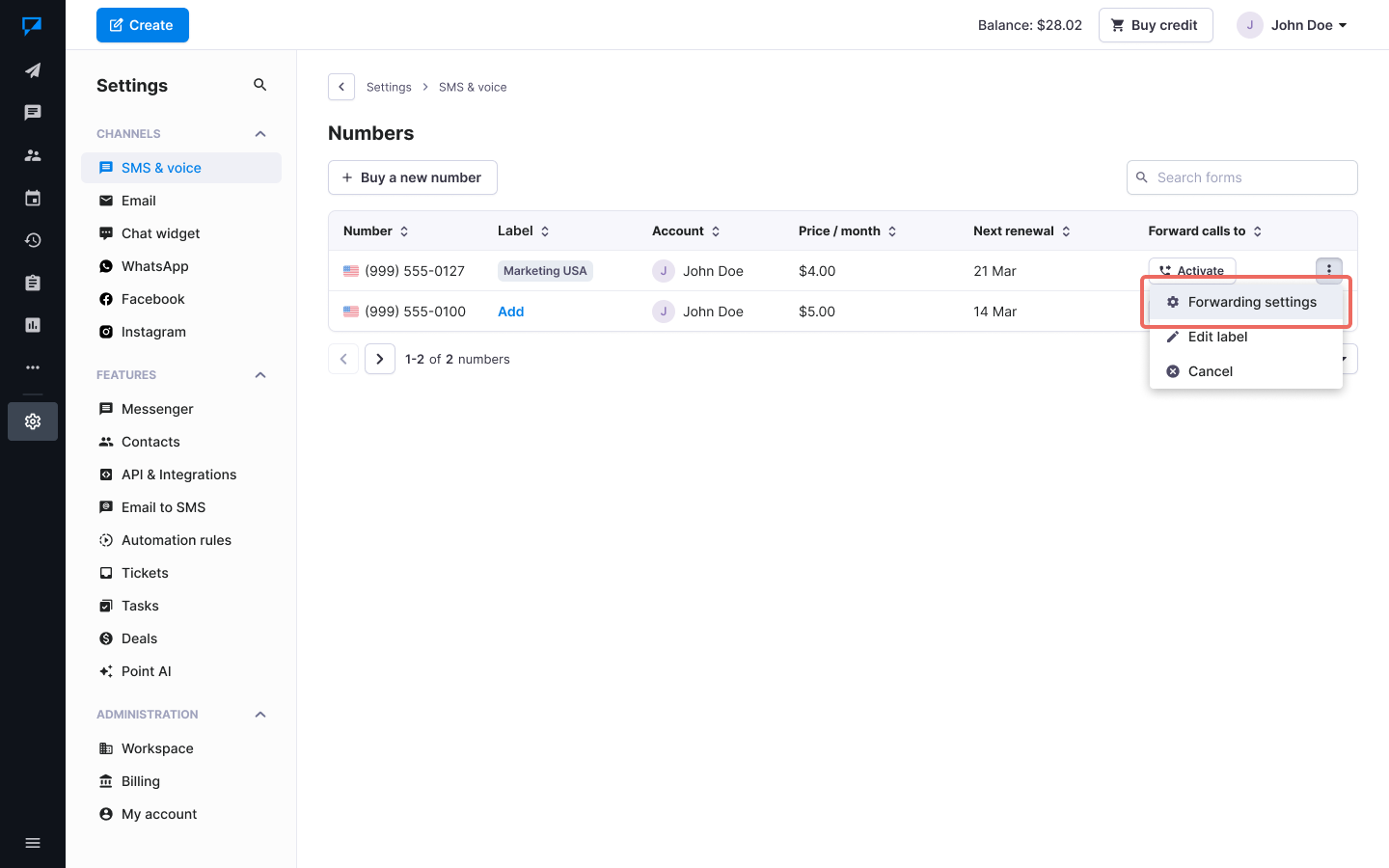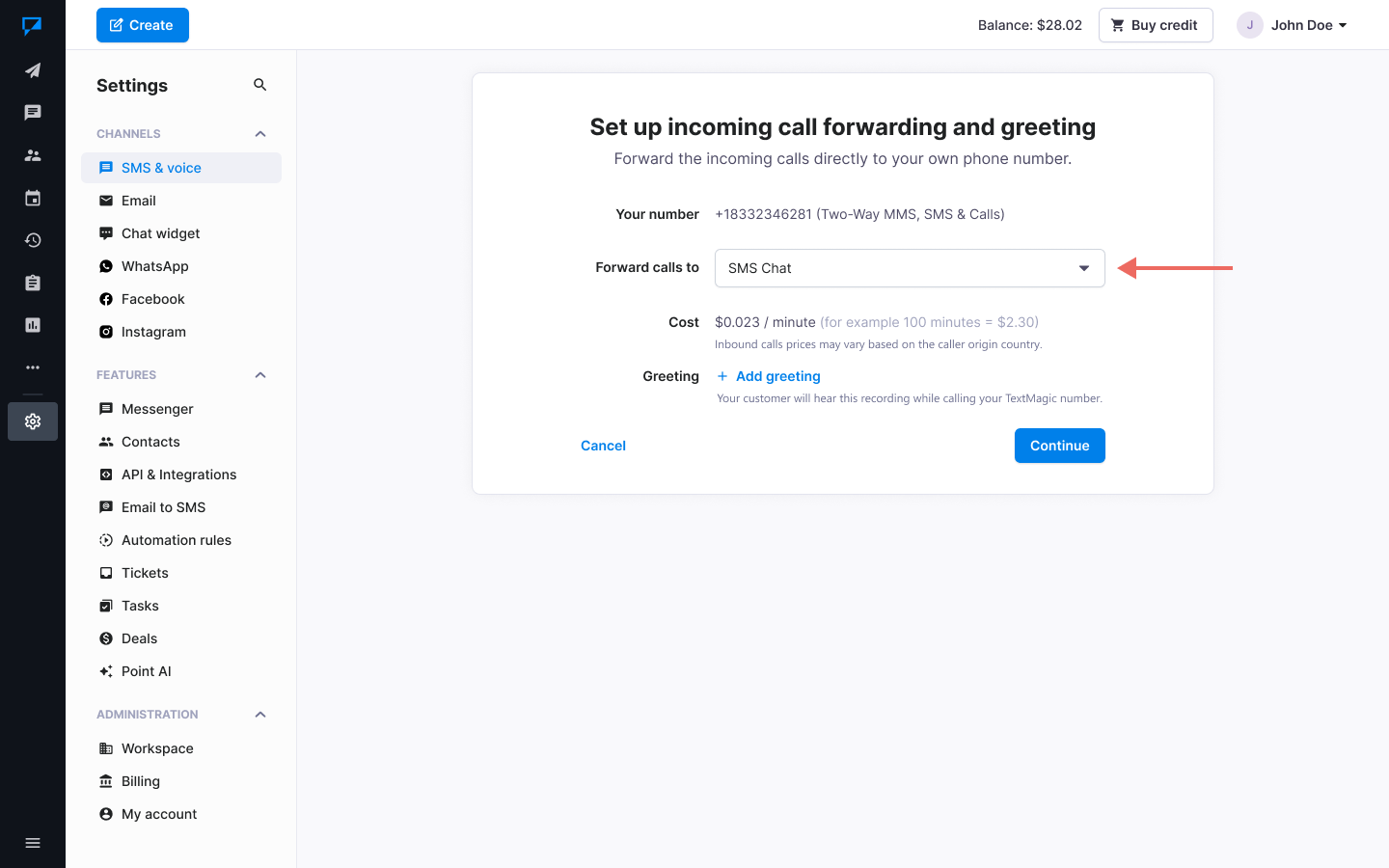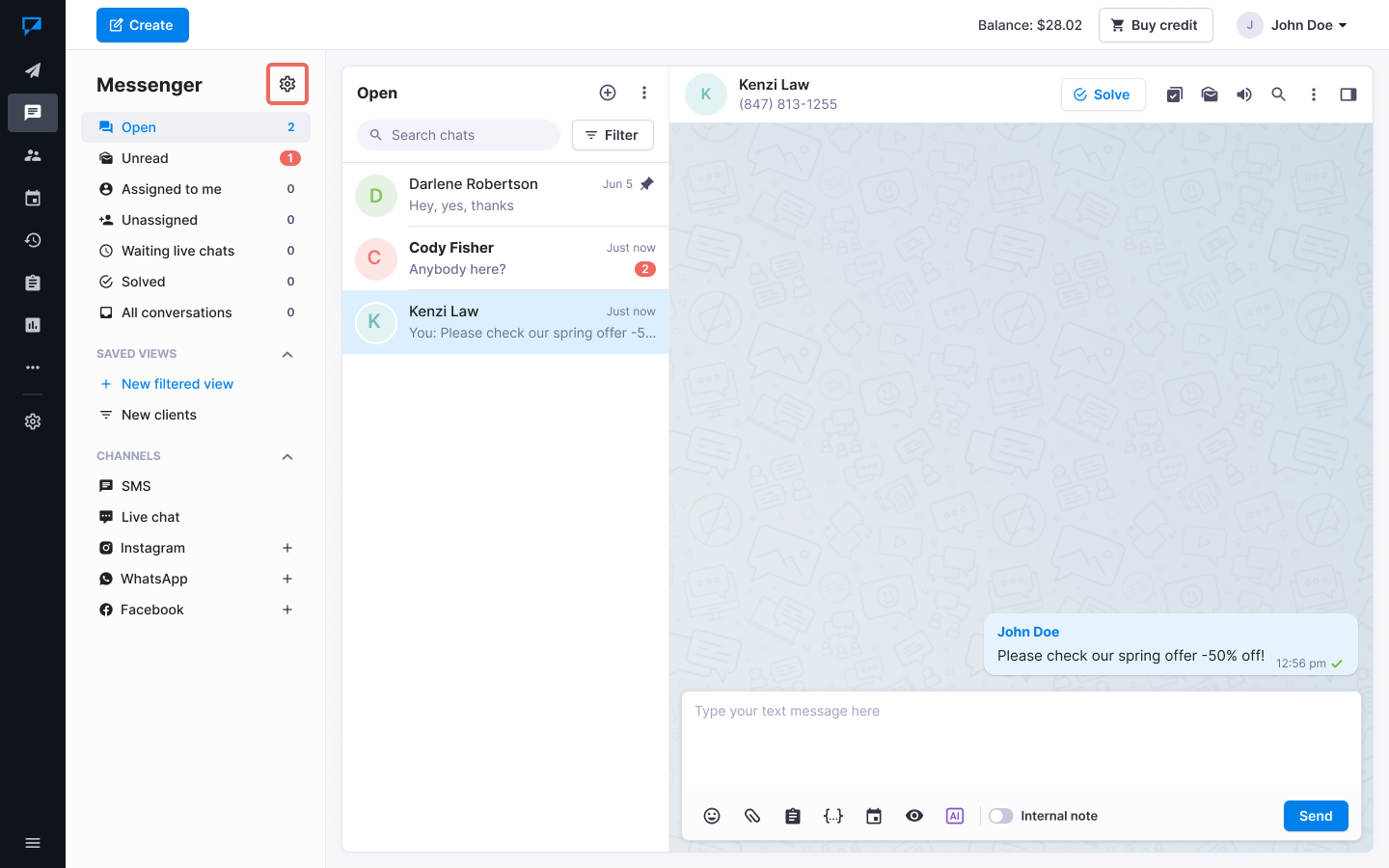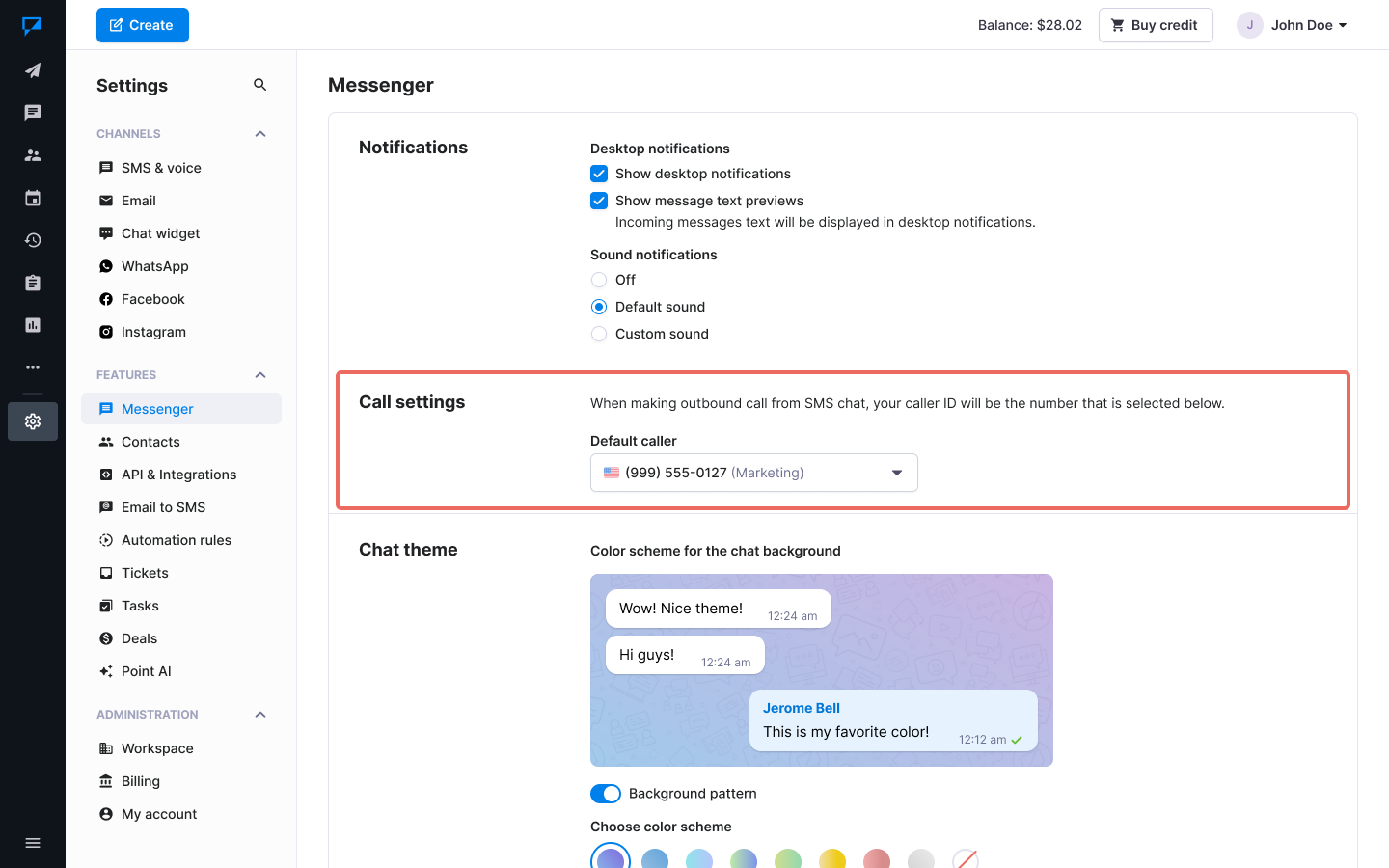Make and receive voice calls
To make or receive calls using Messenger, you need a voice-enabled Textmagic virtual number on your account. You can buy a new number if you do not have one.
Make a call online
- Make sure you have a voice-enabled Textmagic number on your account.
- Go to the Messenger.
- Open a relevant chat or start a new one.
- Click the New phone call icon to start a new call.

Receive calls online
- Go to the Numbers page.
- Find the needed number and click the More icon.
- Select Forwarding settings from the dropdown menu.
- Next, in the Forward calls to option, select Textmagic Messenger and then click on Continue.
- Go to the Messenger and wait for a new incoming call.
Edit your Caller ID
- Make sure you have a voice-enabled Textmagic number on your account.
- Go to the Messenger .
- Click More -> Settings.
- Select the number that you wish your calls to originate from.
View call history
All your outbound and inbound calls will be displayed on the History page. You can review the length, cost, time of day and other information about every call made or received. Just click on the correct row and view the call details.
Was this post helpful?
Let us know if you liked the post. That’s the only way we can improve.