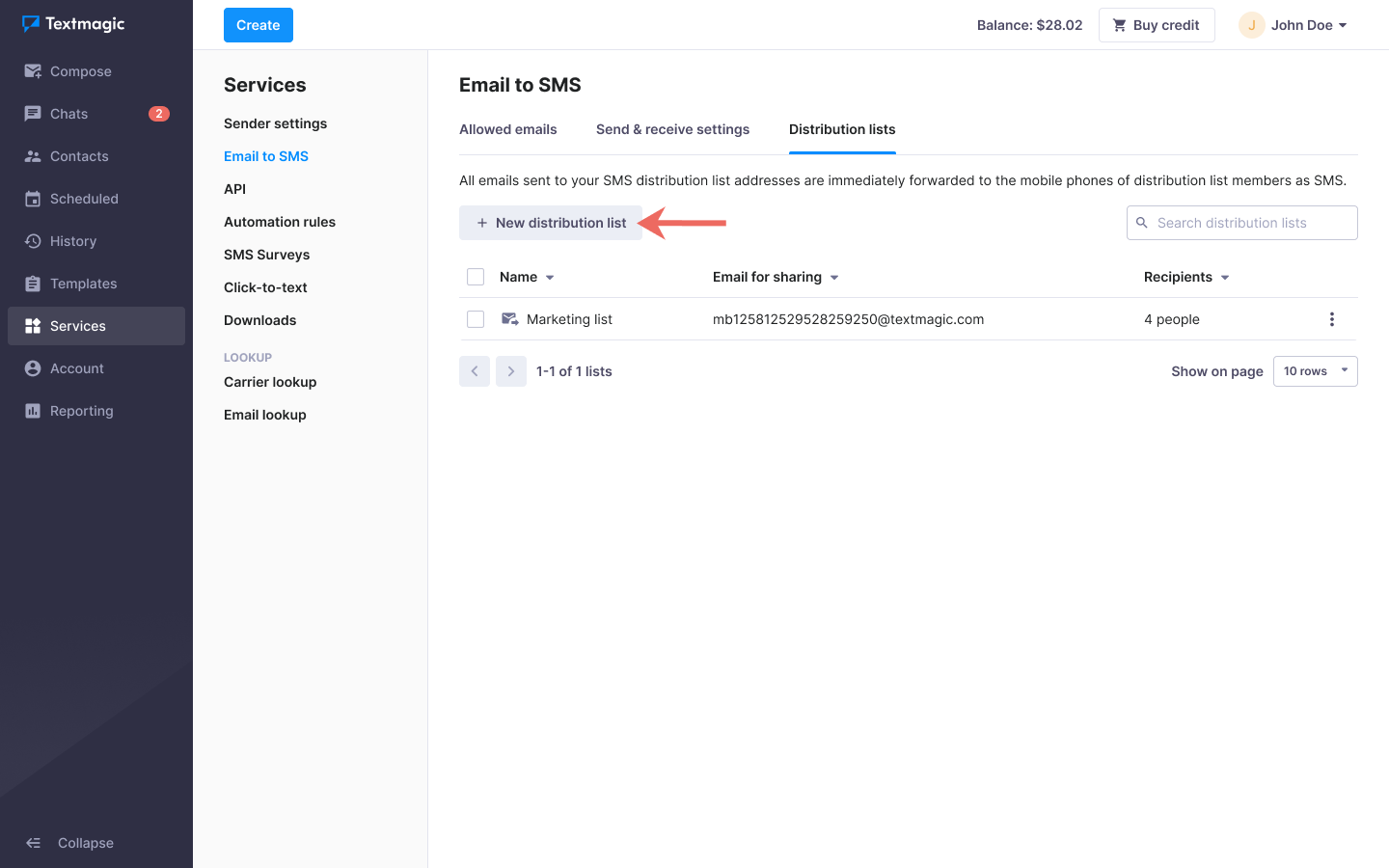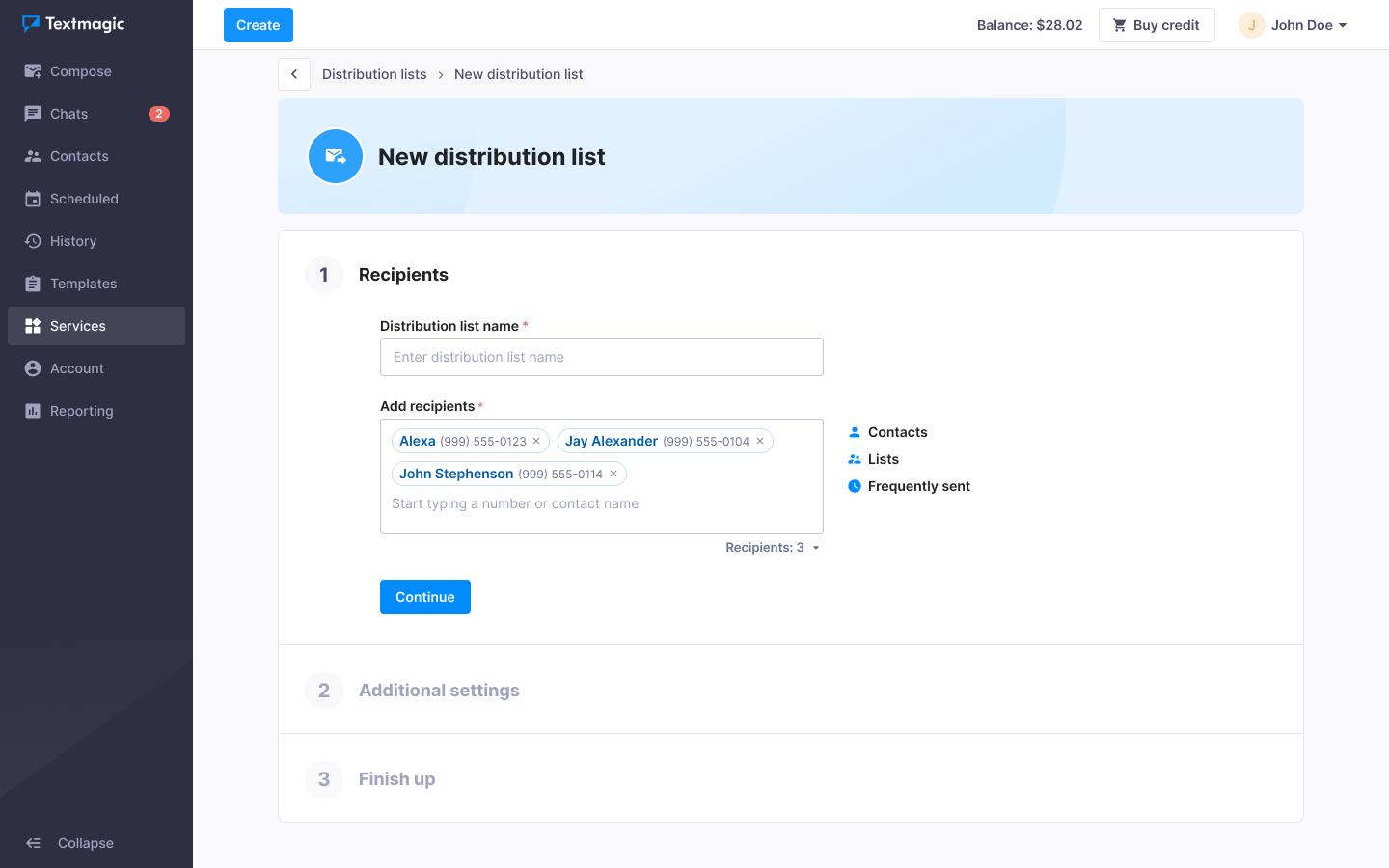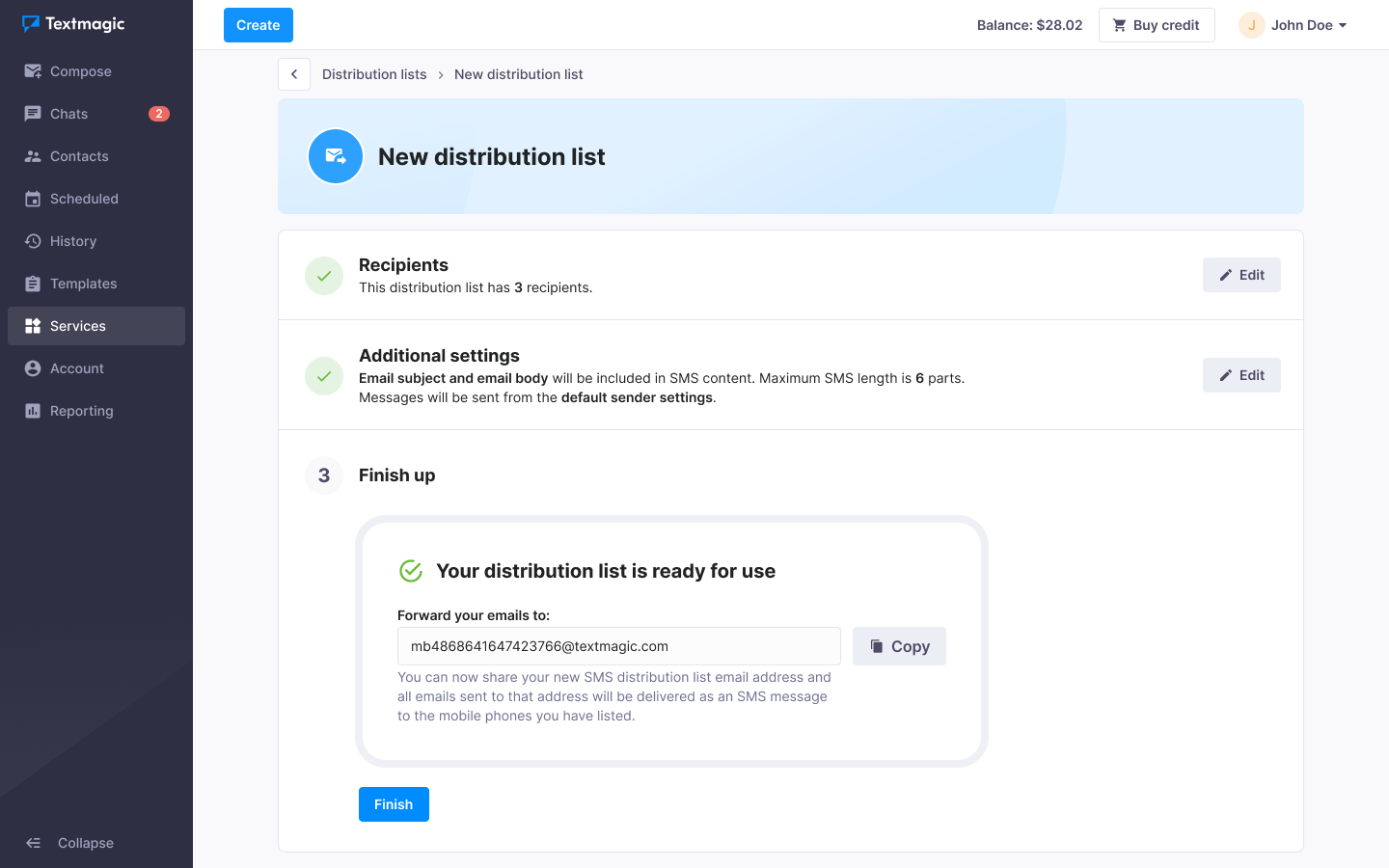Forward third-party email alerts as text messages
With Textmagic Distribution lists, you can easily forward email alerts as text messages. Your app sends an email to the distribution list email address, which is then converted to a text message and delivered to everyone on the distribution list.
Set up 3rd party email alerts forwarding
- Navigate to Services -> Email to SMS.
- Select the Distribution list tab.
- Click New distribution list.
- Give your SMS distribution list a name.
- Add the recipients.
- Click Continue.
- Choose which part of the email should be included in a text message:
- Email subject and email body
- Only email body
- Only email subject
- Set the maximum length of the text message. (Learn more about maximum SMS length).
- Choose the Sender settings (the number that your message will be sent from).
- Click Continue.
- Your SMS distribution list is now ready for use!
You can share your new SMS distribution list email address and all emails sent to that address will be delivered as an SMS message to the mobile phones you have listed.
Now you need to set up forwarding in your email application. Learn how to forward incoming messages from Microsoft Outlook or from Gmail.