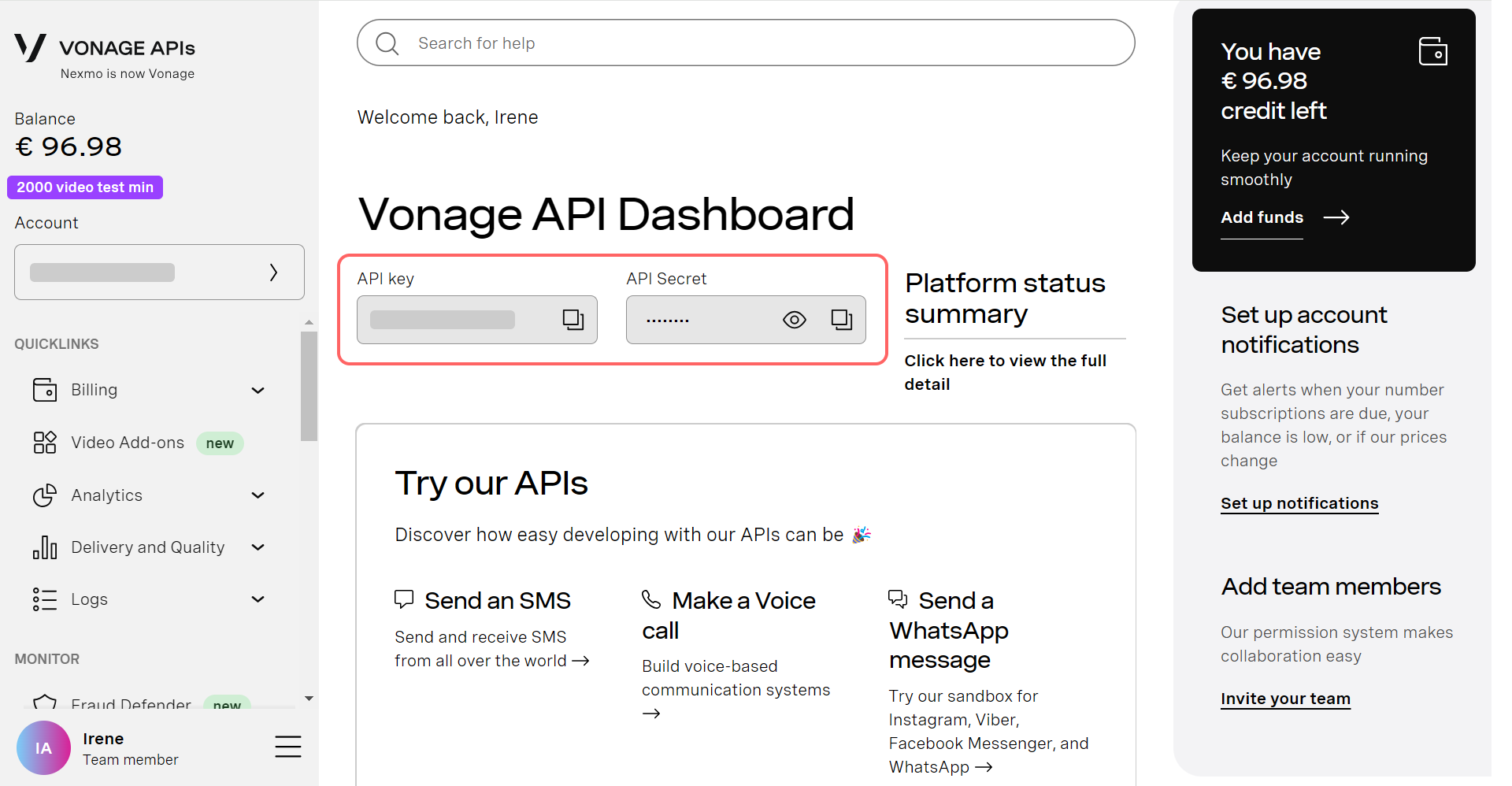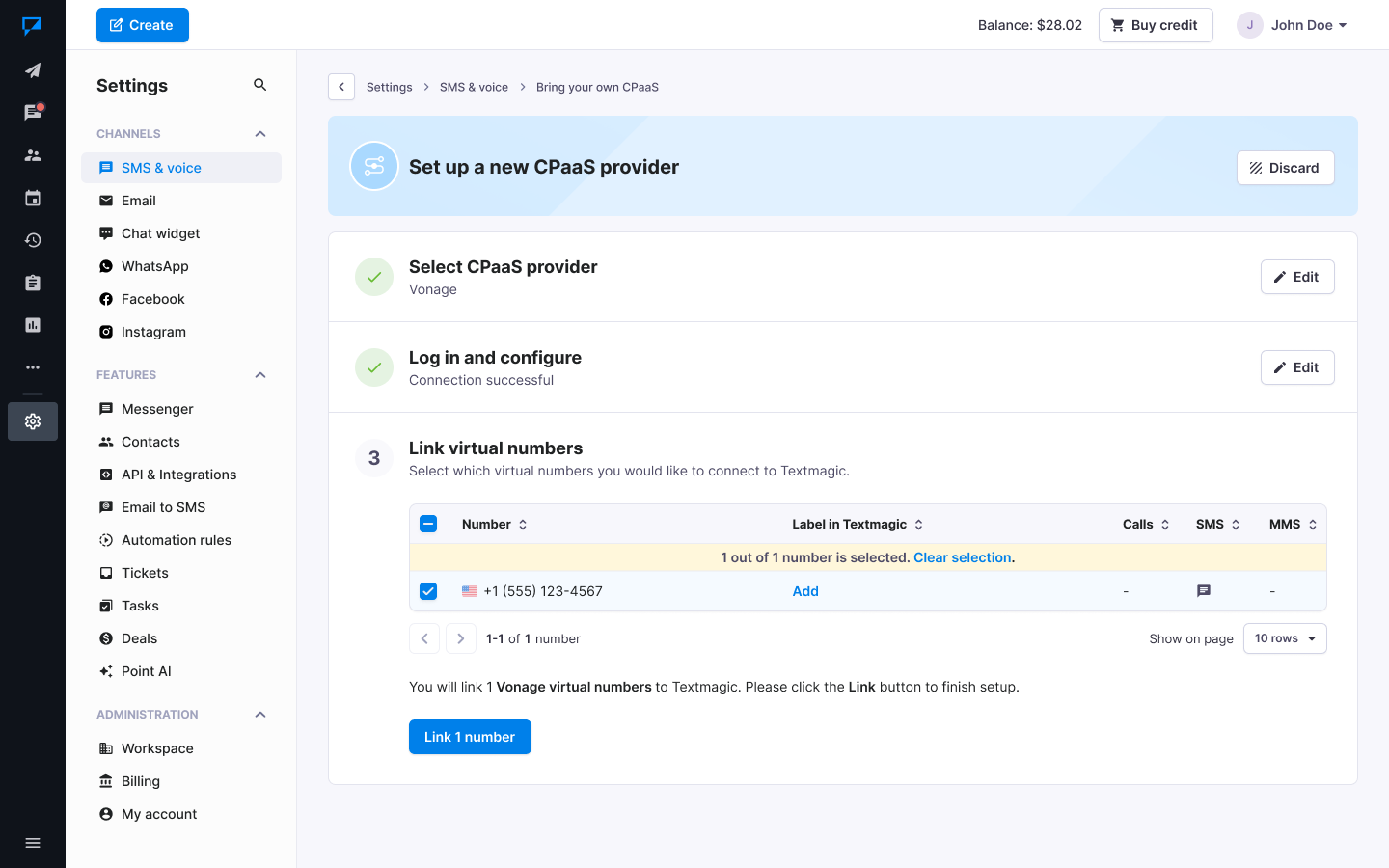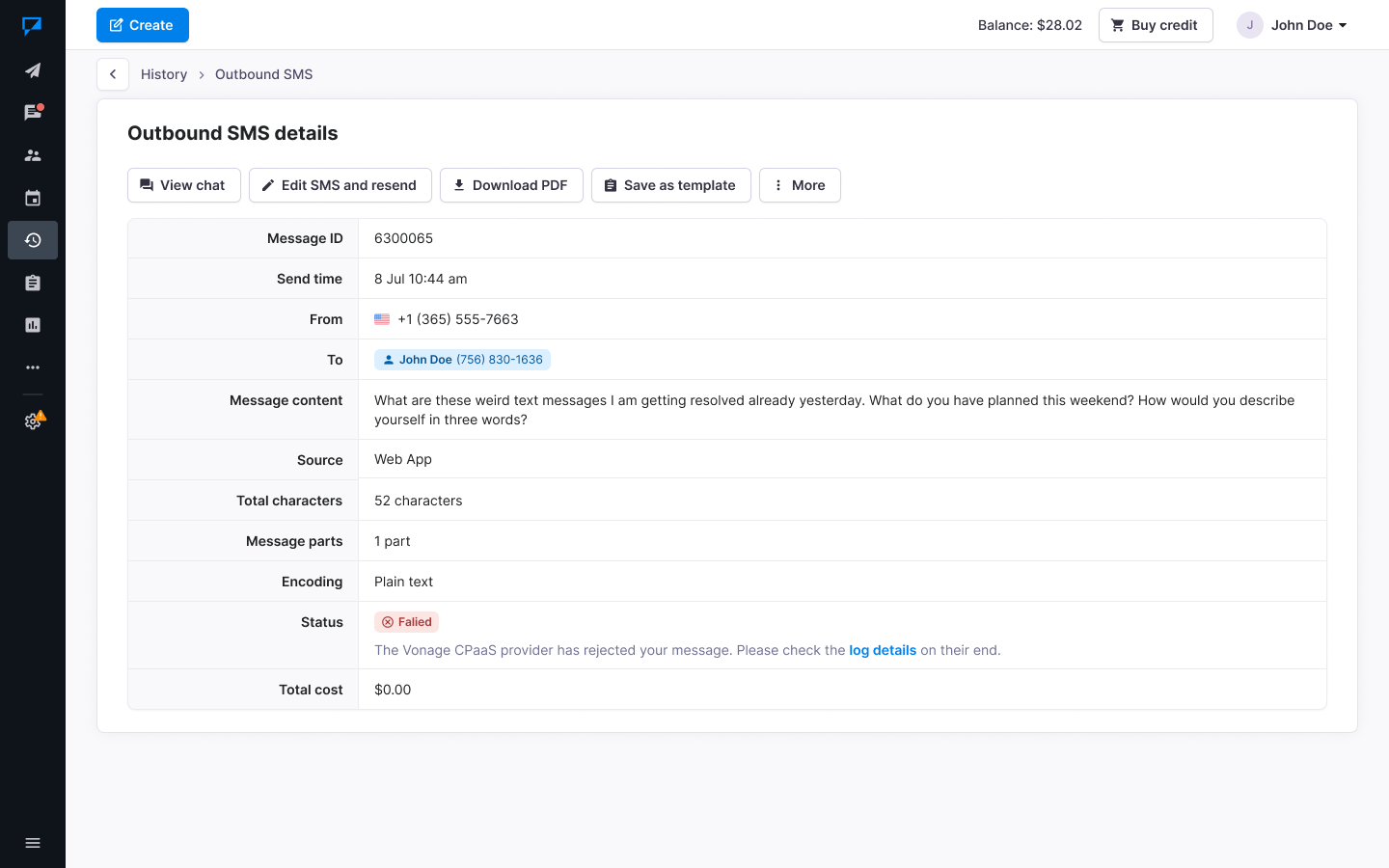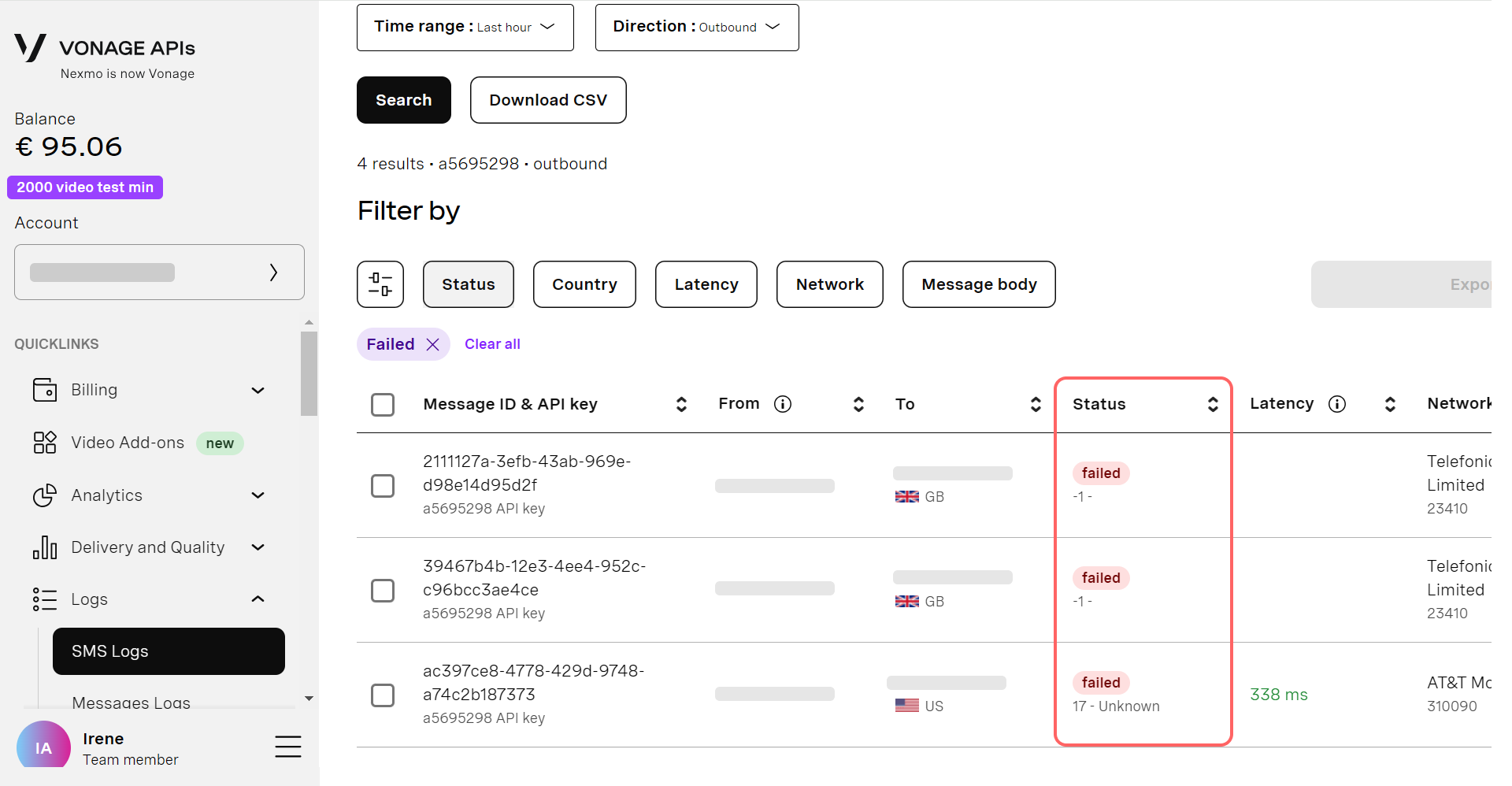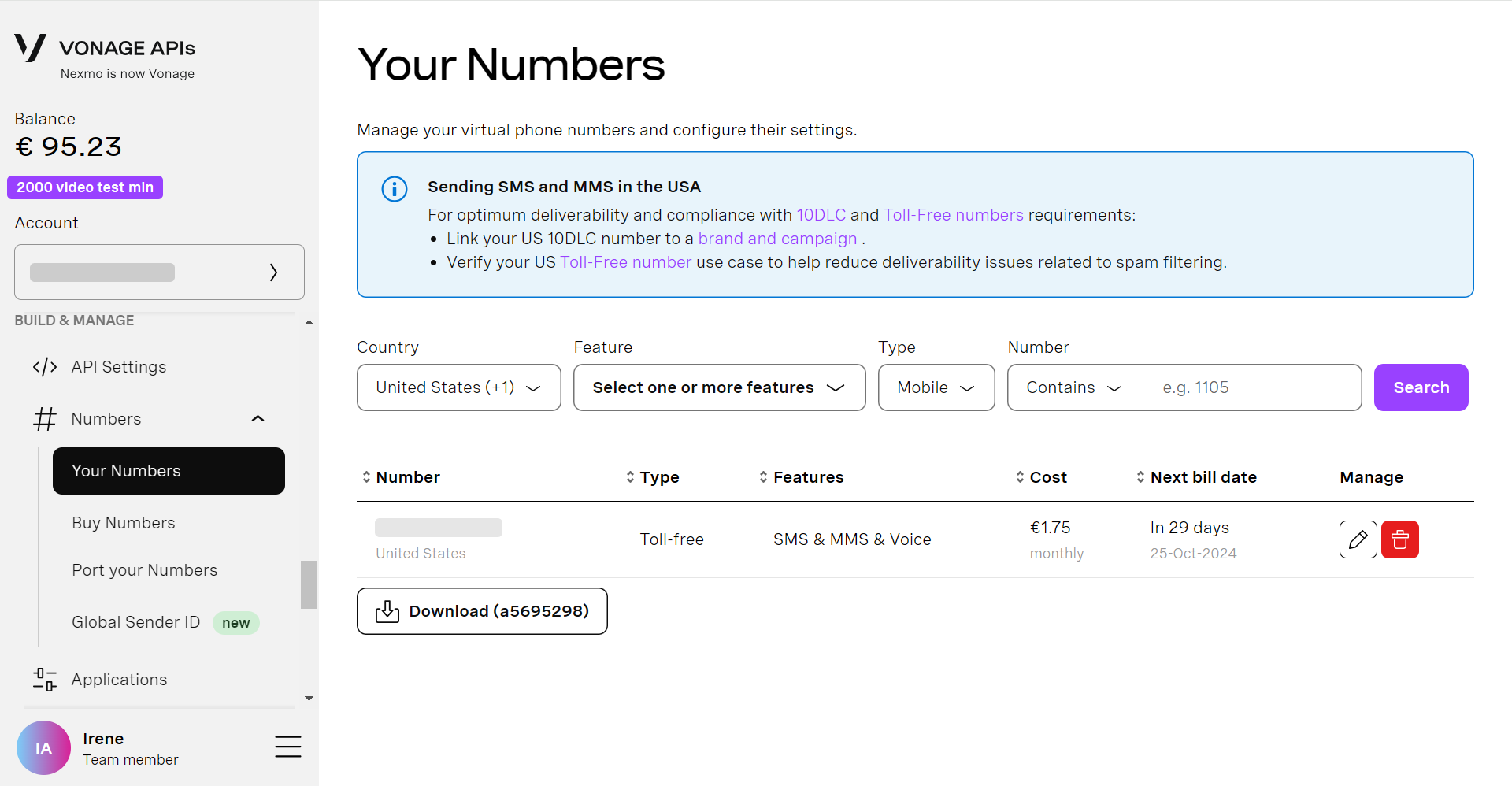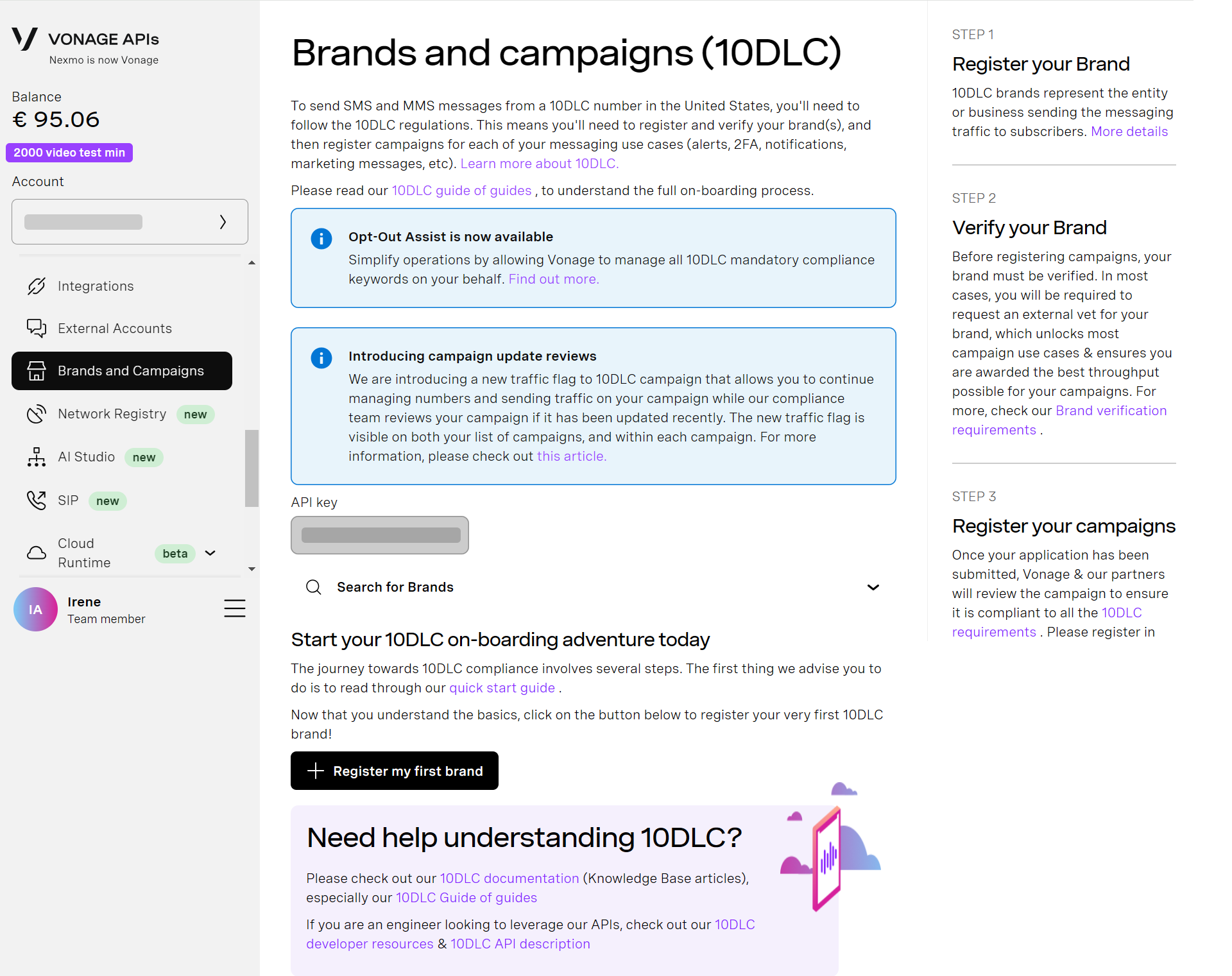Connect and manage Vonage CPaaS provider with the Textmagic app
Connect Vonage to Textmagic
Connecting Vonage to Textmagic through the Bring your own CPaaS service enables users to take advantage of Textmagic’s powerful business messaging features while continuing to use the rates and numbers provided by their preferred CPaaS platform.
To connect Vonage and Textmagic, you need an active and compliant account with the provider and valid API credentials (API Key & API Secret).
- Navigate to Messenger -> Messenger settings -> BYOC -> click the Connect a CPaaS provider button.
- Select Vonage from the provider list -> click Continue.
- Input your Vonage API Key and API Secret. You can find these on your Vonage API Dashboard.
- To manage your Vonage API credentials, request a new API key, or create a new API secret, go to Build & Manage -> API Settings in the Vonage web app.
Your Vonage account and virtual numbers are now successfully connected with Textmagic.
For more information on how to send messages and manage provider and sender settings with Vonage, check out our guide on using your CPaaS provider with Textmagic.
Delivery issues and error messages
The History page in your Textmagic account lets you monitor the delivery status of your messages, showing whether they were delivered or rejected.
There are several potential reasons a text message might be rejected. Below are the most common ones:
- You’re using a trial Vonage account and texting a not verified number;
- Your Vonage virtual number is not toll-free or 10DLC verified;
- You didn’t obtain the proper consent to send the message;
- You’re trying to send a message to an unsupported country;
- Your message has been blocked by the carrier’s anti-spam filter;
- Your message contains restricted or prohibited content;
- Your Vonage account balance is insufficient to send the message;
- You’ve exceeded the messaging rate limit on your Vonage account.
For more information on potential errors, please consult Vonage’s SMS delivery error codes guide.
If this is the case, Textmagic will display Rejected or Failed in the Status column and inform you that Vonage has blocked your message. This error message will also direct you to check the provider’s log details to find out the reason for rejection and troubleshoot it.
Compliant texting with Vonage
Before connecting your Vonage US toll-free or local numbers to Textmagic, you need to ensure that they meet all necessary regulatory requirements. This is essential for compliant messaging, as it helps to preserve message deliverability and avoid carrier filtering or blocking.
- Navigate to Numbers -> Your Numbers in the Vonage API Dashboard.
- Here, you will find additional details on how to verify your numbers with Vonage.
- Toll-free verification requires submitting your business details, such as your company name and address, to confirm its legitimacy.
- For 10DLC registration, you must provide your brand and campaign information for approval, including details about intended use cases and message content. You can do this on Vonage’s Brands and Campaigns page.
For more information on the verification process with Vonage virtual numbers, refer to the provider’s support guides on toll-free verification and A2P 10DLC registration.