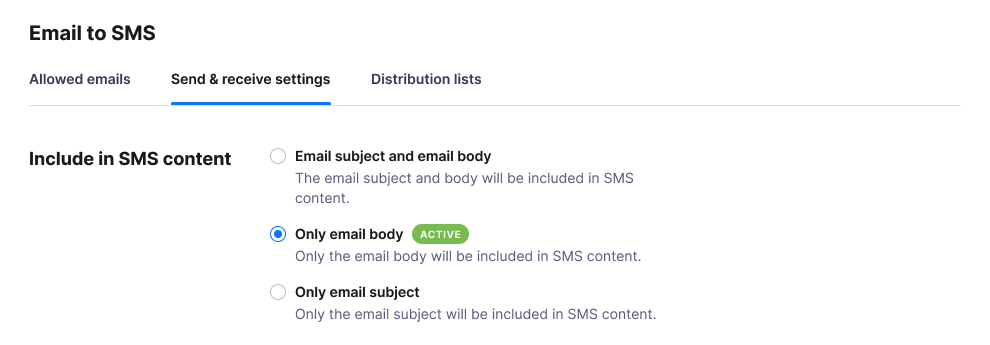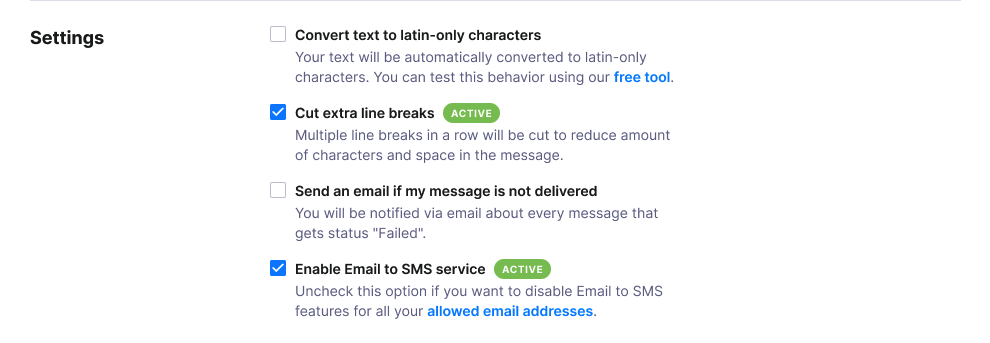Configure Email to SMS settings
Send and receive settings let you control what part of the email should be converted to a text message, as well as maximum length and other content and delivery settings.
Configuring Email to SMS settings properly helps you control your budget.
Manage Send & receive settings
- Navigate to Services -> Email to SMS
- Select the Send & Receive settings tab.
- Find the Include in SMS content section.
- Choose which parts of the email should be included in SMS content:
- Email subject and email body will be included in your text messages.
- Only email body will be included in your text messages.
- Only email subject will be included in your text messages.
- Set the maximum length of your Email to SMS messages.Please note: The cost of one text message depends on its length. The longer the message, the more it costs. Learn about maximum SMS length.
- Manage additional settings:
- Convert text to latin-only characters.
- Cut extra line breaks.
- Get email notifications of Email to SMS message delivery failures.
- Enable / disable Email to SMS service.
- Add custom cut phrases – phrases after which text messages will be automatically cut off (the phrase will also be excluded).
- Click Save changes.
Was this post helpful?
Let us know if you liked the post. That’s the only way we can improve.