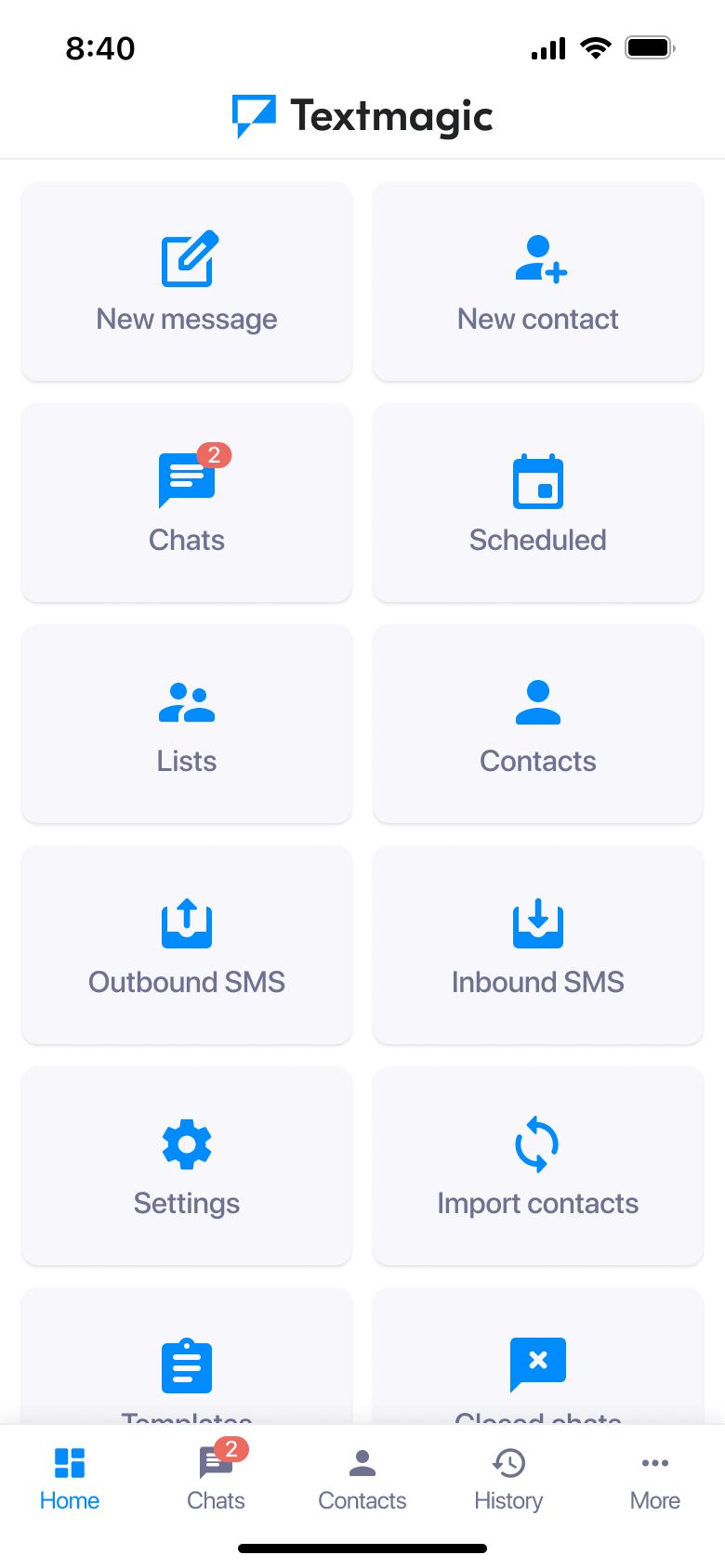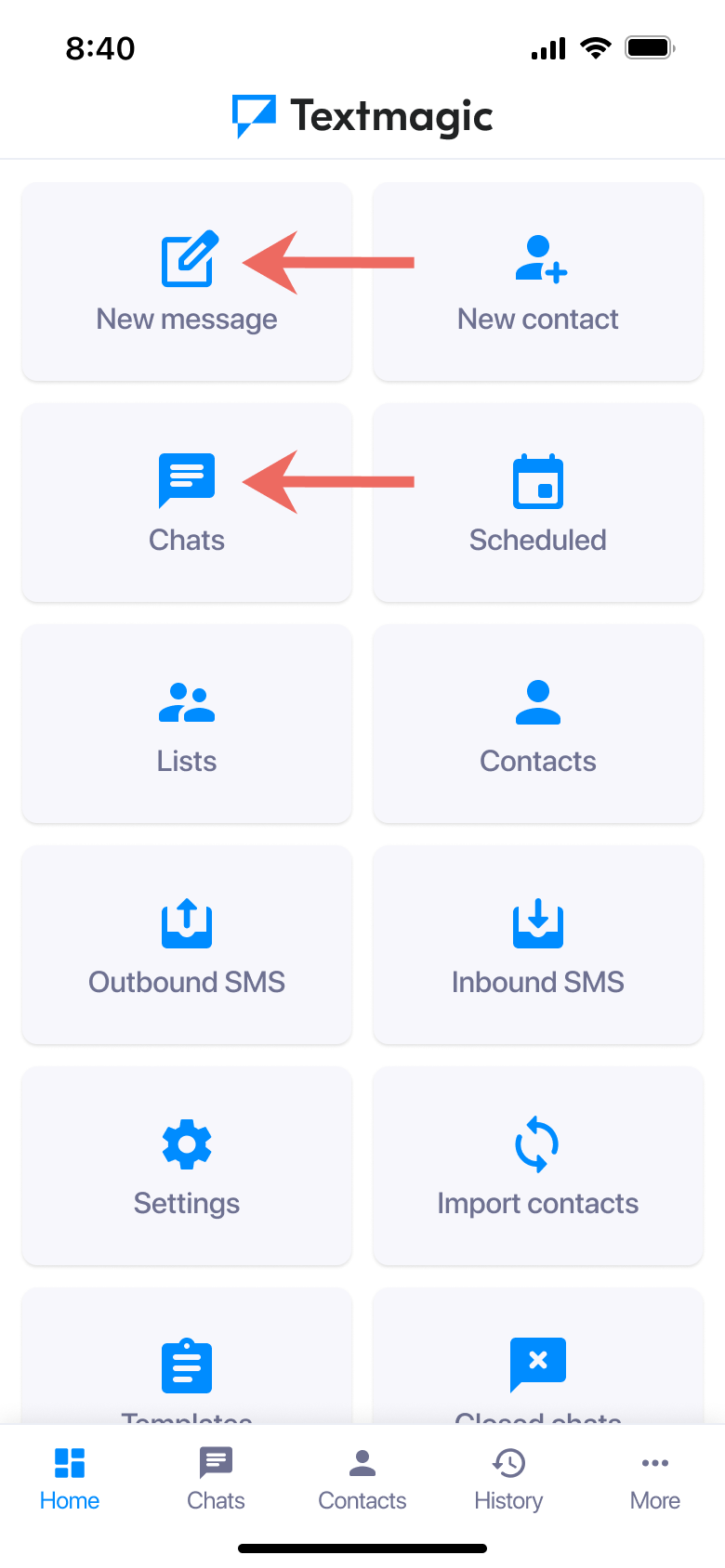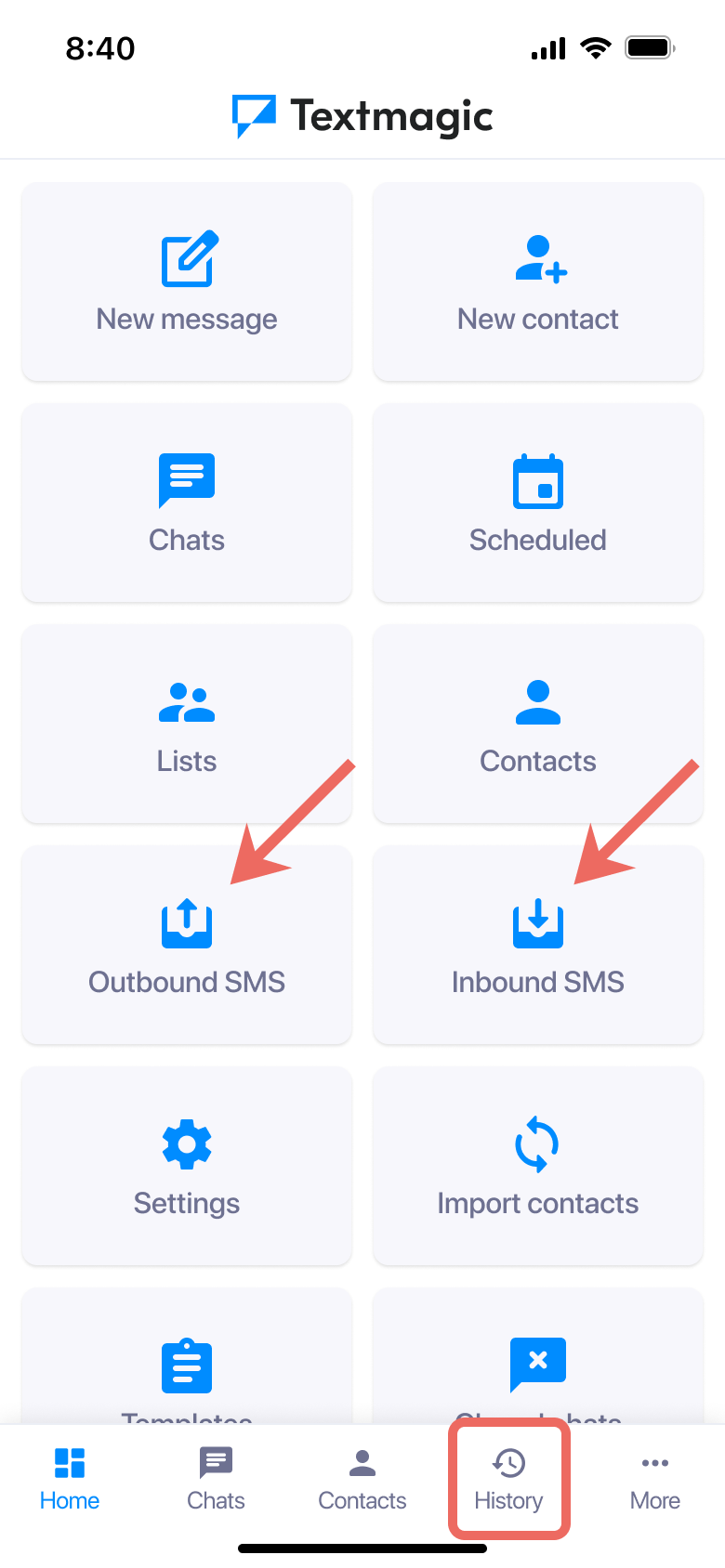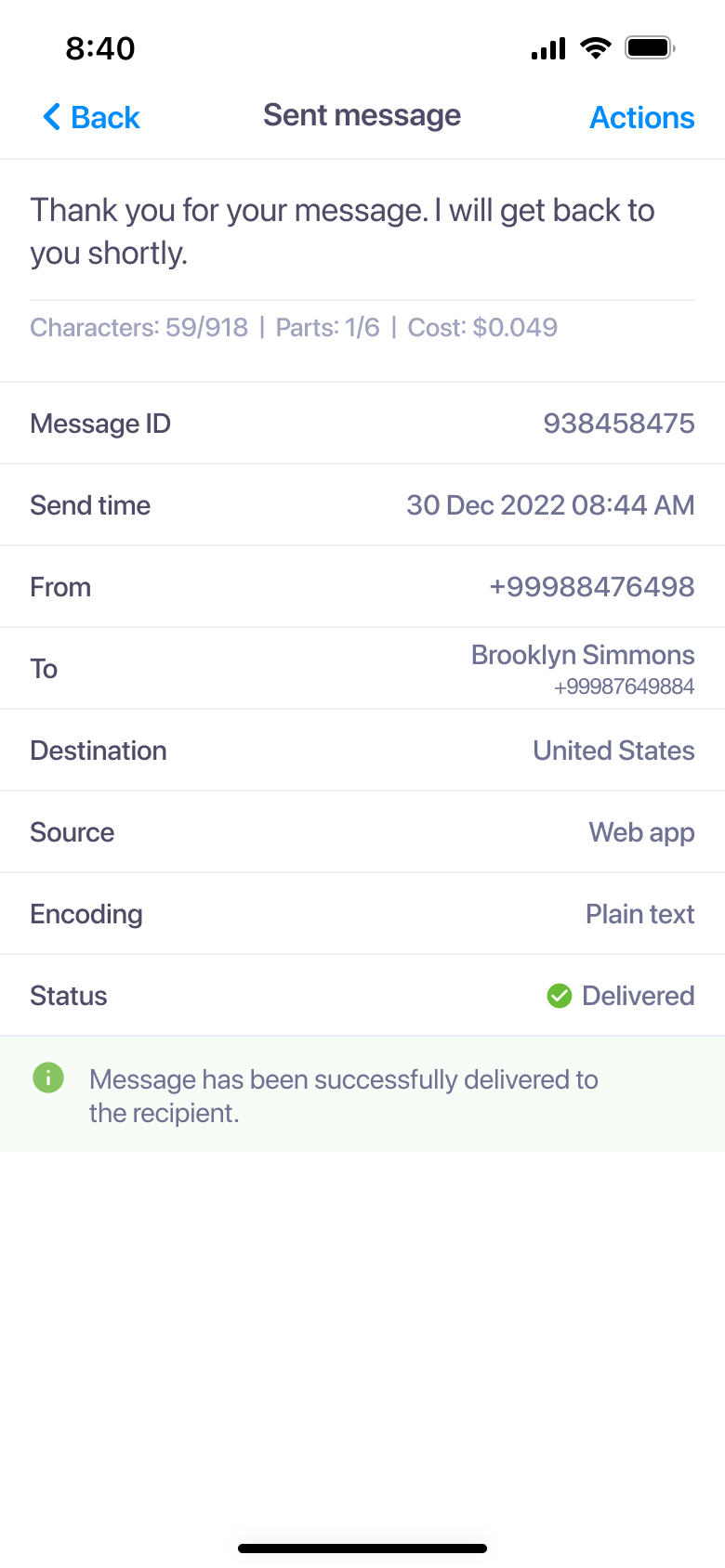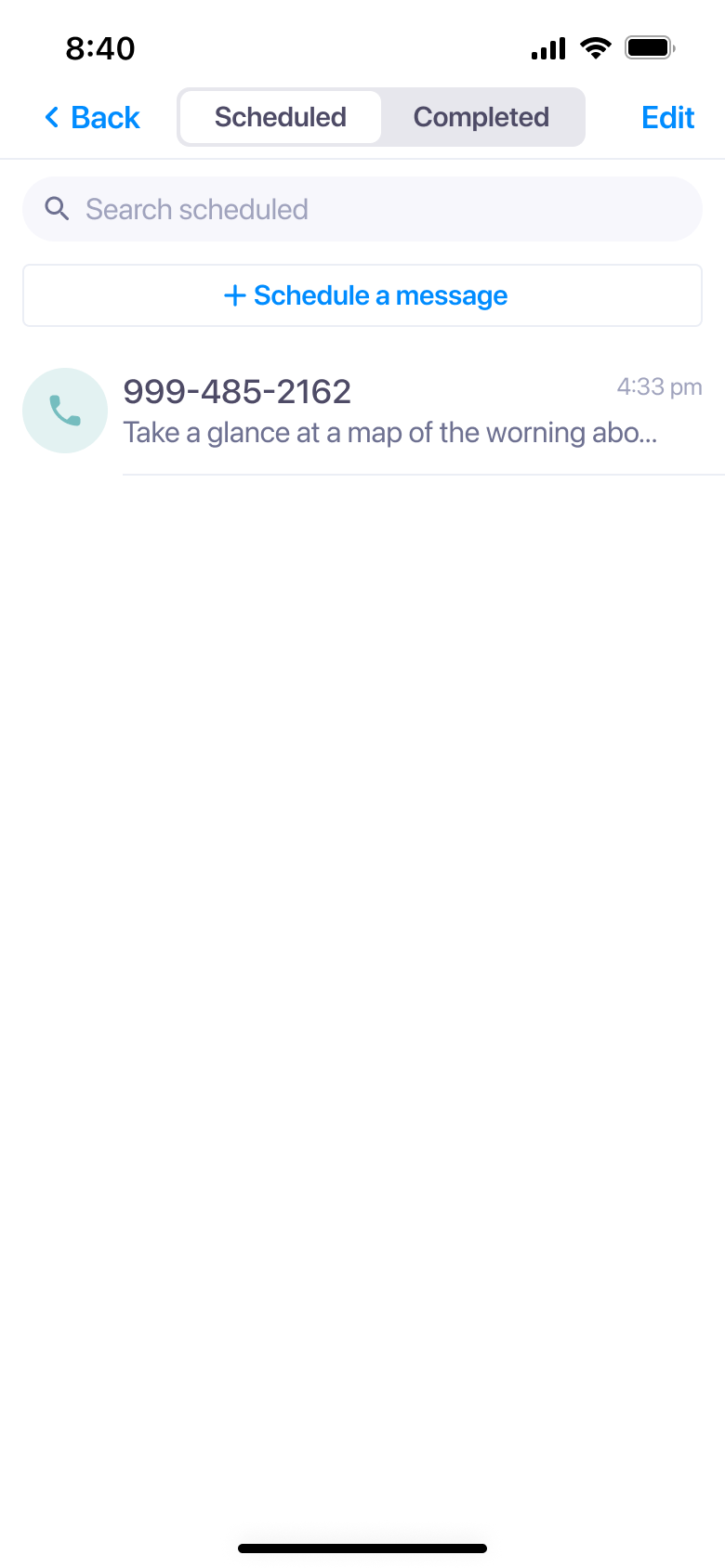Send messages using the Textmagic mobile app
The Textmagic Mobile App and a web App are fully synced. You can download the Textmagic mobile app for iOS and Android for free.
Send a text message using the Textmagic mobile app
- Click New Message.
- Enter the recipient’s phone number in the local format, or including the country code. For example +447050388786 for the UK or +12012331800 for the USA.
- Type your message or insert a template.
- Click Send.
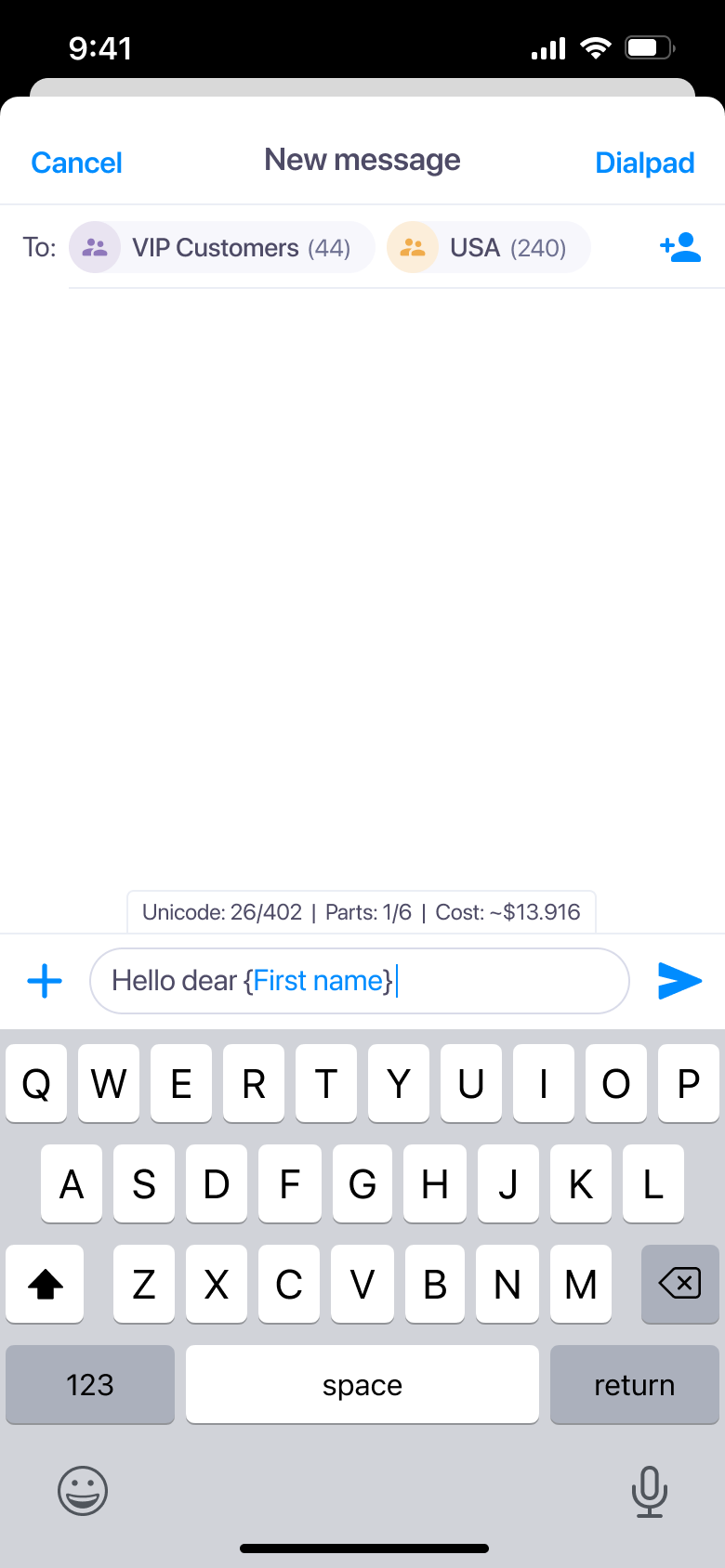
Please note: The delivery status of your SMS will be updated as soon as the recipient’s mobile network confirms delivery to us. This can take up to 12 hours.
- You can also select recipients from your contacts and lists.
- You can send personalized SMS using templates, or by inserting mail merge tags or attaching a file.
- You can use Chats for sending a new message or a reply. If someone replies back, you will see an unread chat and receive a push notification:
There are two ways to send text messages via the mobile app:
Review Sent and Received messages
Message history in the Textmagic mobile app can be reviewed from:
Schedule a text message via the mobile app:
Was this post helpful?
Let us know if you liked the post. That’s the only way we can improve.